Listrak is a digital marketing platform that helps retailers increase customer engagement and revenue with email, SMS, and behavioral marketing solutions. Digioh’s Listrak integration allows Listrak users to capture customer data with pop-up forms, quizzes, landing pages, and email preference centers, then pass that data to Listrak in real-time.
Follow these steps to set up the integration.
Note: If you are setting up a Digioh integration by yourself, we recommend reading Digioh’s Integration Basics first.
Part I: Listrak Client Secret and ID
First, you will need your Listrak Client Secret and ID. To get this, log into Listrak and click Manage > Integrations.
Click New Integration, then click the “Integrate” button in the Email API section.
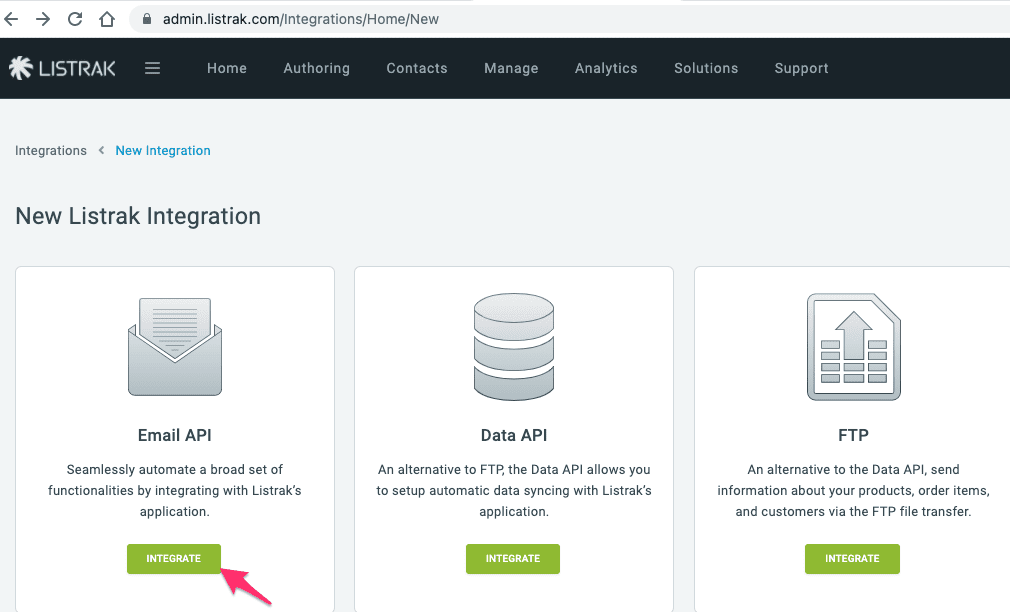
Click Setup Integration.
On the next screen, name your integration (e.g. “Digioh”) and check all 6 “access levels” checkboxes.
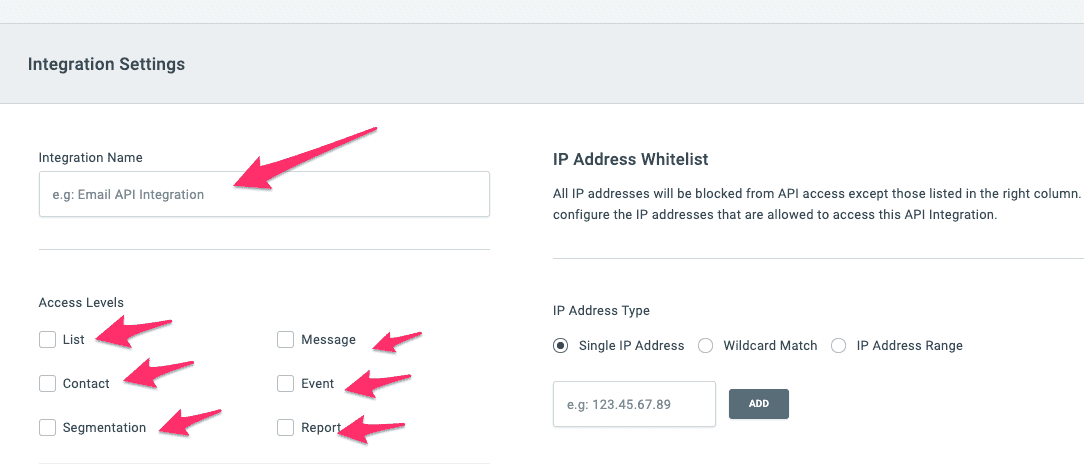
In the IP Address Whitelist section, add all Digioh IPs to the whitelist. Please contact Digioh for this list of IPs.
Save your integration.
Then, copy and save your Client ID and Secret to a secure place.
Part II: Creating Your Integration in Digioh
Once you have your Client ID and Secret, you can set up your integration.
First, log into your Digioh account. Navigate to the Integrations tab, then click Create New Integration.
Select “Listrak” from the dropdown menu. Then enter your Client ID, Client Secret, and the List ID for the Listrak list you want to integrate with.
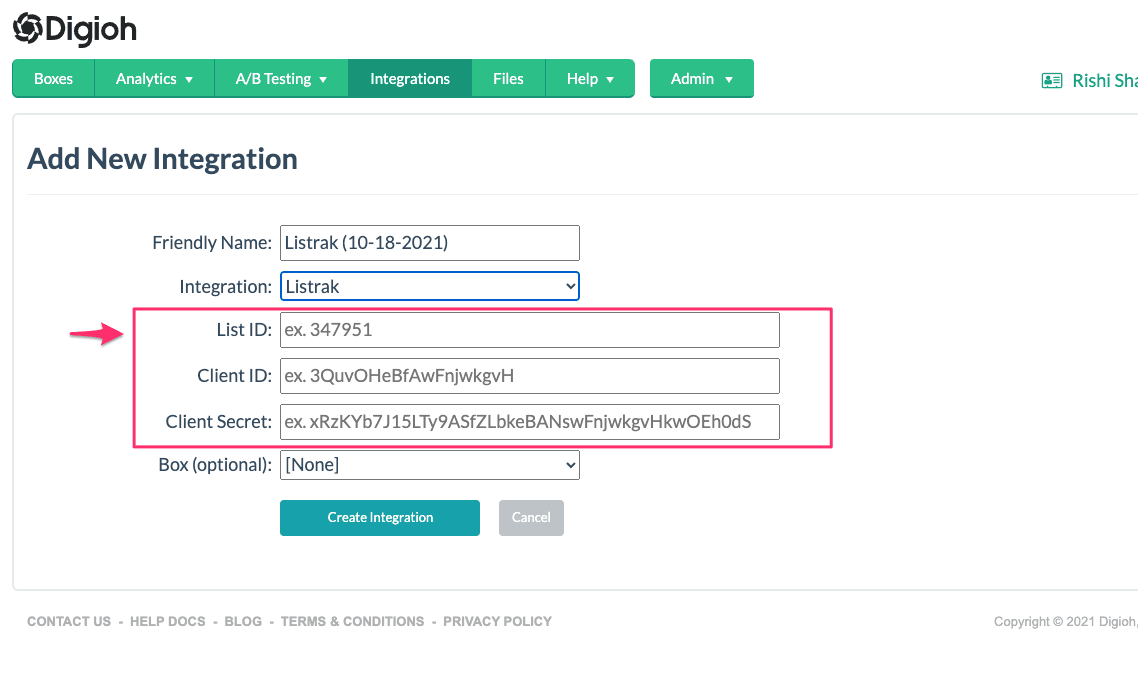
Finally, add the integration to the form that should pass data to Listrak by entering its Box ID in the Box dropdown.
We also support custom integrations and can help you set up your Listrak integration.
If you have any questions about setting up a Listrak integration or want us to set up your integration, send us an email, and we’ll be glad to help!
Related Reading:

