Marketo is Software-as-a-Service (SaaS)-based marketing automation software owned by Adobe and built to help organizations automate and measure marketing engagement, tasks, and workflows.
Digioh’s Marketo integration allows you to capture leads with pop-up forms, lightboxes, surveys, and quizzes, then pass that lead to Marketo in real-time.
If you are setting up a Digioh integration by yourself, we first recommend reading about Digioh Integration Basics.
For integrating Marketo with digioh we need to add 2 digioh integrations. The Marketo integration depends on OAuth 2.0 flow. In the 1st integration, we will get the access token from Marketo and in the 2nd integration, we will call the Marketo Leads API to submit the lead to the Marketo platform.
Requirements:
Following Marketo, Parameters are required for integrating Marketo leads API.
- Identity URL
- Client ID
- Client Secret
Note: These parameters will be used in the integration Form.
For Getting the above Parameters Check Marketo API documentation
Digioh Integration Steps:
Integration 1
1. Log into your Digioh account.
2. Click Integrations.
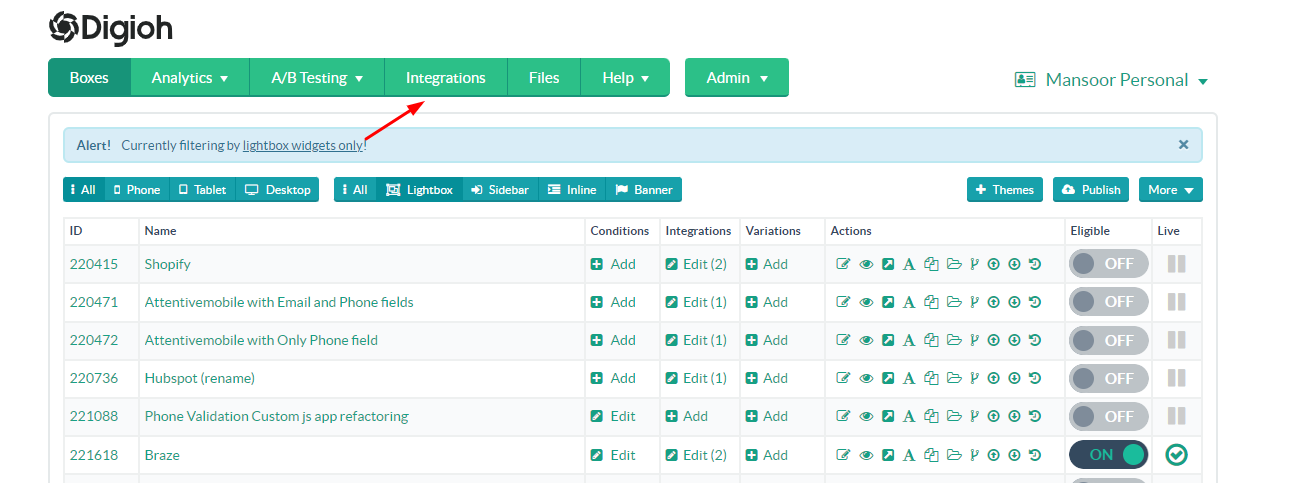
3. Click the +New Integration Button.

4. In the integration dropdown, select API Form Post
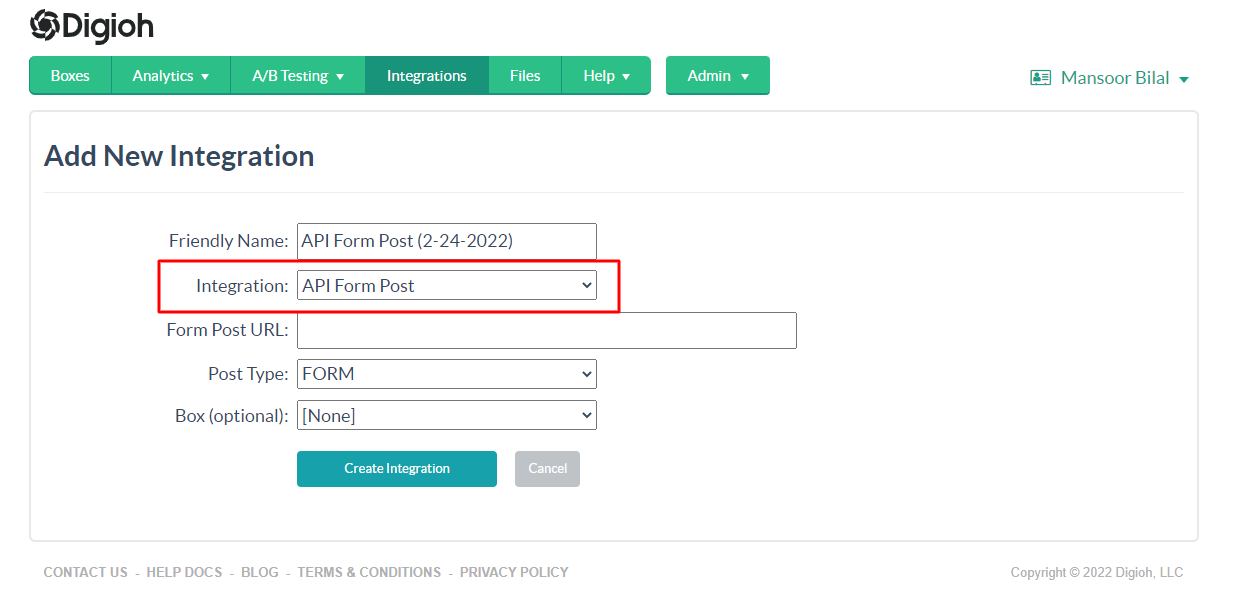
5. Enter URL in the Bellow format in Form Post URL and Select JSON Raw in Post Type.
<Identity URL>/oauth/token?grant_type=client_credentials&client_id=<Client Id>&client_secret=<Client Secret>
Example:
https://123-XYZ-345.mktorest.com/identity/oauth/token?grant_type=client_credentials&client_id=7654321&client_secret=abcz
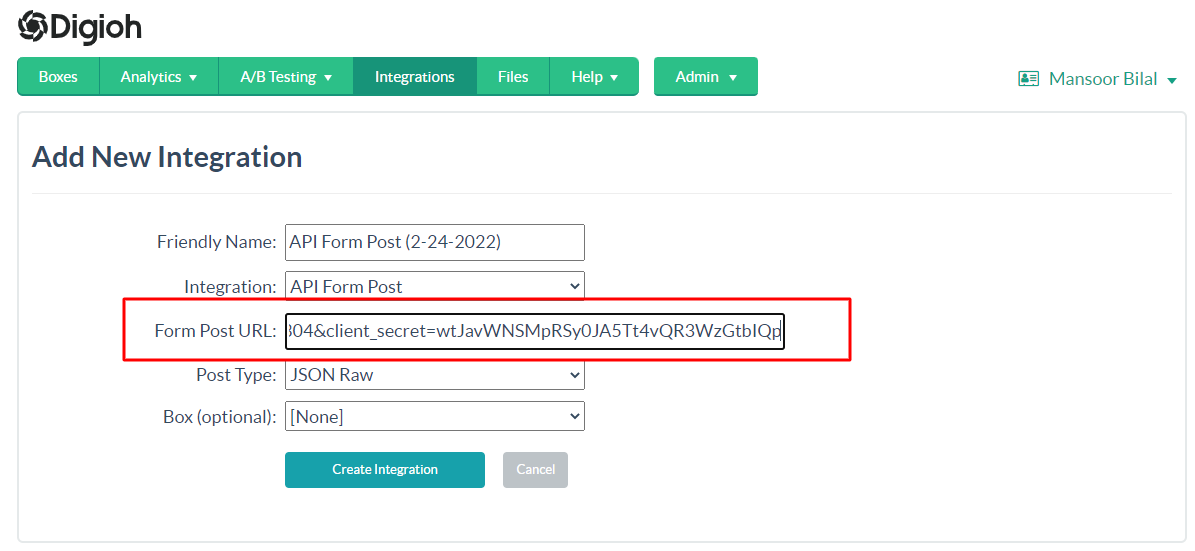
6. Select the Box ID to which you want to link the Marketo Integration and Click on Create Integration Button.
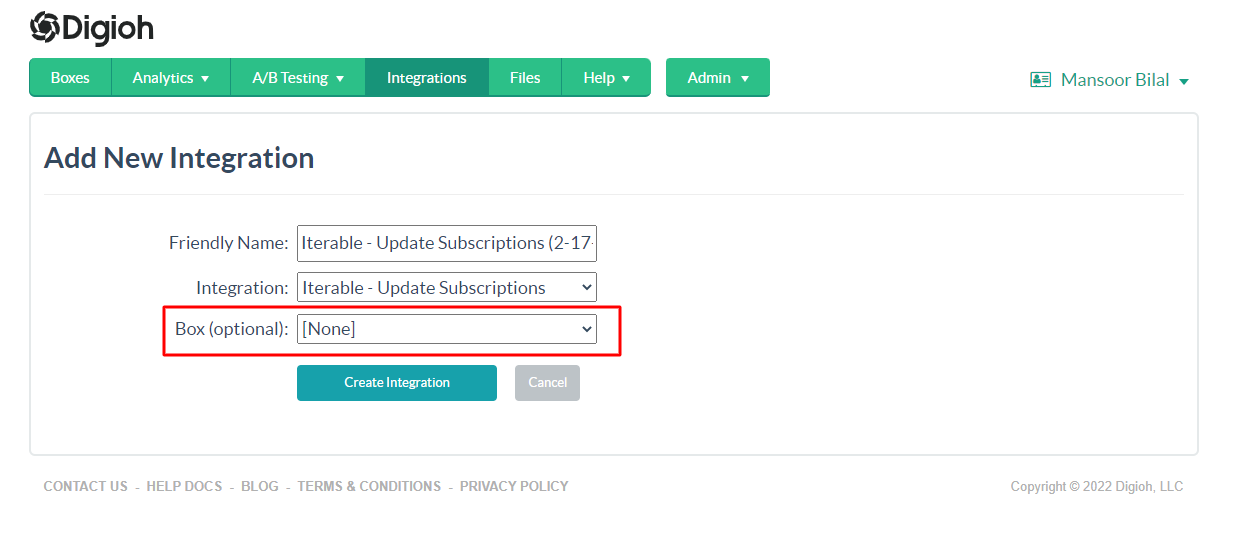
7. After clicking on the Create Integration button, Integration Advanced Settings page will be opened.
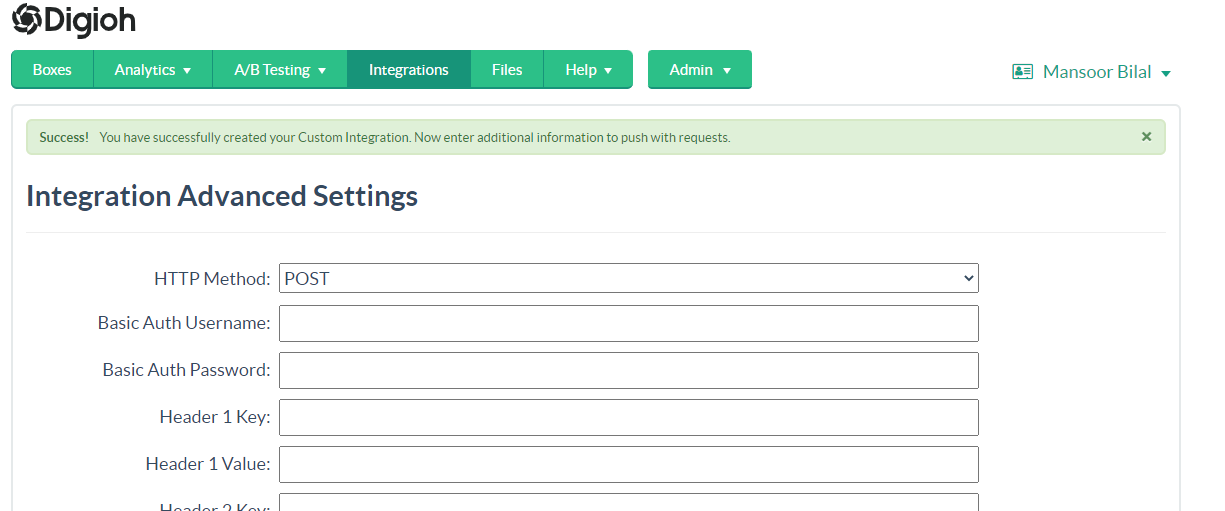
8. On this page, select GET in HTTP Method: dropdown.
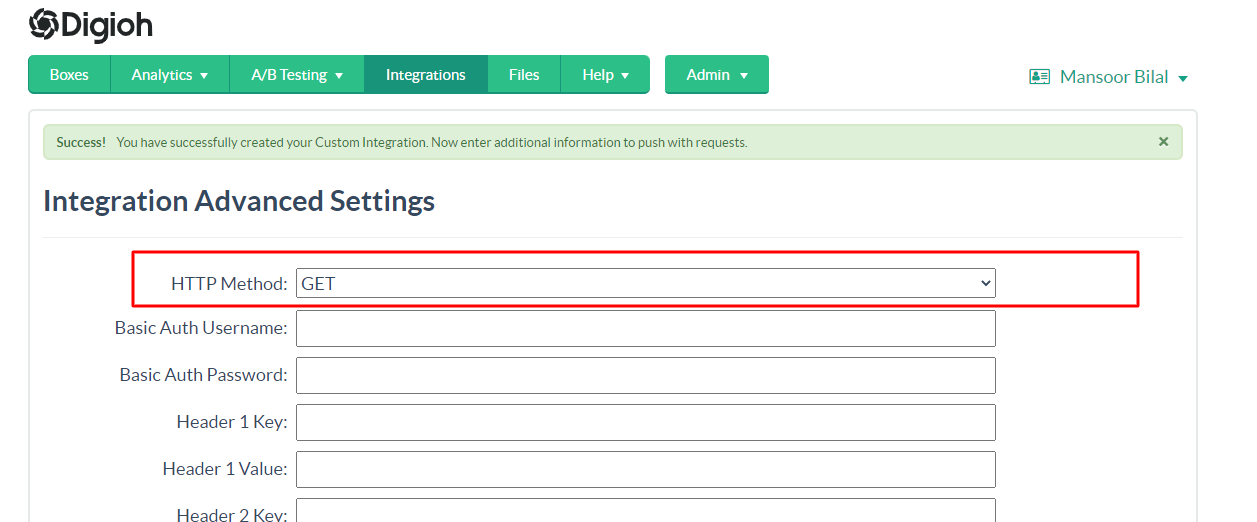
9. Click on the Save Advanced Settings button.
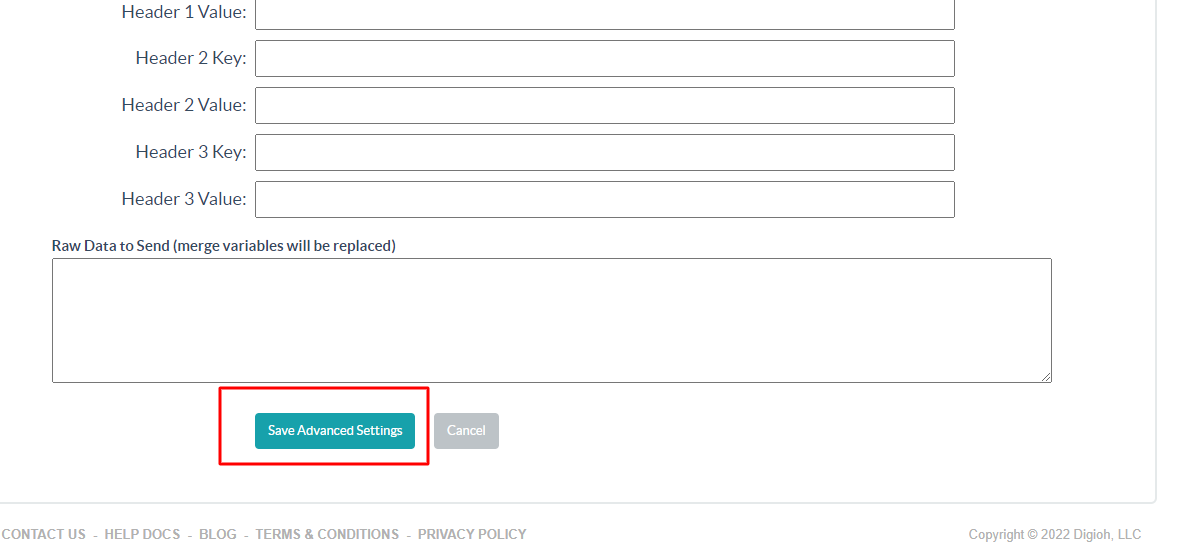
10. Now you will see your account’s main Integration page as shown below. Click the New Integration button for adding the second integration.
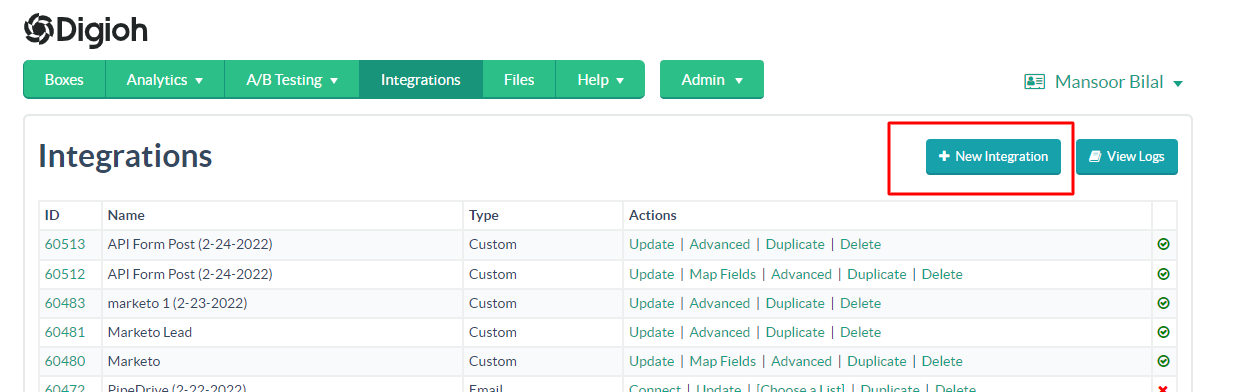
Integration 2
1. In the integration dropdown, select API Form Post
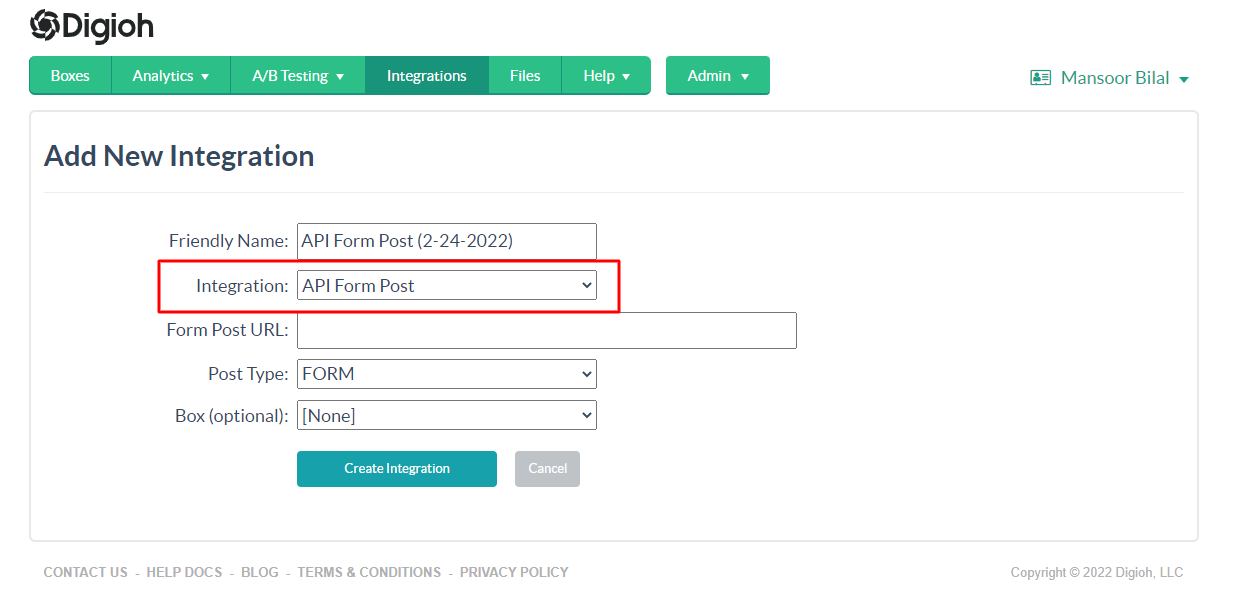
2. Enter URL in the Bellow format in Form Post URL and Select JSON Raw in Post Type
<BASE URL>/rest/v1/leads.json?access_token=[INTEGRATION|60483|json.access_token]
- <BASE URL> ( For Getting the Base URL Check Marketo API documentation
- [INTEGRATION|60483|json.access_token] ( This is Digioh Piping integration. 60483 This will be the Integration 1 ID )
3. Select the Box ID to which you want to link the Marketo Integration and Click on Create Integration Button.
4. After clicking on the Create Integration button, the Integration Advanced Settings page will be opened.
5. On the Advanced Settings Page add the following JSON in
{
"action":"createOrUpdate",
"lookupField":"email",
"input":[
{
"email":"[EMAIL]",
"firstName":"[FIRST_NAME]",
"lastName":"[LAST_NAME]"
}
]
}
NOTE: You can add the custom fields in the input array as required.
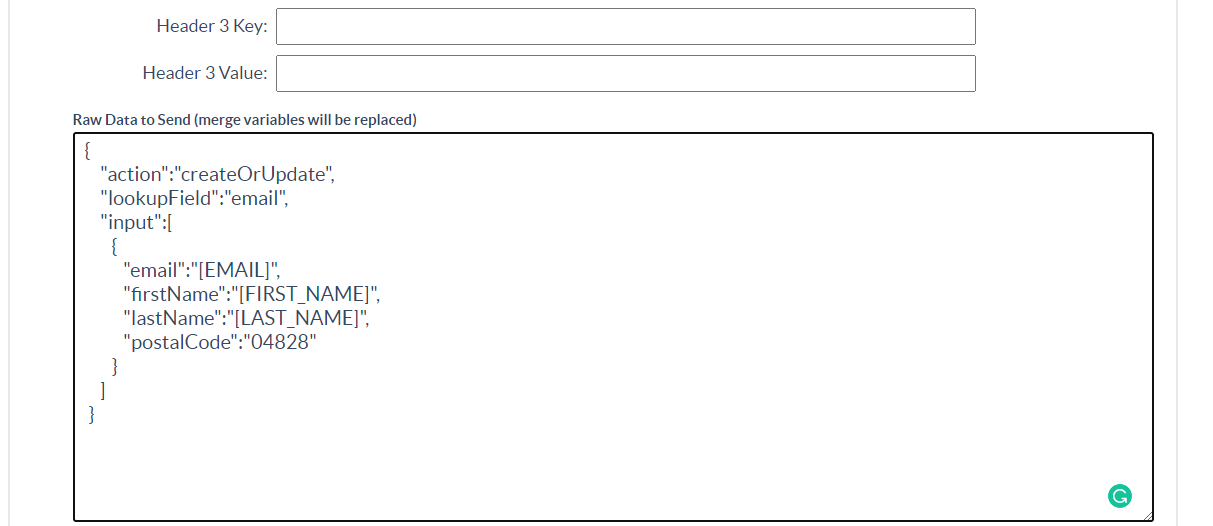
For Parameter Details Check Marketo Leads API documentation
6. After adding the JSON, click the Save Advanced Settings Button.
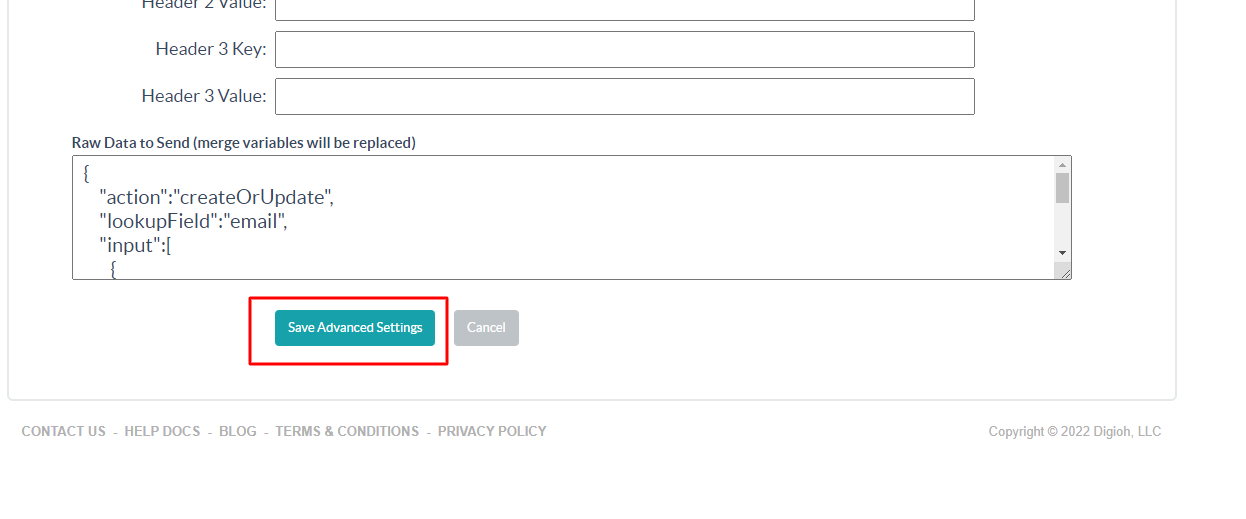
That’s all. You have successfully integrated Marketo Leads API with Digioh.
If you have any questions about setting up an integration, send us an email, and we’ll be glad to help.
Related Reading:
