Note: This integration is a legacy implementation from Iterable’s older version. Kindly refer to the updated documentation for the current integration.
Iterable is a cross-channel marketing platform that powers unified customer experiences and empowers you to create, optimize, and measure every interaction across the entire customer journey.
Digioh integrates seamlessly with Iterable. With this API integration, Digioh customers can create and update user profiles in iterable. We can pass custom fields to the user profile as well through this integration.
If you are setting up a Digioh integration by yourself, we first recommend reading about Digioh Integration Basics.
Requirements:
- For this integration, you need an Iterable API key.
Digioh Integration Steps:
1. Log into your Digioh account.
2. Click Integrations.
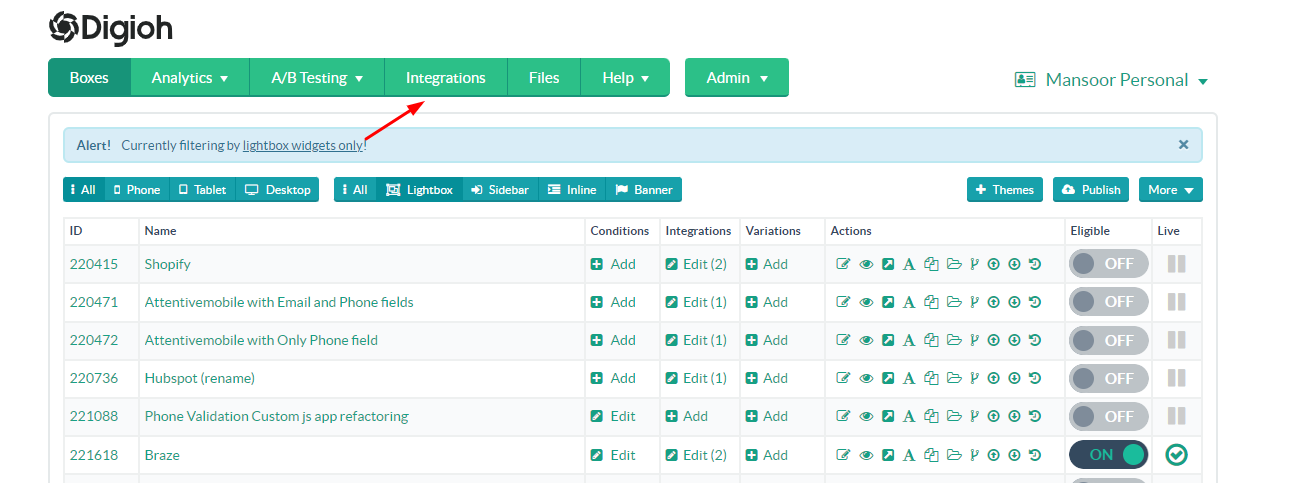
3. Click +New Integration.

4. In the integration dropdown, select Iterable – Add/Update Profile.
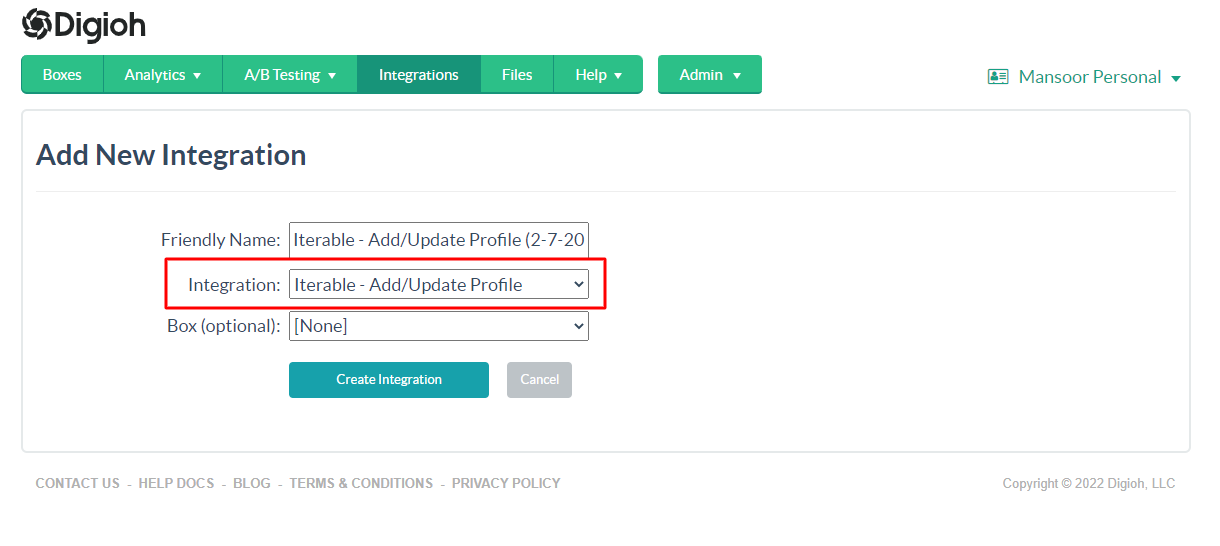
5. Select the Box ID to which you want to link the Iterable – Add/Update Profile Integration.
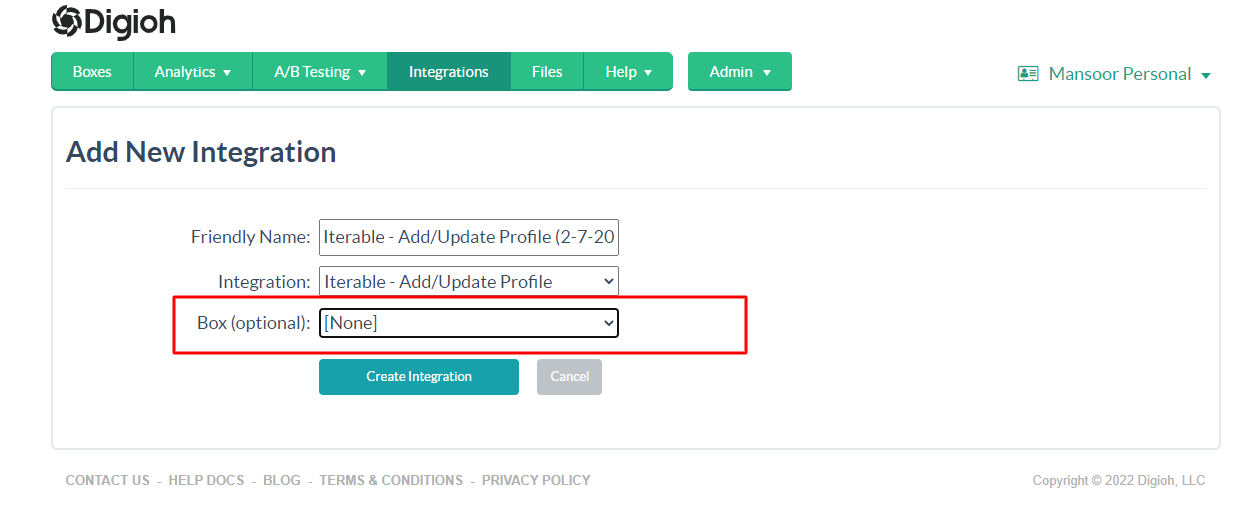
6. Click on Create Integration.
After clicking on the Create Integration button, you should see an Iterable Authentication page.
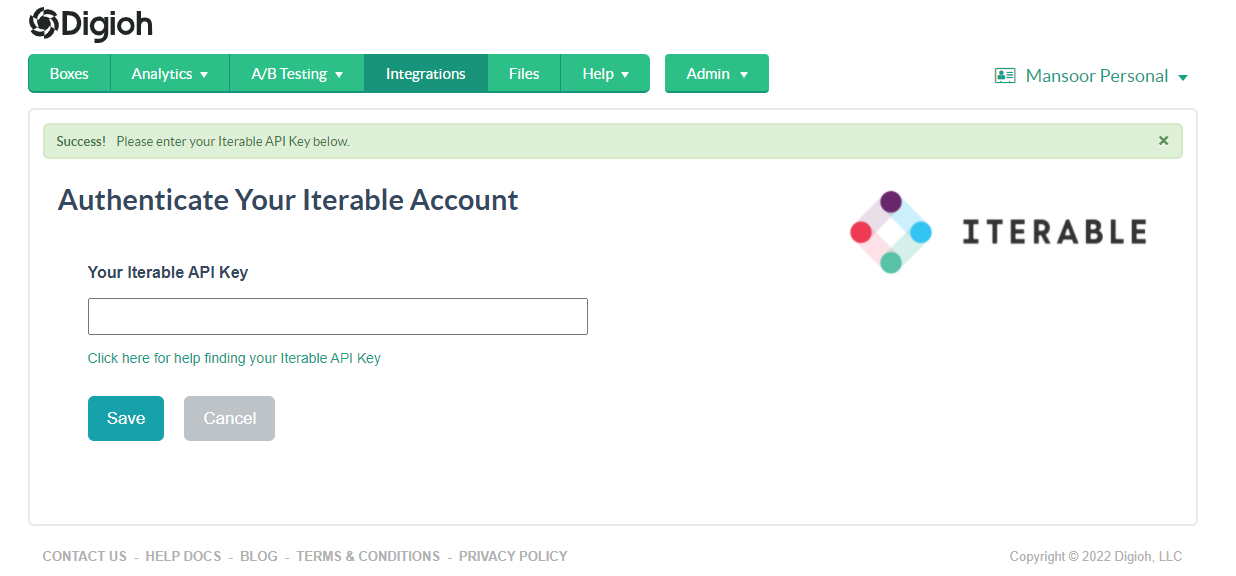
7. On this page, enter your Iterable API key and click Save to authenticate your account. To find your API key, log into your Iterable account and click this link.
8. After clicking the save button, you will see your account’s main Integration page. Click the fields link of the Iterable – Add/Update Profile.
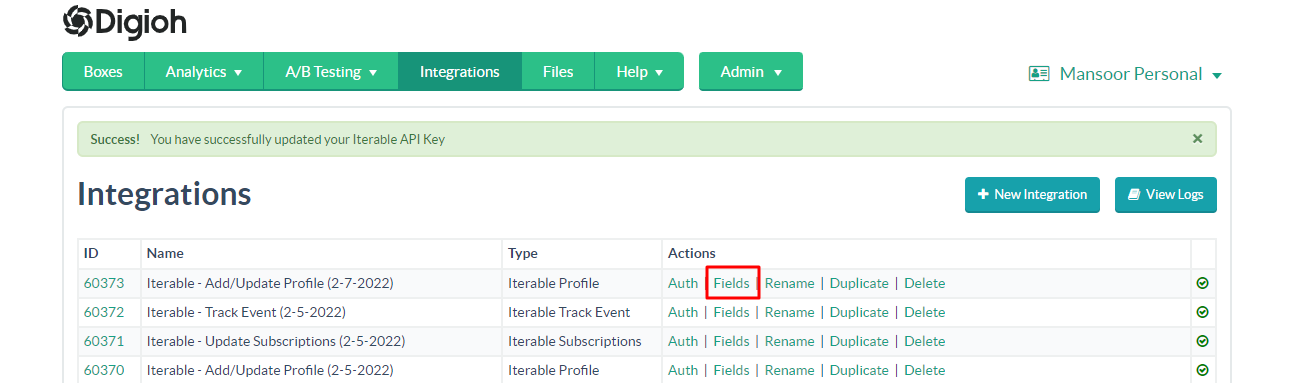
9. On the Iterable profile advanced settings page, add the following JSON to the Raw Data to send Section:
{
"email": "[EMAIL]",
"dataFields": {
"source": "email_capture_web",
"some_attribute": true, "another_attribute": false
}
}
NOTE: You can also pass custom fields in the dataFields Object by adding each field to the dataFields Object. In the above example, we are passing the source attribute. See the following two examples of custom fields being passed.
Digioh Custom Fields Example
{
"email": "[EMAIL]",
"dataFields": {
"phone": "[PHONE]",
"zip": "[CUSTOM_1]",
"first_name": "[FIRST_NAME]",
"last_name": "[LAST_NAME]",
"website": "[CUSTOM_2]",
"digioh_first_page_seen": "[LANDING_URL]"
}
}
Digioh Analytics Fields Example
{
"email": "[EMAIL]",
"dataFields": {
"vendor_id": "[VENDOR_ID]",
"lightbox_id": "[LIGHTBOX_ID]",
"lightbox_name": "[LIGHTBOX_NAME]",
"variation_id": "[VARIATION_ID]",
"variation_name": "[VARIATION_NAME]",
"ab_test_id": "[AB_TEST_ID]",
"client_id": "[CLIENT_ID]",
"submission_id": "[SUBMISSION_ID]",
"city": "[CITY]",
"region": "[REGION]",
"country": "[COUNTRY]",
"country_code": "[COUNTRY_CODE]",
"postal_code": "[POSTAL_CODE]",
"web_source": "[WEB_SOURCE]",
"search_engine": "[SEARCH_ENGINE]",
"device": "[DEVICE]",
"operating_system": "[OPERATING_SYSTEM]",
"browser_type": "[BROWSER_TYPE]",
"browser_version": "[BROWSER_VERSION]",
"page_visits": "[PAGE_VISITS]",
"past_visits": "[PAST_VISITS]",
"referring_url": "[REFERRING_URL]",
"landing_url": "[LANDING_URL]",
"submit_url": "[SUBMIT_URL]",
"submit_date": "[SUBMIT_DATE]"
}
}
For additional fields that Digioh can push, see this List.
Note: Please note there is a soft limit (default: 1,000) on the number of unique fields users can have. Types of data fields must match the types sent in previous requests across all data fields in the project.
10. After adding the JSON click on Save Settings Button.
That’s all. You have successfully integrated Iterable User Profile API with Digioh.
If you have any questions about setting up an integration, send us an email, and we’ll be glad to help.
Related Reading:
