If you are setting up a Digioh integration by yourself, we first recommend reading about Digioh Integration Basics.
Step 1
Find these 3 items in your Salesforce Marketing Cloud (SFMC) account:
- Instance (ex: S1, S2, S4, S6, or S7)
- Member ID (ex: 6232619)
- List ID (ex: 192524)
Step 2
Log into Digioh.
Step 3
Navigate to Integrations tab and click New Integration

Step 4
Step 5

The Form Post URL is based on the Instance:
IF Instance S1
Step 8
Step 9
Step 10
Map your fields.
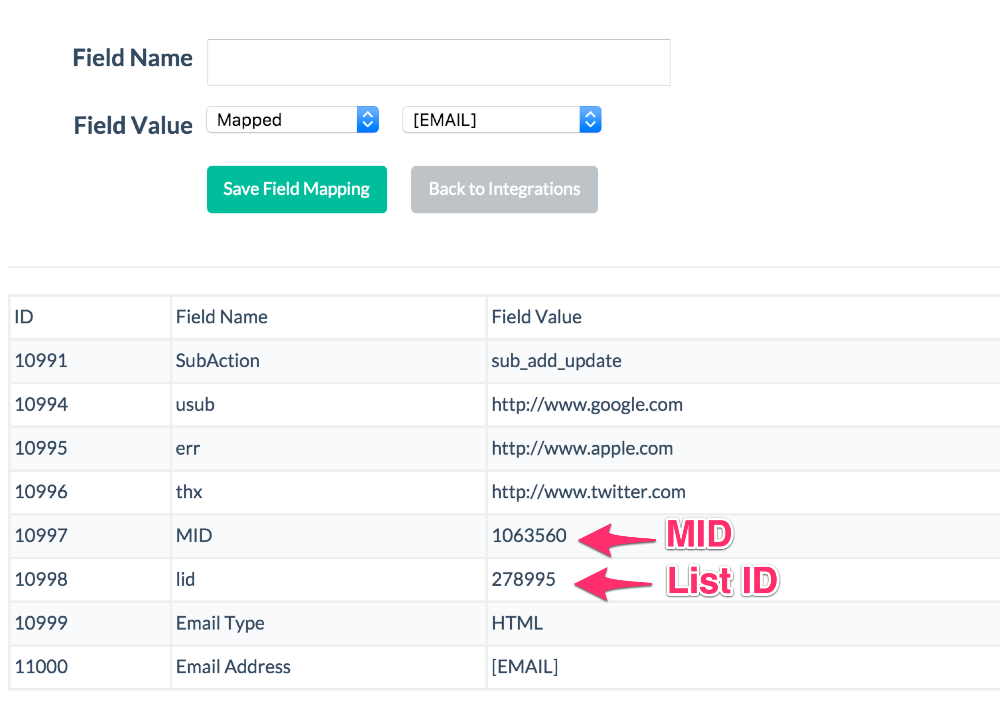
All fields are case sensitive with no spaces. It is best to copy and paste.
Field #1
Field Name:
SubAction
Field Value:
sub_add_update
Field #2
Field Name:
Email Type
Field Value:
HTML
Field #3
Field Name:
Email Address
Field Value:
[EMAIL]
Field #4
Field Name:
usub
Field Value:
https://www.google.com
Field #5
Field Name:
err
Field Value:
https://www.apple.com
Field #6
Field Name:
thx
Field Value:
https://www.twitter.com
Field #7
Field Name:
MID
Field Value:
** ENTER IN THE MID VALUE FOUND IN STEP 1 **
Field #8
Field Name:
lid
Field Value:
** ENTER IN THE LIST ID VALUE FOUND IN STEP 1 **
Step 11
Go to your pop up, click Editor, scroll down to Integrations, and select the integration you created in the dropdown and hit Save.

