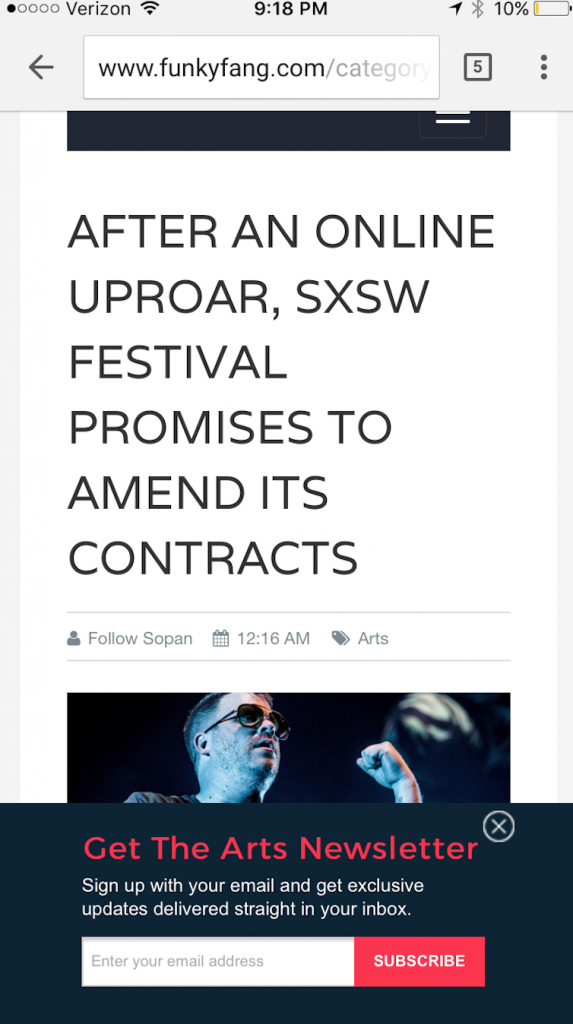
What is a banner?
Banner lightboxes display across the entire top or bottom of your website, depending on your chosen placement.
Why should I use a website banner?
Marketers often add banners to their websites on mobile because they adhere to Google’s interstitial policies and do not block content on the page. Use banner lightbox CTAs to redirect visitors to another webpage or open a larger pop-up that collects more information.
If you use banners to collect information in a form, such as a newsletter signup banner, we recommend including just one form field (e.g. the email address or mobile number only). Adding additional form fields may crowd your banner and make it harder for mobile visitors to complete the form.
How big should I make my banner lightbox?
If you plan to display your banner on mobile versions of your site, your banner should follow mobile design best practices. Make your banner lightboxes 50-80 pixels in height, and set the width of the lightbox to automatically fit the width of the visitor’s browser. Make sure you turn on Edge-to-Edge in the Main Page and Layout section.
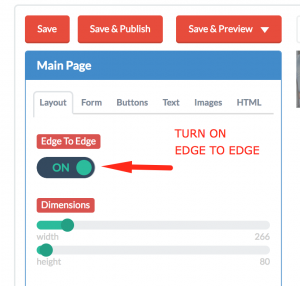
How do I set up a banner lightbox?
- Go to the Editor.
- Make sure that your lightbox height is no more than 80 pixels.
- Turn on the Edge to Edge setting.
- In the Lightbox/Sidebar/Inline/Banner section, select Banner as your Widget type.
- Choose additional display and placement options in the Lightbox/Sidebar/Inline/Banner section
- Save and publish, then create a display condition to set when and where your banner will appear.
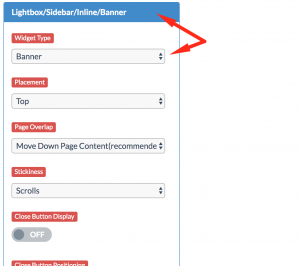
Once your banner and display conditions are published, your banner should appear according to your display conditions.
If you need help creating mobile banners or other types of website widgets, just send us an email!
Related Reading:
