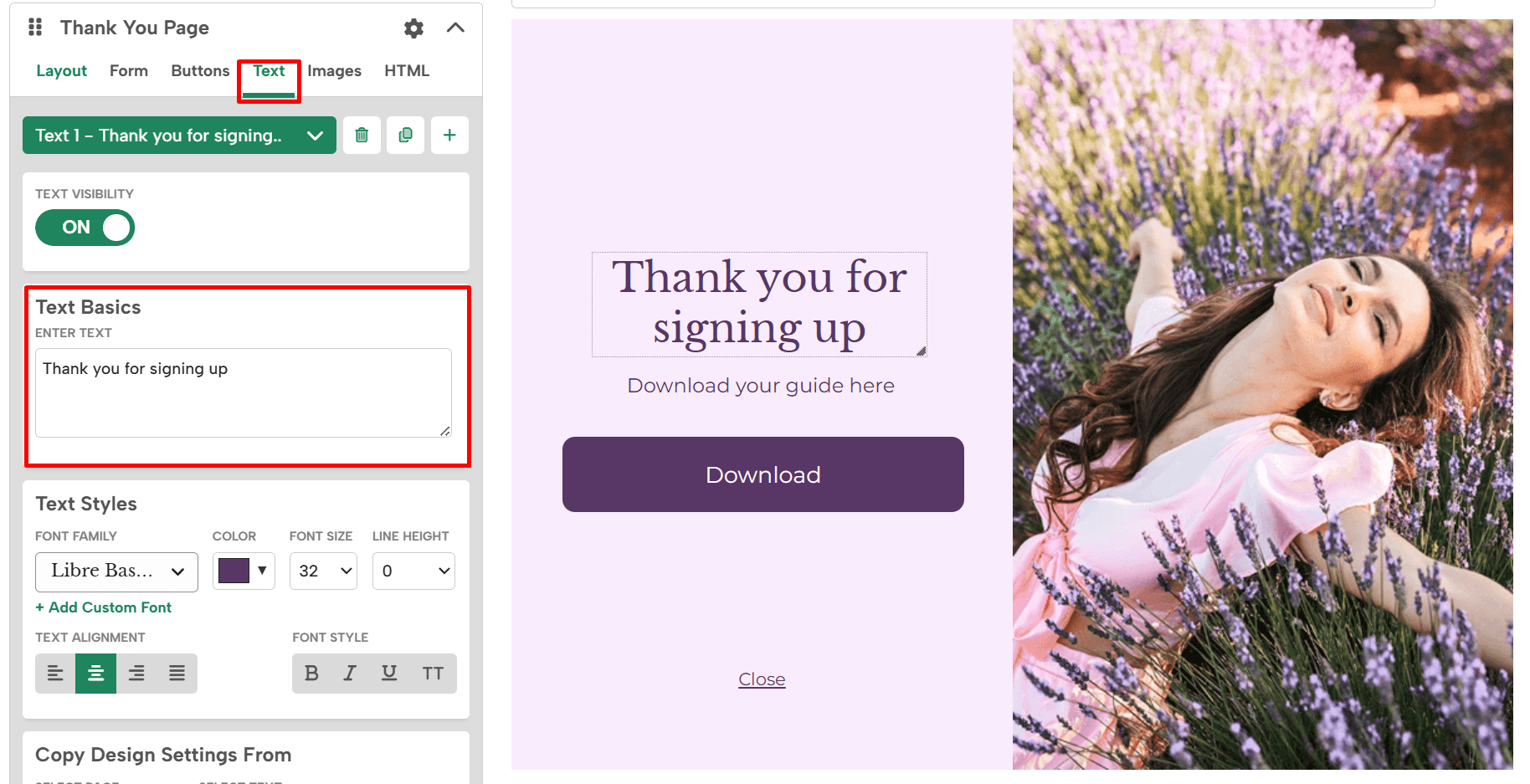What you’ll learn
- Set up Download button
- Add instructions text
If you use your pop up to offer content downloads, you can link to the PDF or other file on your Thank You page.
Follow these steps to set this up.
- In the Design Editor, go to the “Thank You Page” section (see image below for next steps).
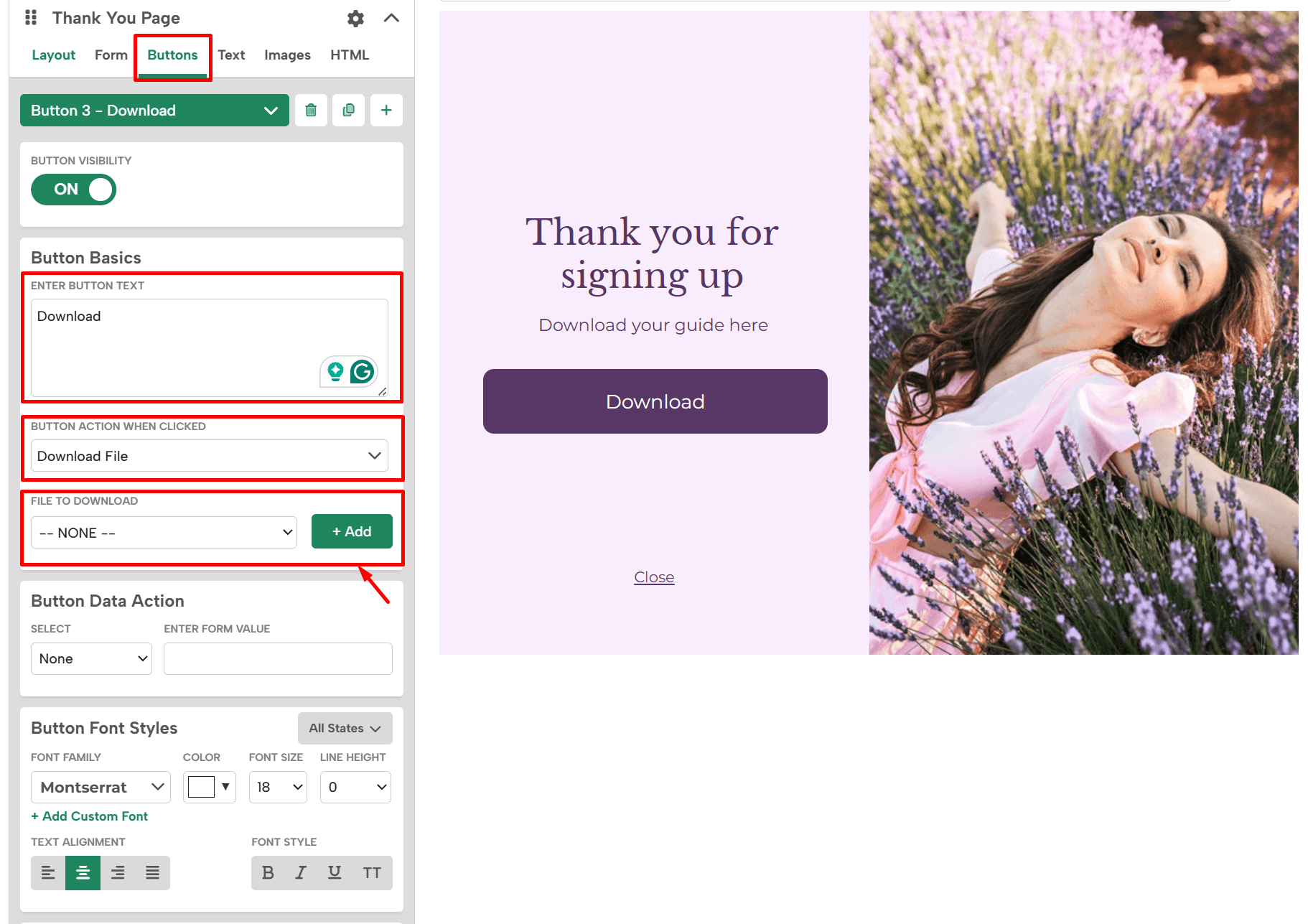
- Click the “Buttons” tab. Set Display Mode to “ON”.
- Add your button text in the “Text” field.
- In the “Click Action” dropdown, select “Download File”.
- Click “Add” to upload the file to be downloaded.
Add a “Thank you” text or instructions
- Go to the Text tab
- On Text Basics section enter the text
- Edit and style the text on the sections below
Related Reading: