Leanplum is a powerful multi-channel engagement platform. Digioh’s Leanplum integration allows you to create web forms and landing pages that capture Leads, pass Events, and update Users in your Leanplum account in real-time.
If you are setting up a Digioh integration by yourself, we first recommend reading about Digioh Integration Basics.
Follow these steps to set up your Leanplum API integration in Digioh.
Step 1: Add Your Leanplum Integration
In your Digioh account, click “Integrations”, “New integration”, and select “Leanplum” from the dropdown.
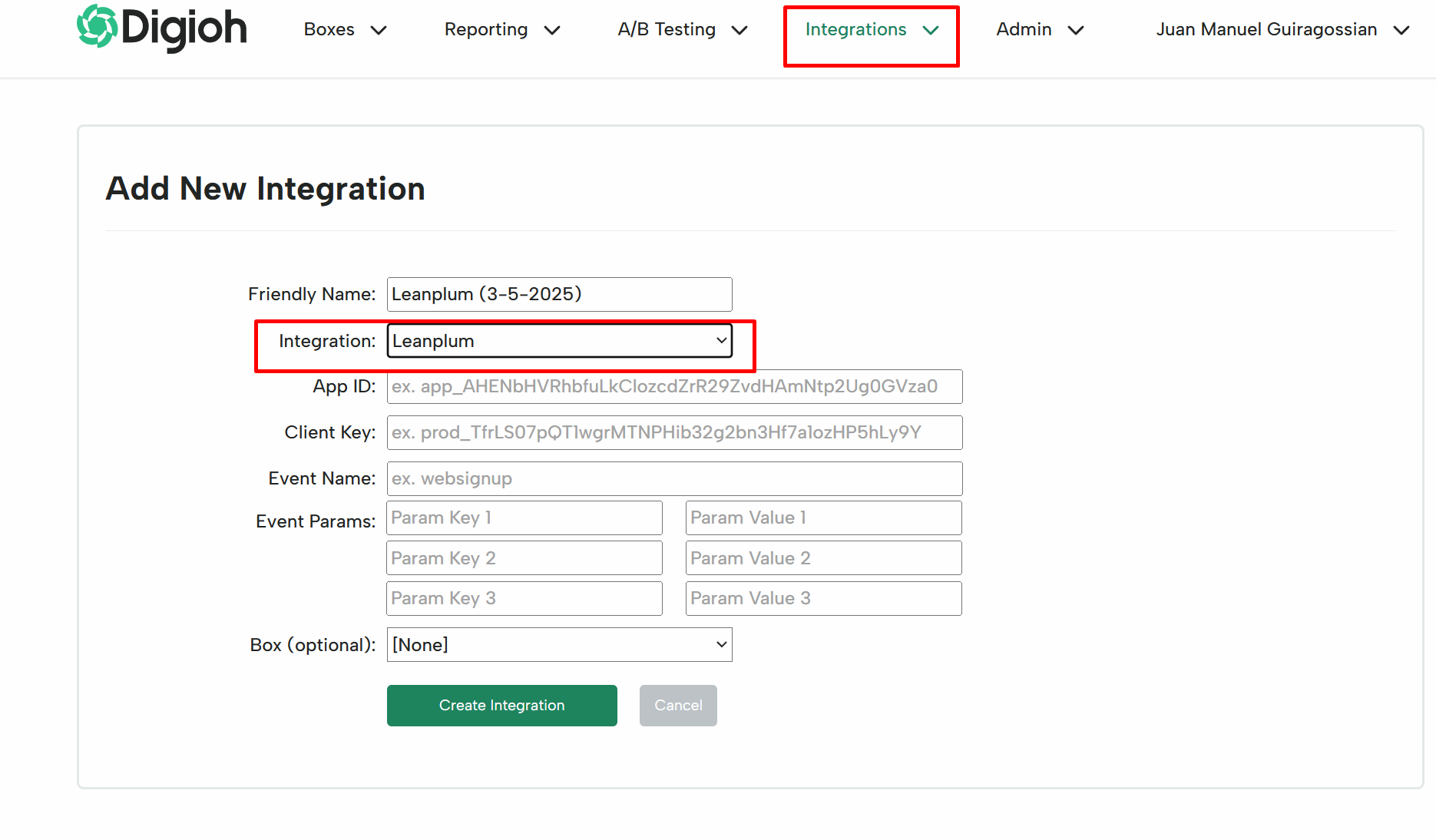
Then, enter your App ID, Client Key and Event Name.
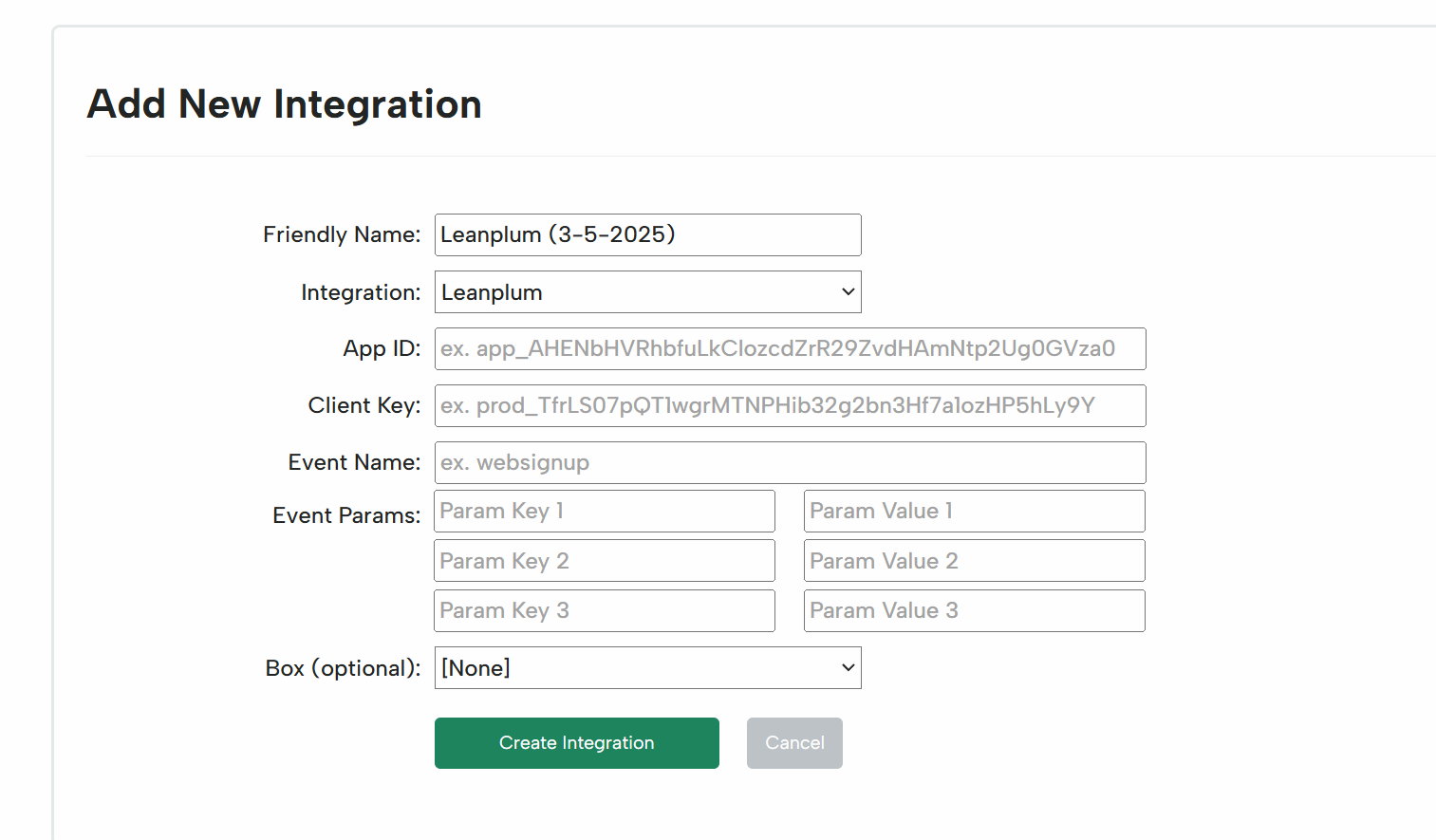
Step 2: Associate the Integration with a Digioh Box
Open the Digioh Box you wish to integrate in the Editor. Scroll down to integrations, and choose the selected integration from the dropdown after clicking on “add”.
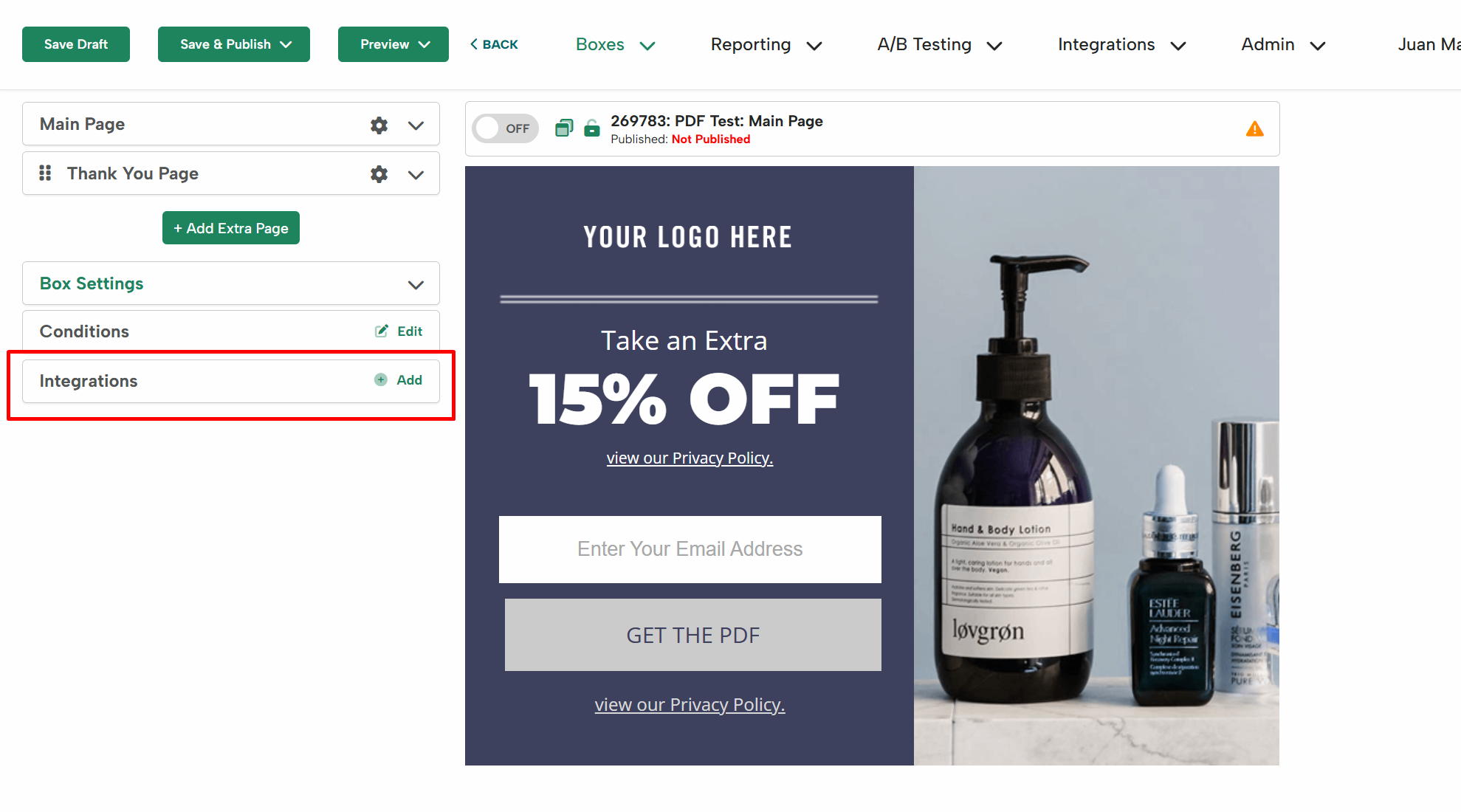
After adding the integration to your box, click Save and Preview.
Submit a test lead, and make sure that the event shows up in your Leanplum account to verify the integration works.
Step 3: Create a New Leanplum “Update User” Integration
Follow the same steps as Step 1 above, but for the “Form Post URL” enter the following value:
https://www.leanplum.com/api?action=setUserAttributes
Then, enter your Advanced integration settings for the “Update User” integration. This is also similar to Step 1, but you will notice that the Raw Data format is slightly different:
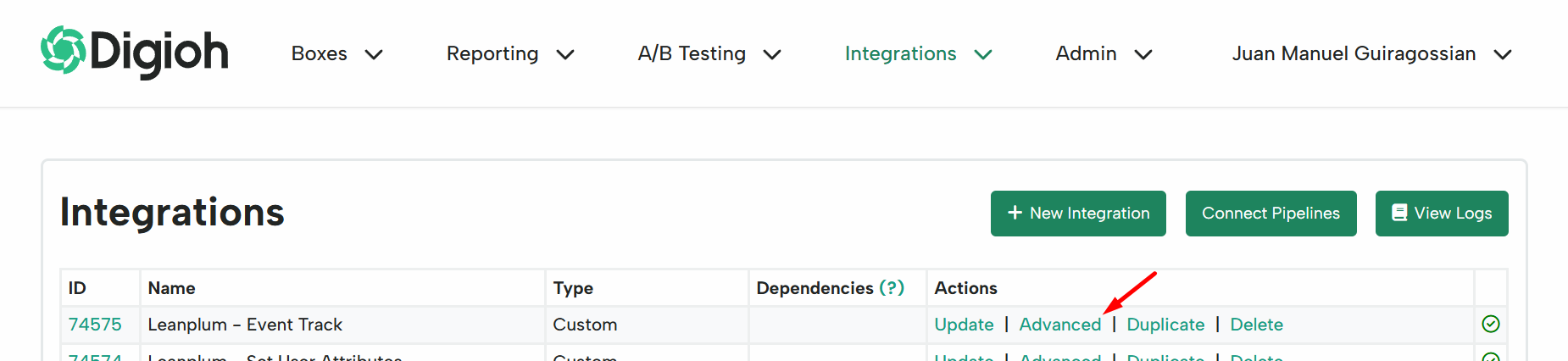
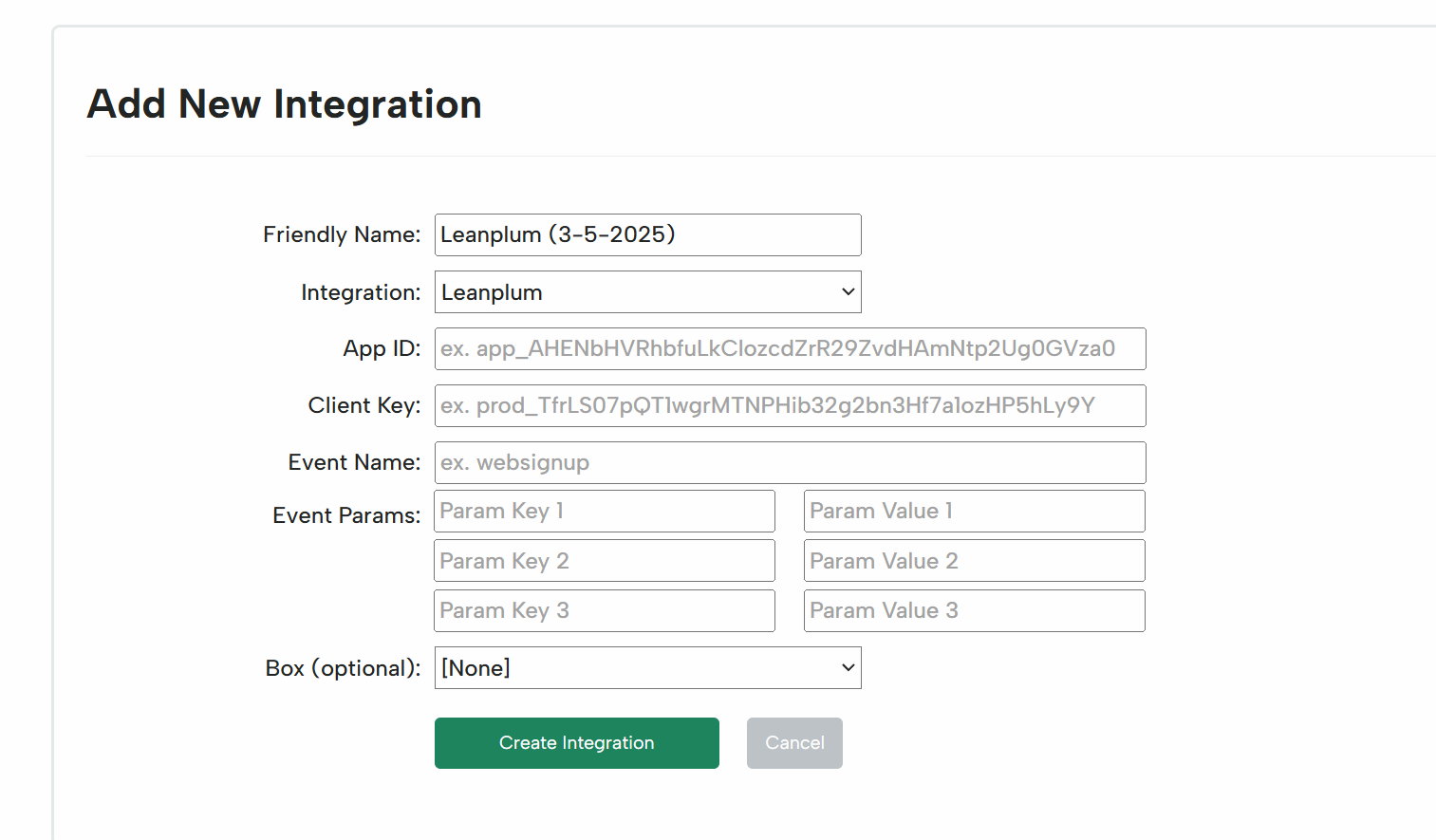
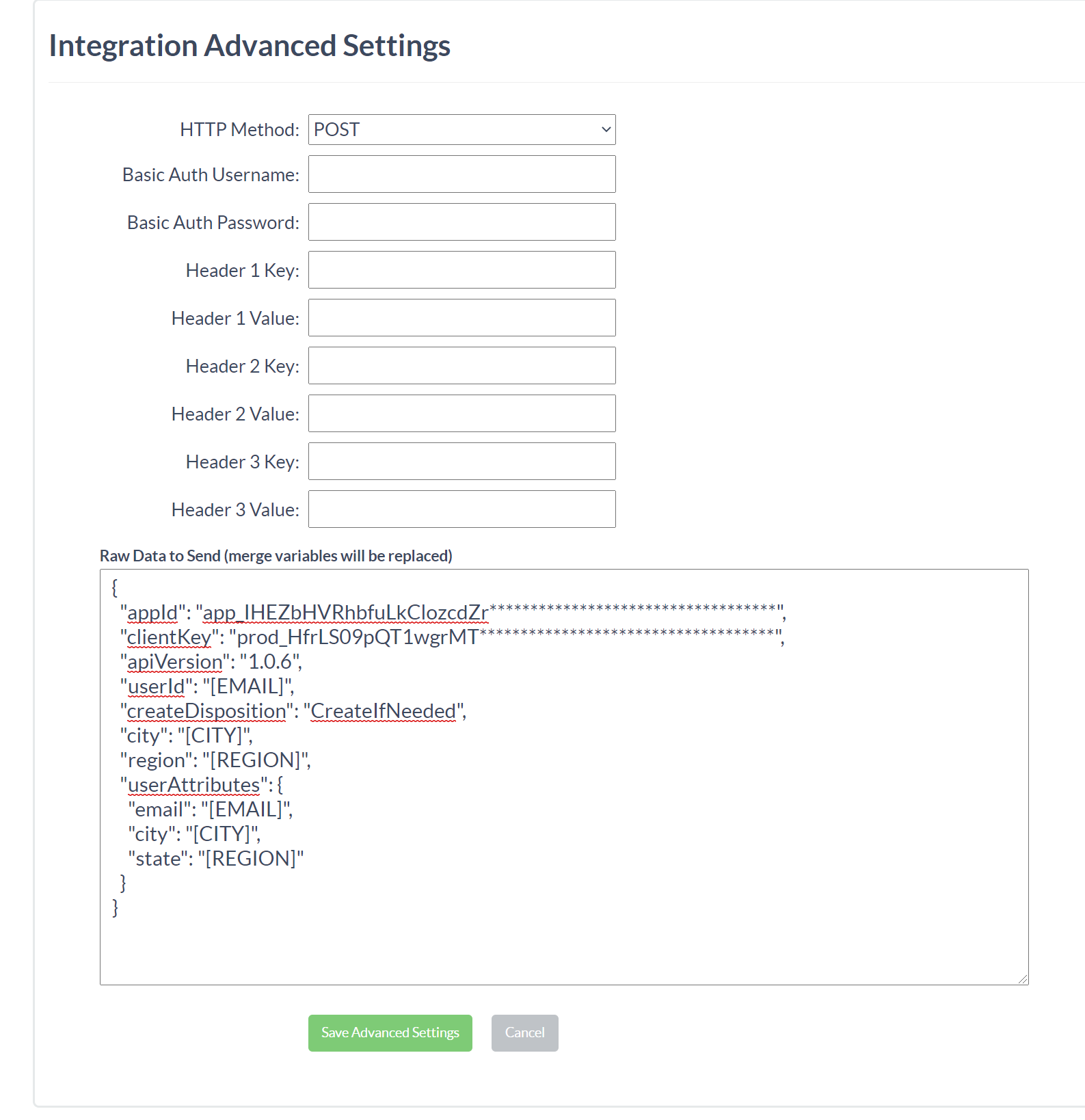
Step 4: Associate the Update User Integration with a Digioh Box
Follow the same steps as Step 2 above. You can choose to associate this Integration with the same Box as step 2, or you can assign it to a different Box. That depends on the data flow that you would like to have happen between Digioh and your Leanplum account.
If you have any questions about integrating Digioh with Leanplum, send us an email, and we’ll be glad to help!
Related Reading:
