If you want to track Digioh Box interactions to Adobe Analytics eVars, follow these steps:
1. In Digioh, from the profile menu top right, go to Custom JS (Apps)
2. Install the App “Set Adobe Analytics eVars”
3. Configure page-level metadata as below
4. Publish
The app configuration is metadata:
evar:varNum : varValue
For this to work, you must have created the eVars in Adobe in advance and know its numeric ID.
A common use case would be to use merge tags, e.g. to retrieve the Box name or ID. You must also install the Universal Merge Tags App if you want to do this. Universal Merge tags give you account and box info, like [BOX_ID], as well as form submission data, like [FIRST_NAME] or [CUSTOM_1].
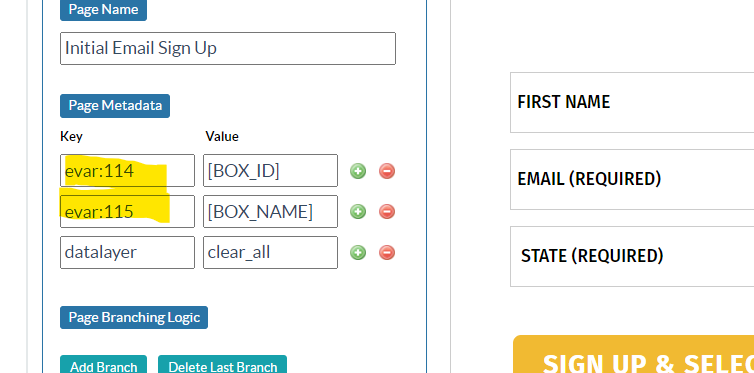
When the Box page is viewed, the app will set any relevant eVars and call the s.t() function to track back to Adobe. Note that you can, for example, configure eVars on a thankyou page after form submission, in order to track conversion information.
For testing, use Preview from the Box Editor to see notifications of simulated tracking. For troubleshooting on a live site, use boxqamode to see helpful notifications.
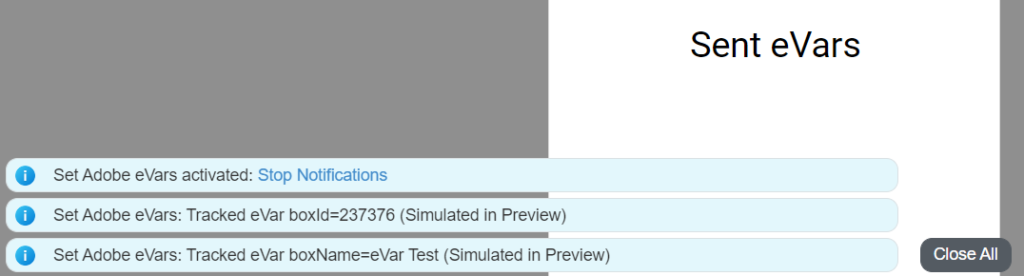
Questions? Comments? Let us know at support@digioh.com
