If you are setting up a Digioh integration by yourself, we first recommend reading about Digioh Integration Basics.
To set up an integration that passes form submissions to a Salesforce Marketing Cloud data extension, head to the Integrations tab in your account and select New Integration option.
Scroll down and select Salesforce Marketing Cloud Data Extension (Basic) from the dropdown.
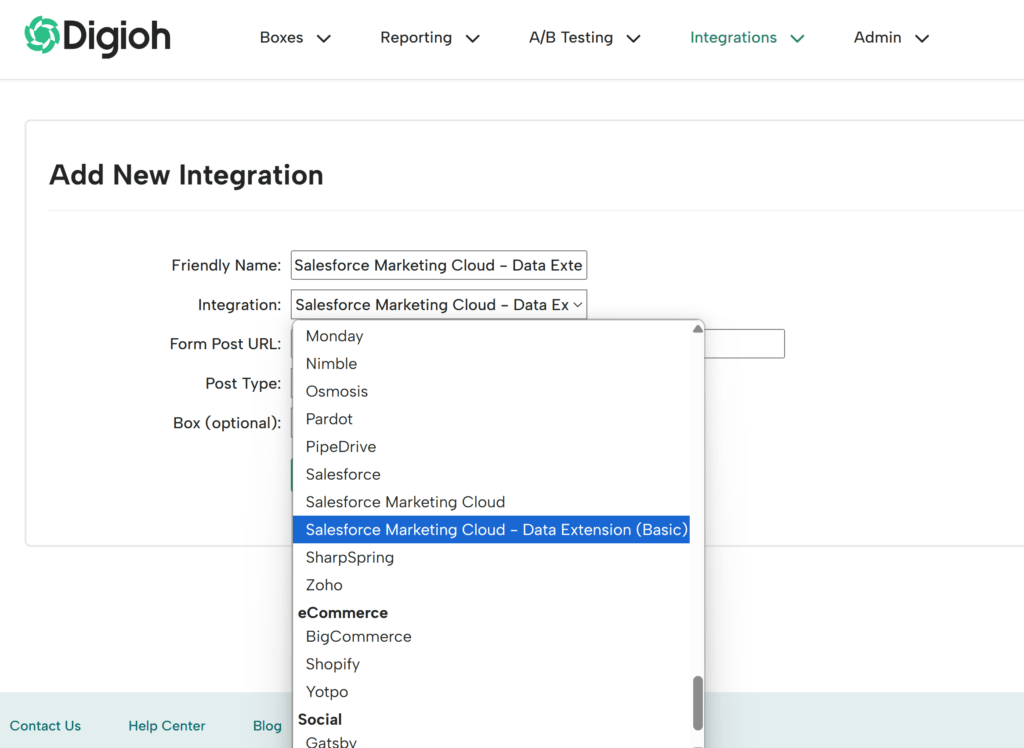
Enter the instance your SFMC account is on, your Client ID, and the external key for your data extension.

For getting the above salesforce parameters follow the below steps!
– SFMC Instance
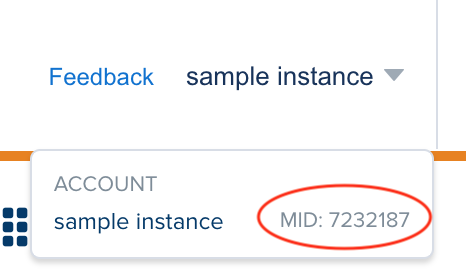
– SFMC DE External Key
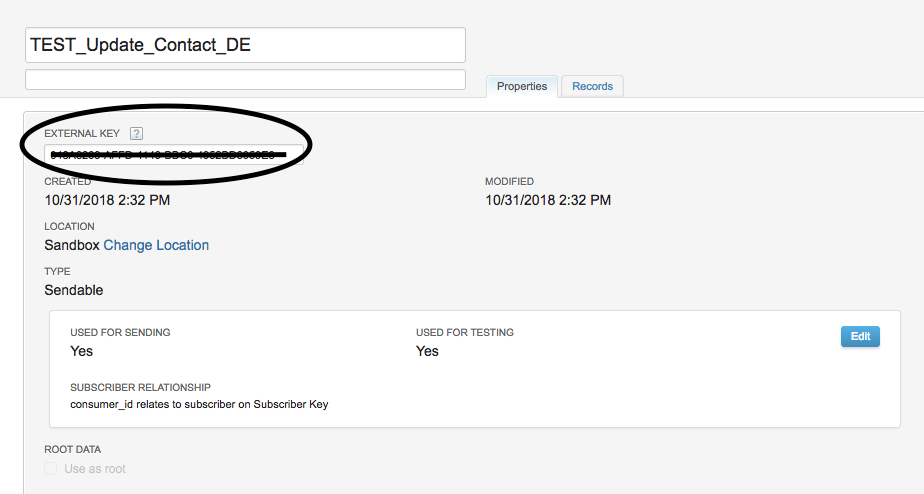
After adding the salesforce parameters Click the Create Integration button.
On the next page, you can set up any additional DE field mappings you need for your integration.
To set up an integration that triggers a Journey, follow these instructions.
If you’d like to do an “upsert” (add or update), edit the integration JSON “action” and change the action field to “add/update”.
Important Notes:
- the structure of your Data Extension is important. There are many ways to do this, but generally you want to have either a) one DE field for each type of subscription (e.g. newsletter), or a single field, depending on how your emails are triggered. In both cases, it’s important to NOT have email or Subscriber_Key be a primary key. This will prevent Digioh from adding additional email subscriptions to the same email. You can create a field “Subscription ID” as primary key and have SFMC generate a unique ID.
- The Data Extension must have a primary key (and we recommend the Email to be the primary key)
- Make sure the Email field is set to “Email Address” type
You’re all set and ready to go!
