Note: Before following these steps, make sure your page is set to Preference Center mode.
In the Design Editor, select any checkbox. Then, click the desired option in the dropdown to map it to a specific Iterable Message Type, List, or Channel.
For a regular checkbox, we recommend using the “Add” option. Learn about the difference between Add and Remove options here.
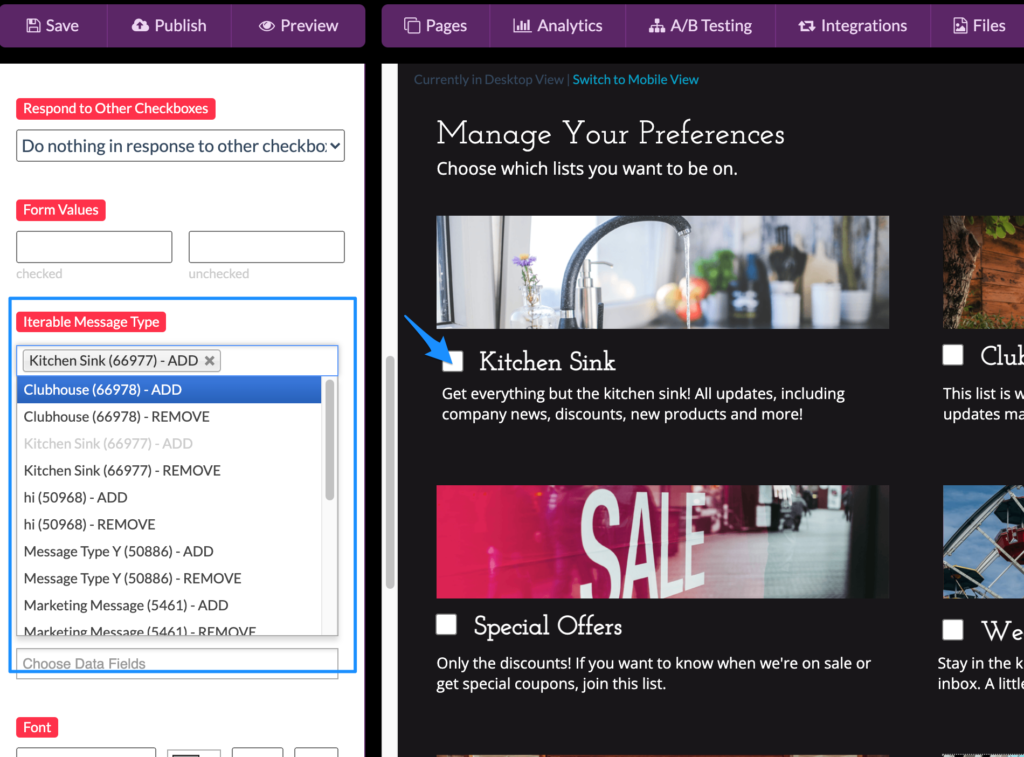
For your Unsubscribe checkbox, we recommend using the “Remove” option. Our customers typically set it up as “Marketing Channel – Remove.”
Learn how to set up the Unsubscribe/Subscribe All functionality.
