When you’re ready to integrate your email preference center page with Iterable, follow these steps:
1. Enable Preference Center mode by setting the Mode toggle to PC.
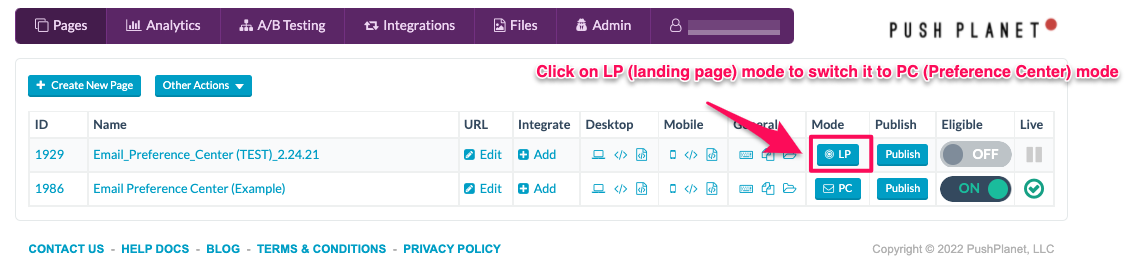
2. Select the Integration. You will need to add an Iterable Integration in your account if you haven’t done so already.
3. Select whether you are using OptIn or OptOut Message Types in Iterable. This is your Subscription Policy next to each Message Type, as seen below:
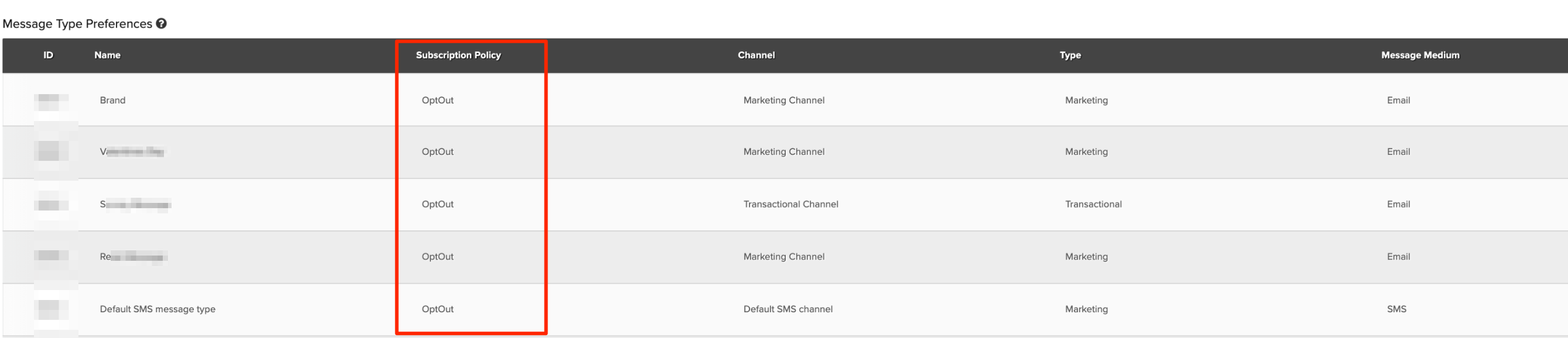
Note: Message Types must be either all OptIn or all OptOut. If you are using a mix of OptIn and OptOut message types, set it to “OptOut” for now, then contact our support team to set this up on a per checkbox basis.
4. Choose an error message page (we typically recommend using the Thank You page as the error page).
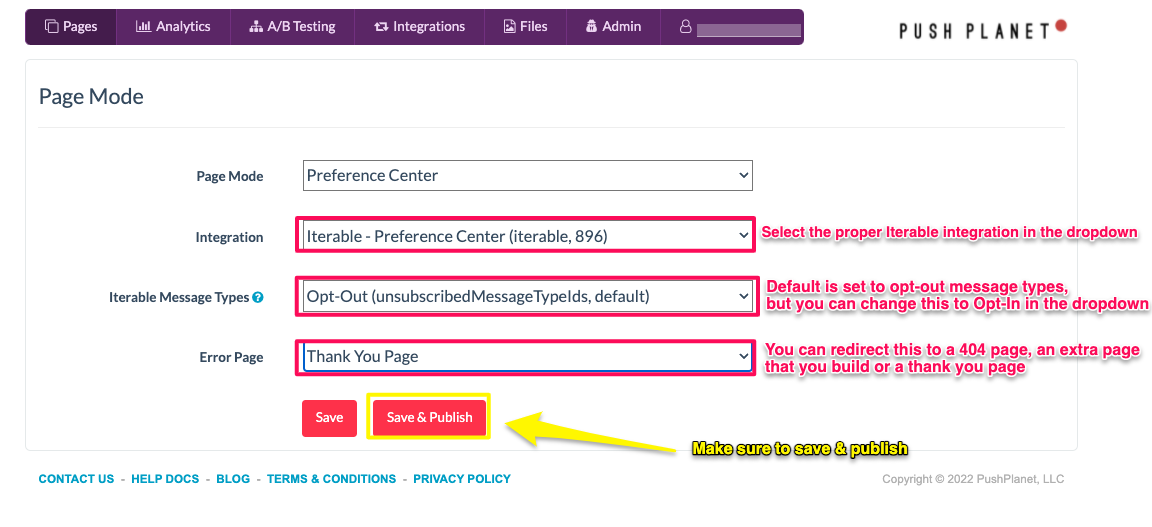
5. Click “Save & Publish” to complete your integration.
