Creating check/uncheck all options for your Email Preference Center allows subscribers to update their preferences by quickly selecting or deselecting newsletter options. Follow these instructions to configure a checkbox to check or uncheck the other options. We also have “Subscribe All” and Unsubscribe All” settings (scroll down for those options).
While editing your preference page theme, select a checkbox to see its Field Name, Form Actions, etc.
The “Actions to Other Checkboxes” and “Respond to Other Checkboxes” settings will help you create the desired check or uncheck all functionality.
For example: if you select the “Remove me from all future communications” checkbox, you can set the action to uncheck all of the other checkboxes.
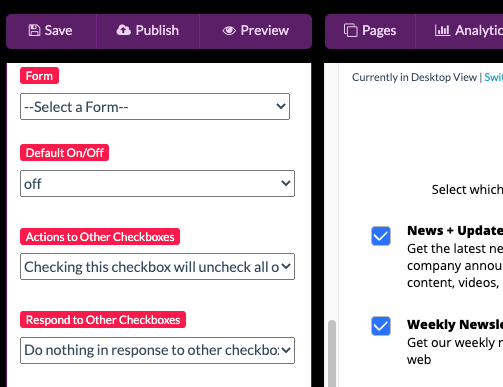
Click on the drop-down to see all of the available options for each new feature.
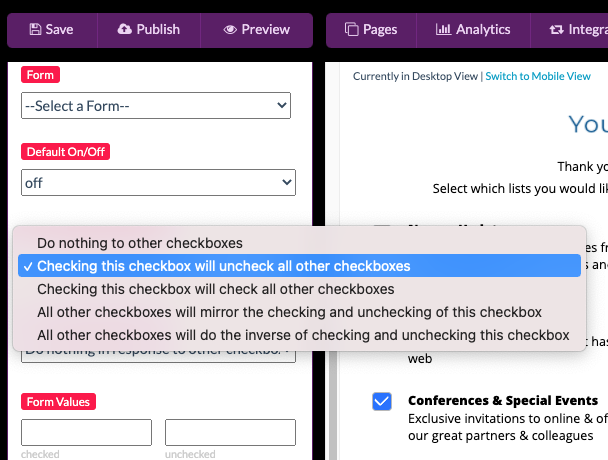
You can also set a response to other checkboxes.
For example, if you want one of the checkboxes to be unchecked if all others are checked, you can select that option.
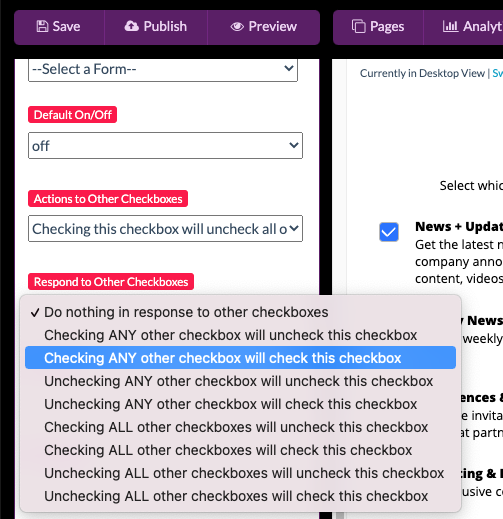
To test your checkbox functionality, Save your changes, then click the Preview Button at the top of the Editor:
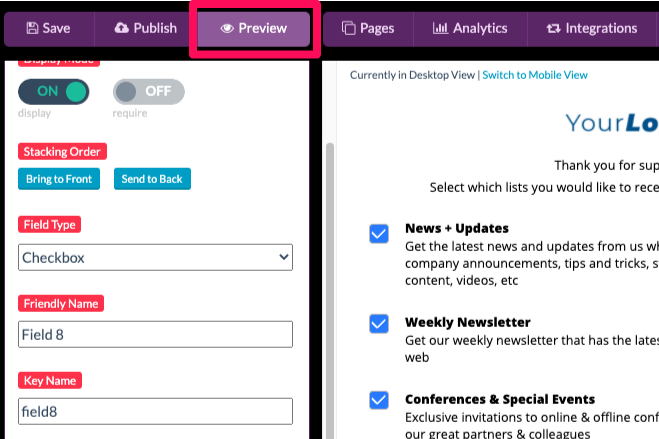
Once you select the Preview button, you can see the your checkboxes in action.
Subscribe All and Unsubscribe All
If you want a “Subscribe All” (checks all the boxes except the “Unsubscribe All” checkbox), just add subscribeAll for the Key Name.
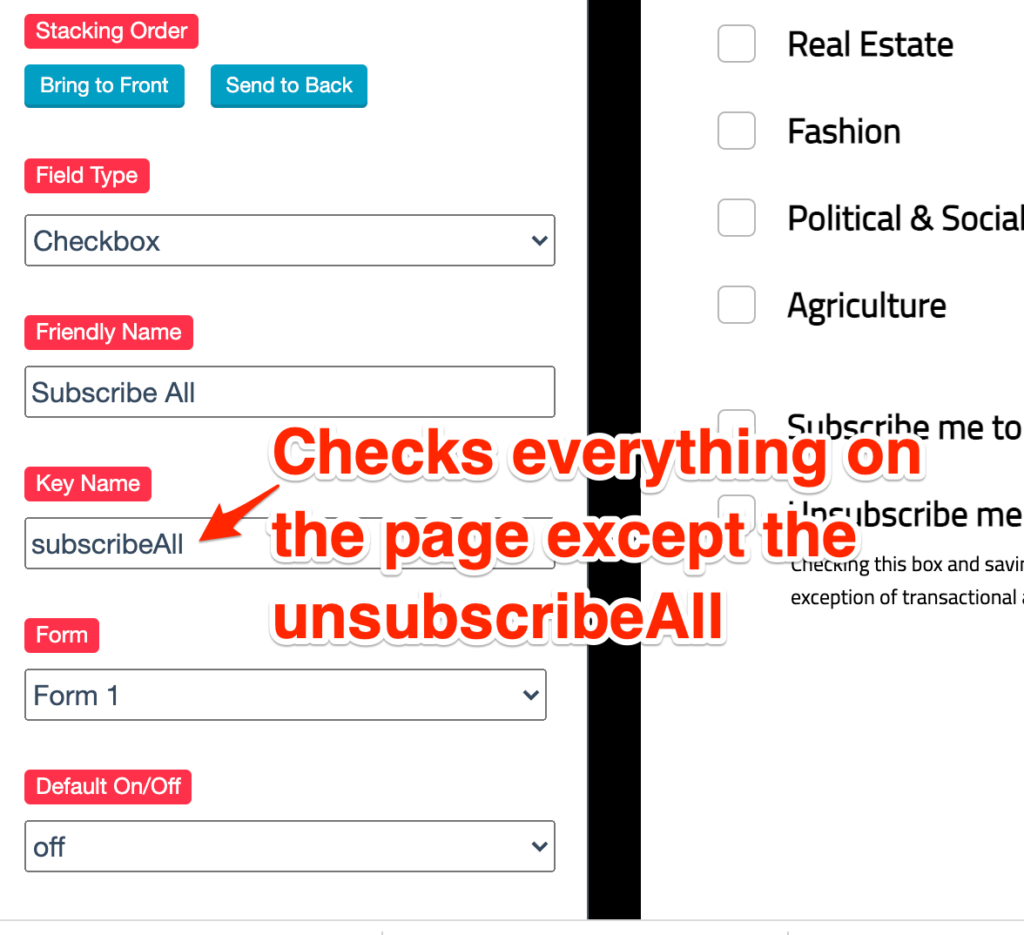
If you want a “Unsubscribe All” (unchecks all the boxes on the page), just add unsubscribeAll for the Key Name.
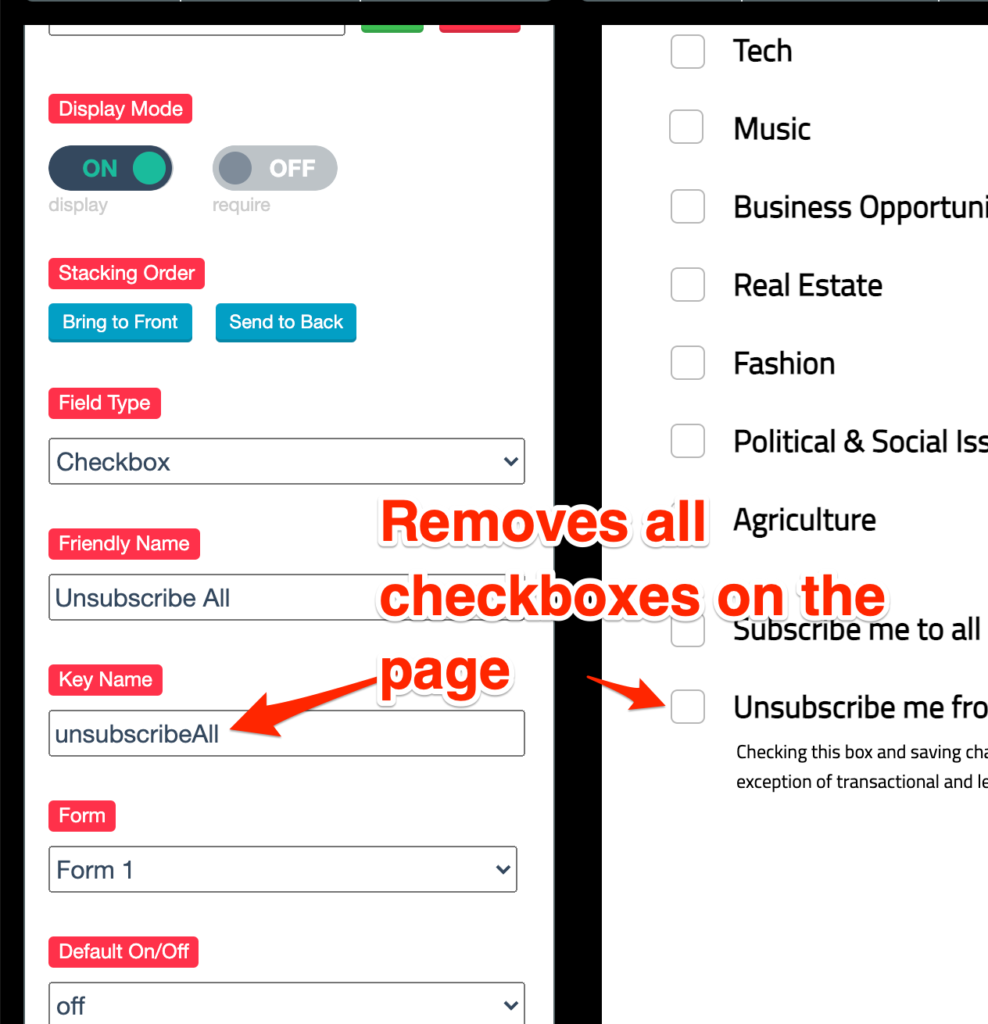
If you have any additional questions, please feel free to contact us.
