Close is a sales CRM that helps sales teams optimize their workflow, spend less time on data entry, and close more deals.
Digioh’s Close integration allows you to capture leads with pop-up forms, lightboxes, surveys, and quizzes, then pass that data to Close.io CRM as the lead in real-time.
If you are setting up a Digioh integration by yourself, we first recommend reading about Digioh Integration Basics.
Follow these instructions to set up your Close CRM integration.
Setting Up Your Close Integration
1) Log into Digioh.
2) Add a New Integration.

3) Select Close CRM in Integration options.
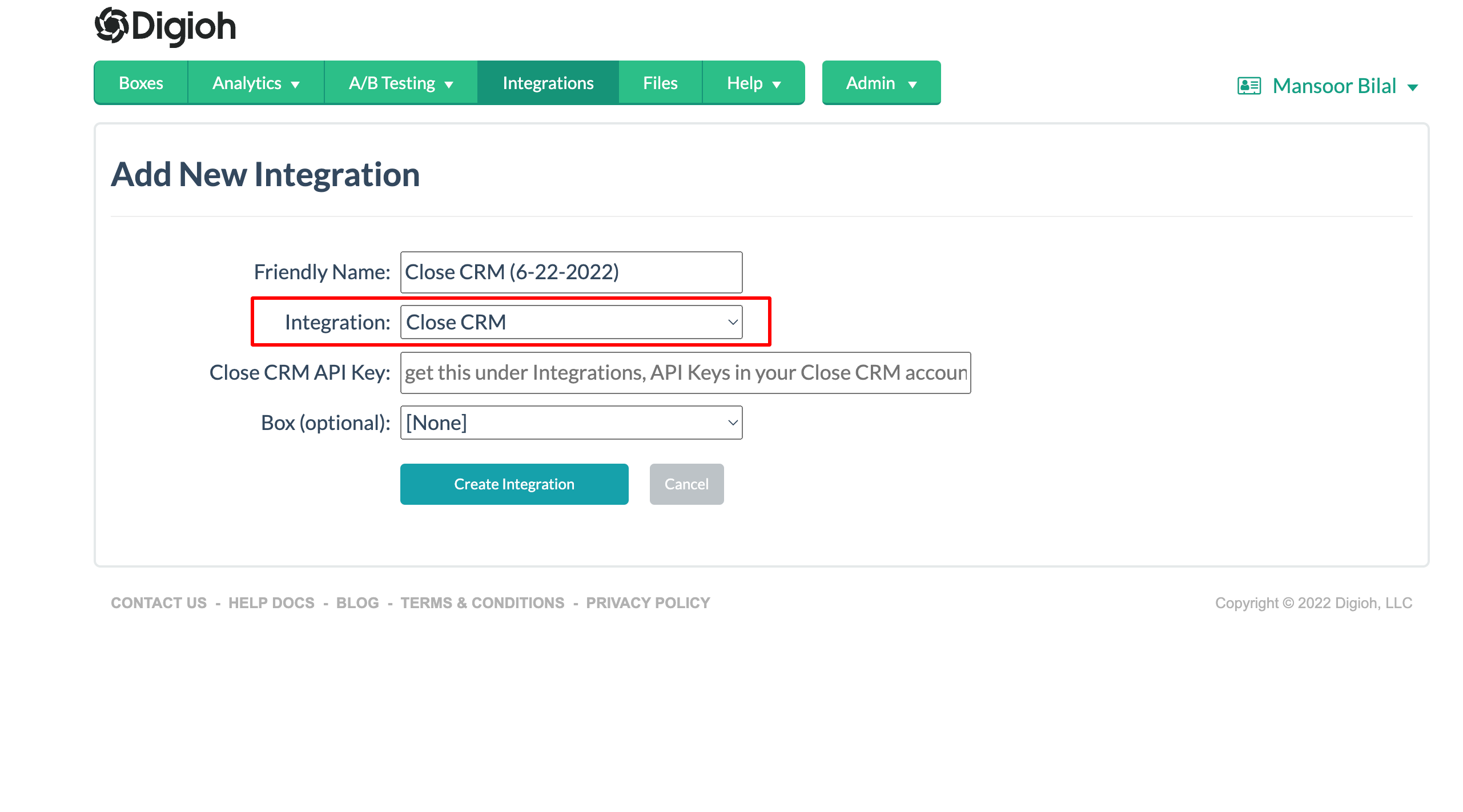
4) Add Close CRM API Key (For Getting the Close CRM Key See Step 6)
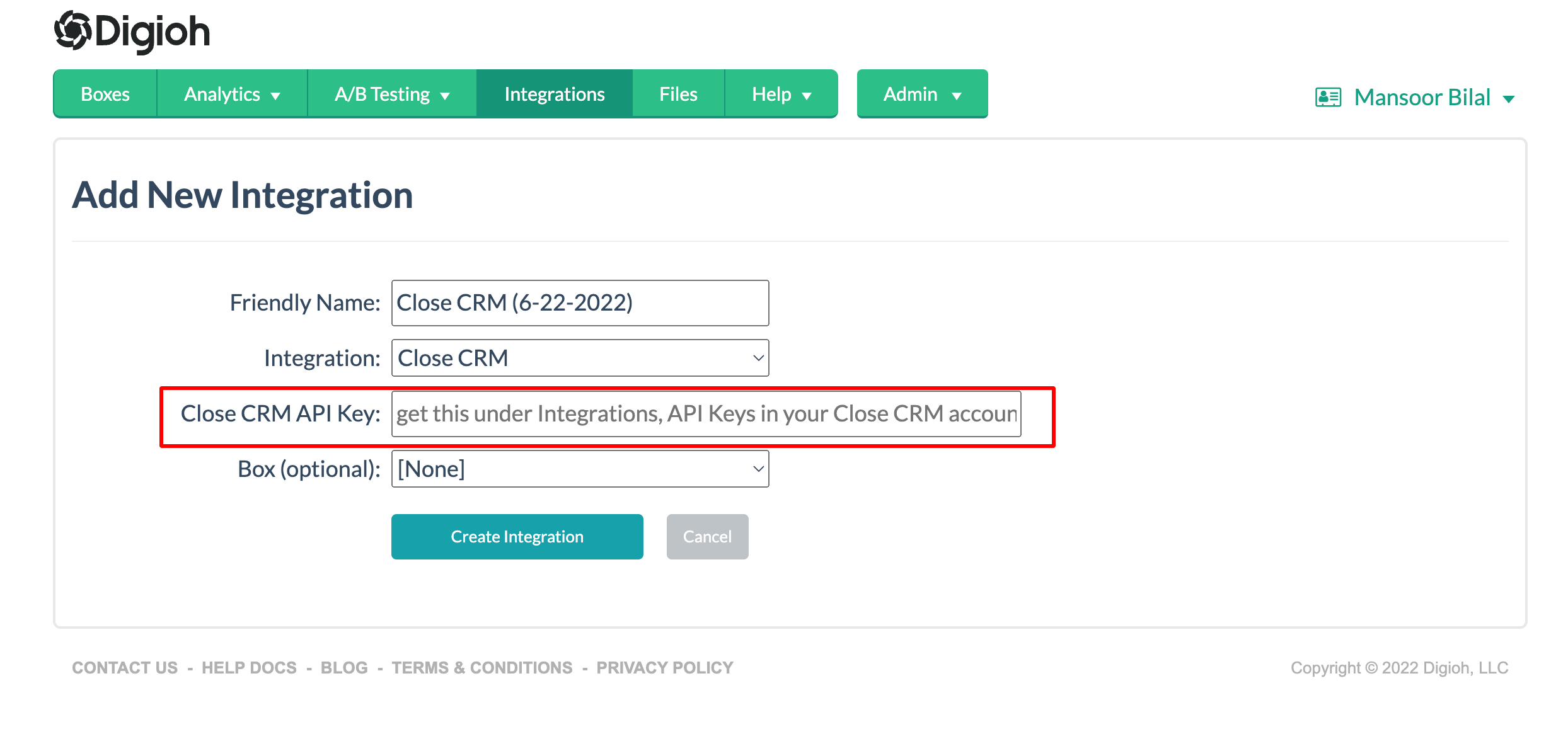
5) Select Box
Select which Box you want to apply the integration to. Click Create Integration.
6) For Close.io API key.
1. Log into your Close account.
2. Click on the Integrations link in the left sidebar.
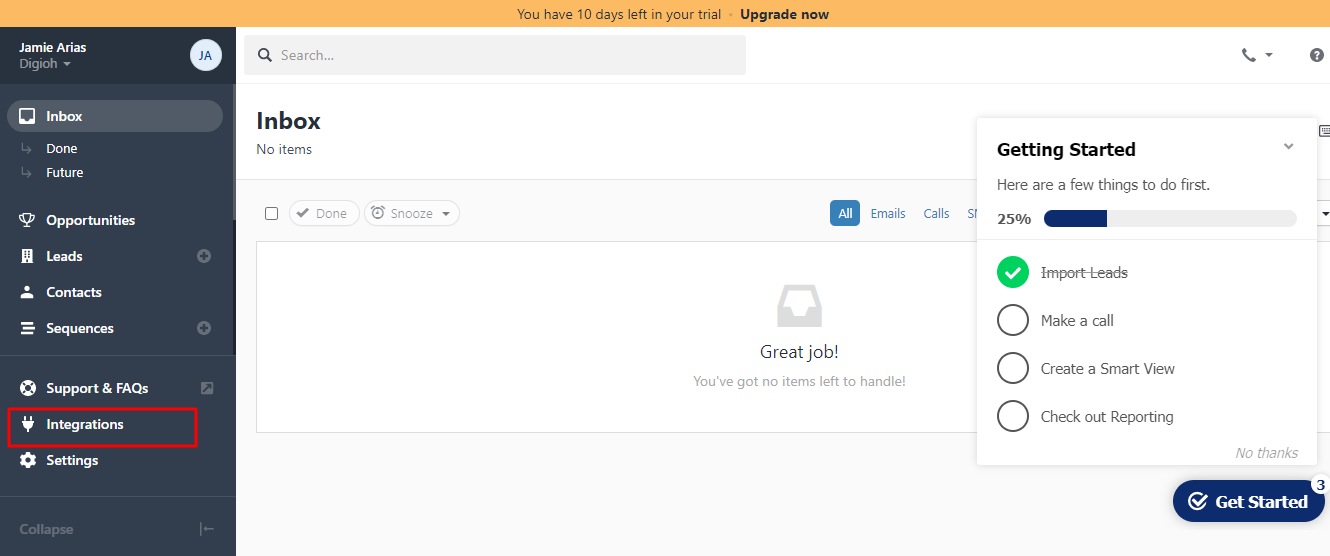
3. On the integration page, scroll down and click the API Keys link.
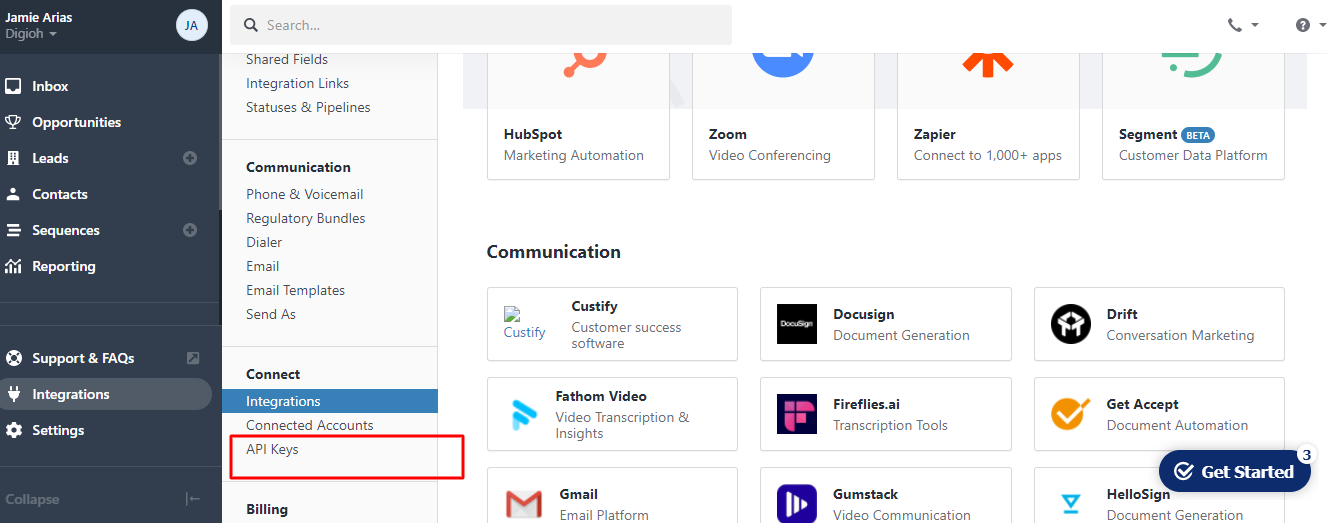
4. Then click the New API Key button.
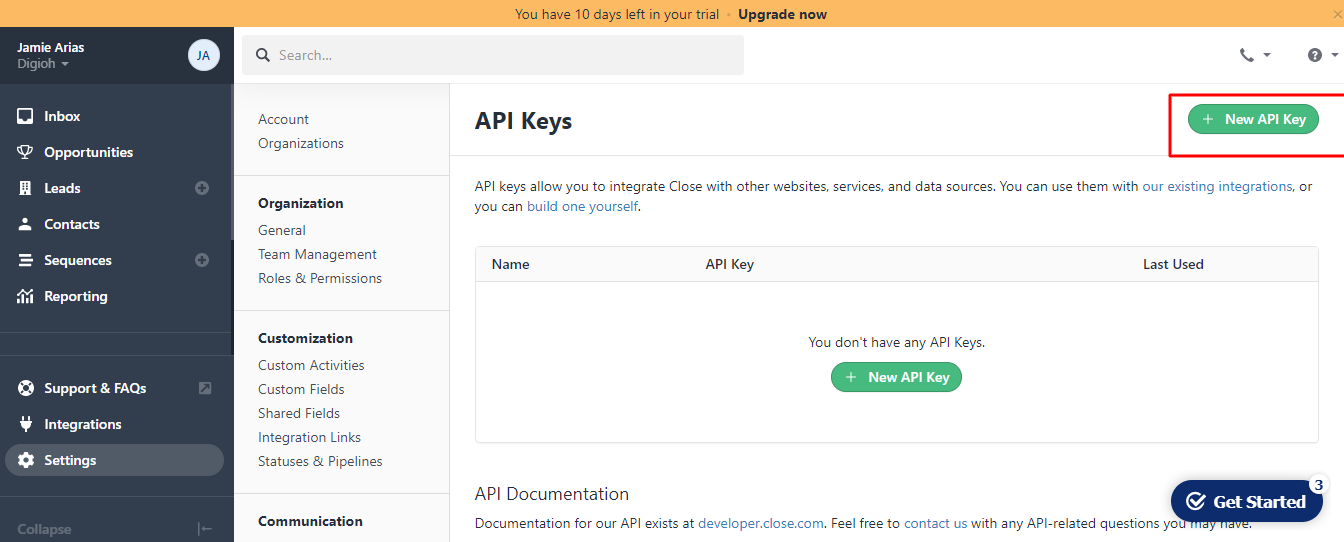
5. On the API integrations screen, click Create API Key. Enter the name of the API Key in the popup that appears.
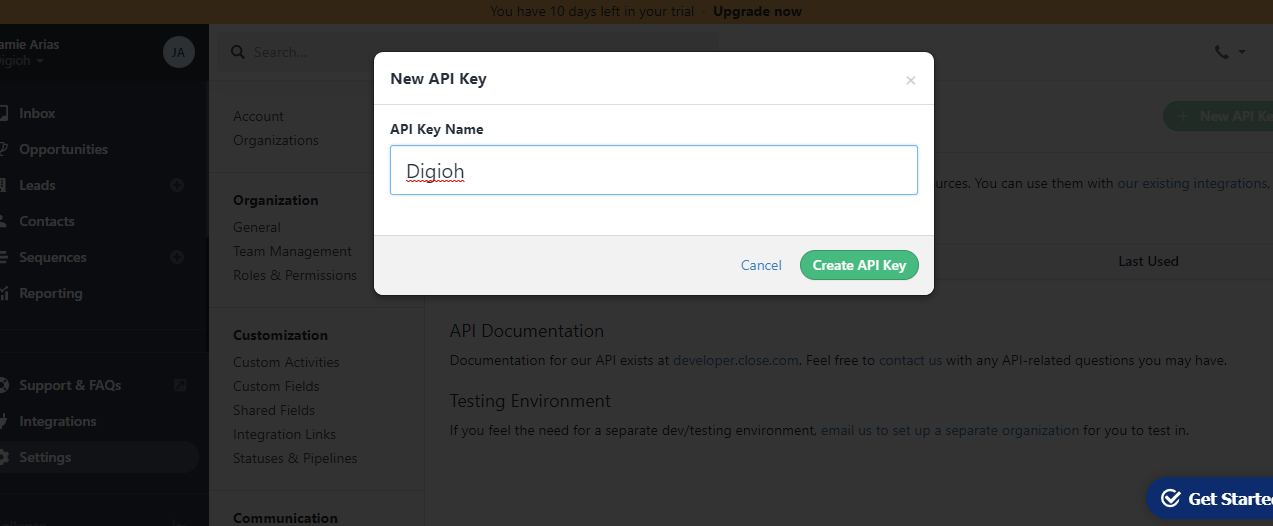
6. Once you click Create API Key, the key will be created. Copy the API key. Return to Digioh and put it in the Close CRM API Key: field.
Following payload is passed by default from Digioh Modified the payload as needed using integration advanced Settings
{
"contacts":[
{
"name":"[FIRST_NAME] [LAST_NAME]",
"title":"[CUSTOM_1]",
"emails":[
{
"type":"office",
"email":"[EMAIL]"
}
],
"phones":[
{
"type":"office",
"phone":"[PHONE]"
}
]
}
],
"addresses":[
{
"label":"business",
"address_1":"747 Howard St",
"city":"[CITY]",
"state":"[STATE]",
"zipcode":"[POSTAL_CODE]",
"country":"[COUNTRY_CODE]"
}
]
}You can also pass custom fields like custom_1, custom_2, custom_3, etc to Close. First, create the custom field in the Close CRM (Visit Close custom properties documentation for creating the custom property in Close).
You can set custom fields by setting custom.FIELD_ID to the field value, where FIELD_ID is the ID of the custom field, e.g.:
{
"custom.cf_v6S011I6MqcbVvB2FA5Nk8dr5MkL8sWuCiG8cUleO9c": "value",
"custom.cf_8wtBWsdRU2Fur7GDnEeXQ7ra2Vu7R4hG1SNYdiEhh0F": "other value"
}
Note: cf_v6S011I6MqcbVvB2FA5Nk8dr5MkL8sWuCiG8cUleO9c and
cf_8wtBWsdRU2Fur7GDnEeXQ7ra2Vu7R4hG1SNYdiEhh0F are Close.io custom fields.
For additional Box metadata fields, see this list
That’s all. Your Close Lead API integration is ready to go!
If you have any questions about setting up your Close integration, send us an email, and we’ll be glad to help!
Related Reading:
