Our drag-and-drop landing page builder allows you to quickly create custom landing pages and preference centers.
To design a page with our page builder, start by clicking the Create New Page button in the top-left:
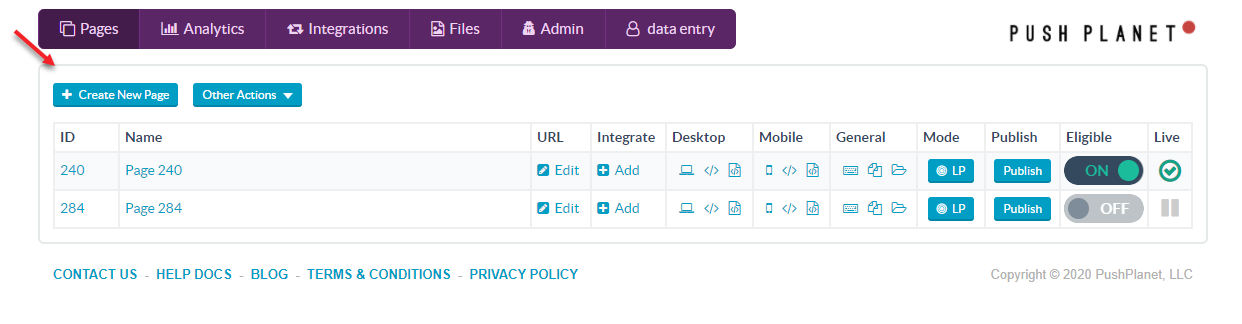
On the next page, you’ll be prompted to pick a theme. Whether you need a registration page, landing page, or preference center page, the editor provide plenty of great themes to use as a starting template for your design. To create your page from scratch, select the “clean slate” theme to start building with an empty page.
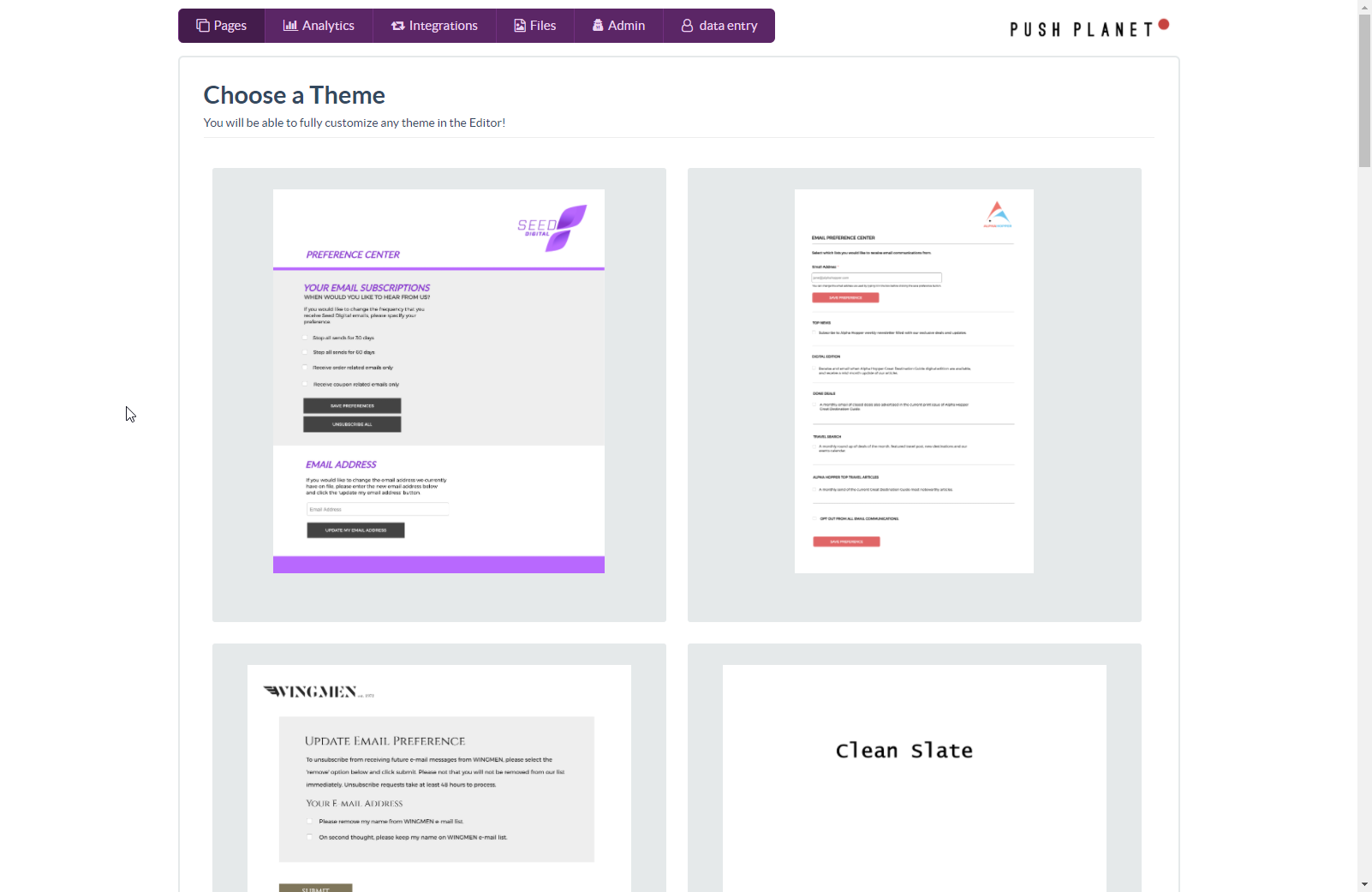
After you select your theme, you will arrive in the page editor automatically.
In the editor, drag and drop to move images, text, buttons, and other page elements around on the right. Use the left panel to add new elements to your page and edit the settings for existing elements. Just choose the correct tab (page, text, buttons, images, fields, forms, and HTML), then toggle elements on/off and make adjustments as needed. If necessary, you can add custom header/footer HTML and CSS from the left panel as well.
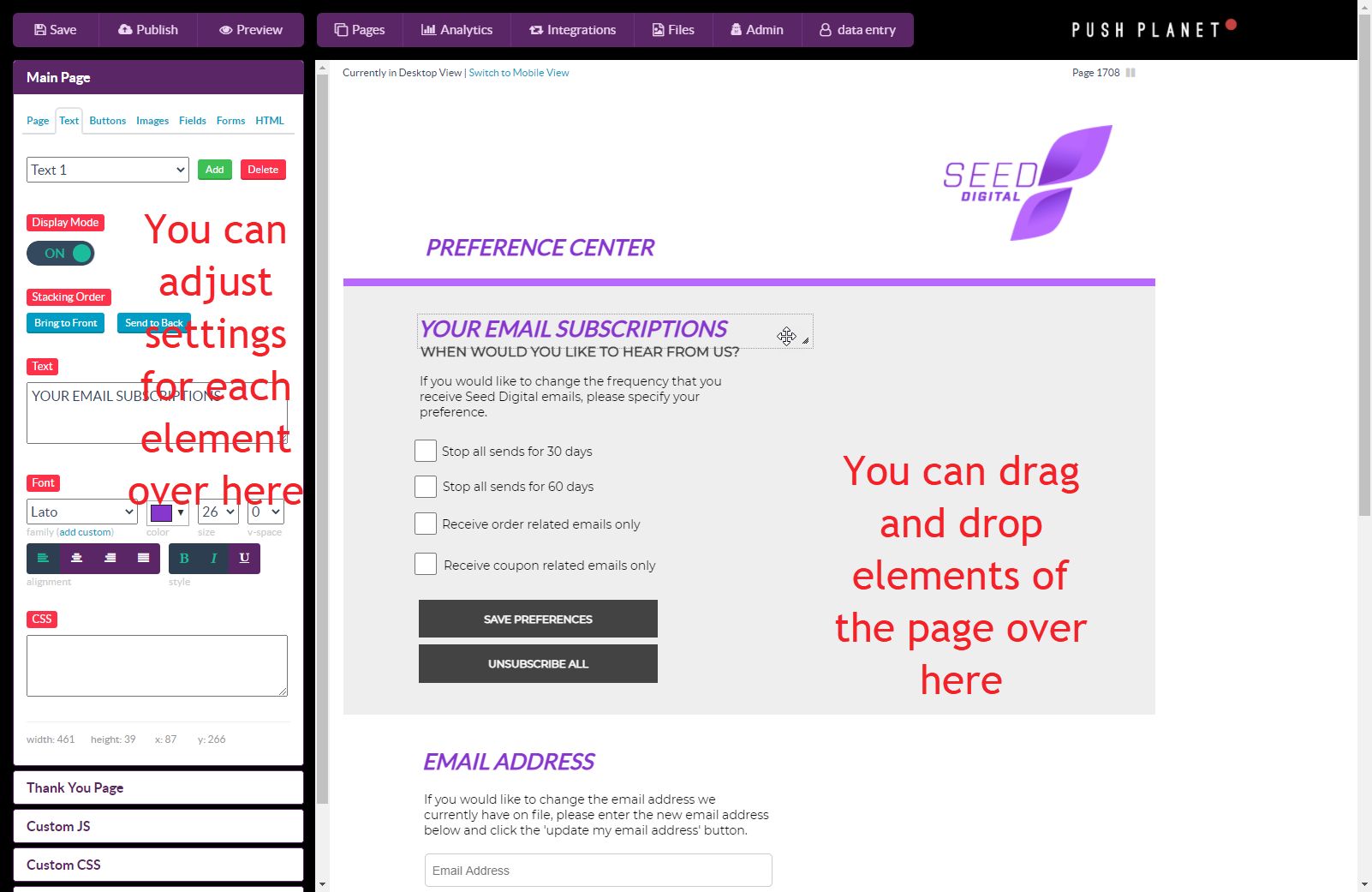
The editor displays your page in Desktop View by default, but don’t forget to switch to Mobile View to set up a mobile version of your page!
Once you’re satisfied with the design of your page, follow these instructions to set up a form on the page.
Finally, when visitors submit the form on your page, they will arrive on your Thank You page. Make sure you remember to design your Thank You page too!
If you have any questions about designing your page, send us an email and we’ll be glad to help.
Related Reading:
