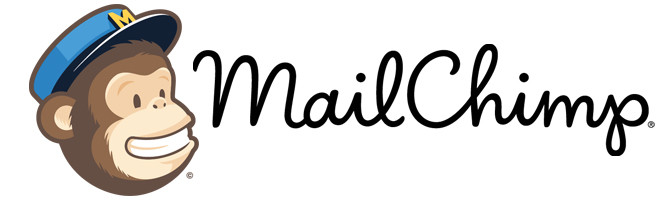
What You’ll Learn in This Article
-
Locate your MailChimp API key for authentication
-
Set up and name your MailChimp integration in Digioh
-
Connect your MailChimp list to the integration
-
Add your MailChimp integration to a pop-up for form submissions
Digioh integrates with MailChimp to grow your list with personalized, on-brand forms, pop-ups, quizzes, surveys, and landing pages. Digioh forms can push custom fields like birthdate and analytics fields (like location or referring source). You can also pass data from forms through hidden fields, like what items were in the user’s cart or what their total cart value was.
If you are setting up a Digioh integration by yourself, we first recommend reading about Digioh Integration Basics.
Below are our basic instructions to connect your MailChimp account to Digioh.
Step 1: Integration Tab
Log in to your account, and click Integrations at the top. From the dropdown, click New integration

Step 2: Set Up Your MailChimp Integration
Select MailChimp from the integration dropdown menu, give your integration a name, and add a pop-up to it if you’d like. Note: If you don’t add a pop-up in this step, you can add the integration to a pop-up later, either from the dashboard or from the editor (see Step 5).
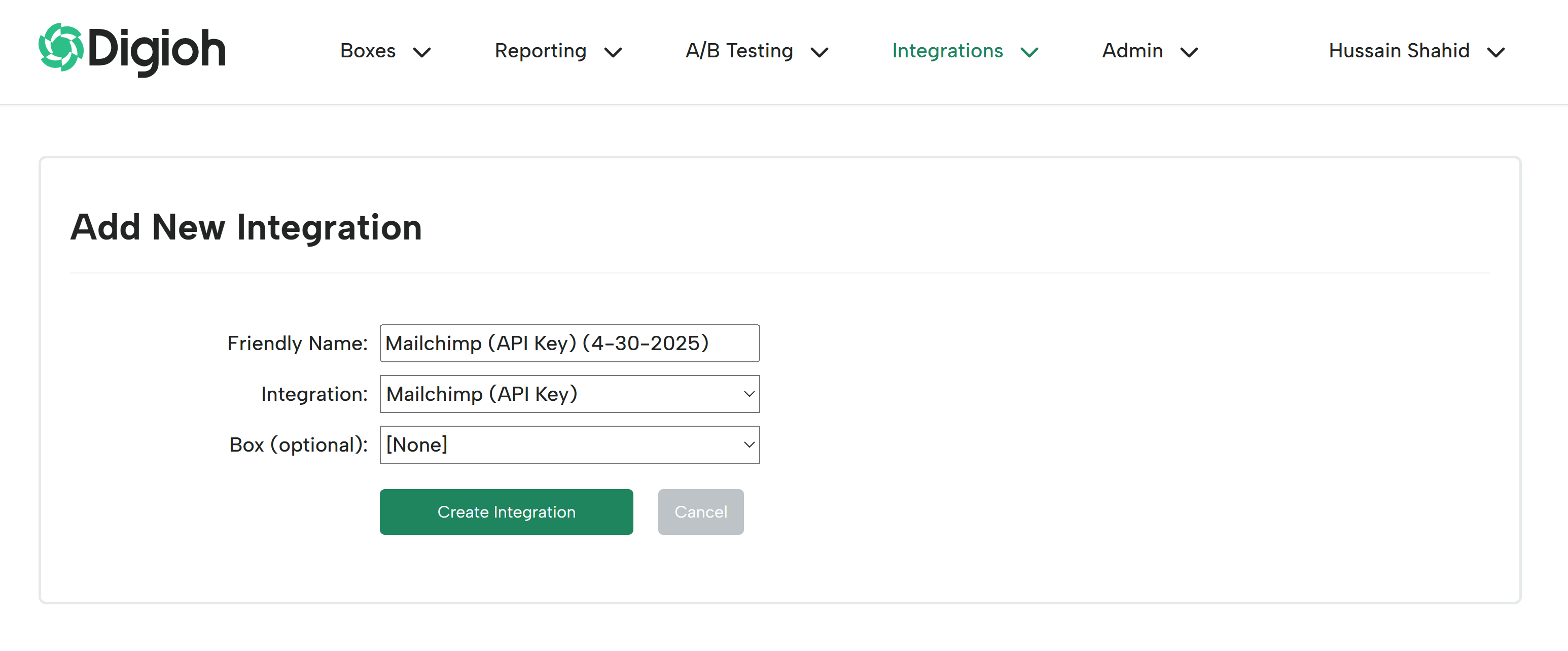
Step 3: Authenticate Your MailChimp Account
On the next page, enter your API key to authenticate your account.
If you need help finding your API key, click the link below the API key field for further instructions.
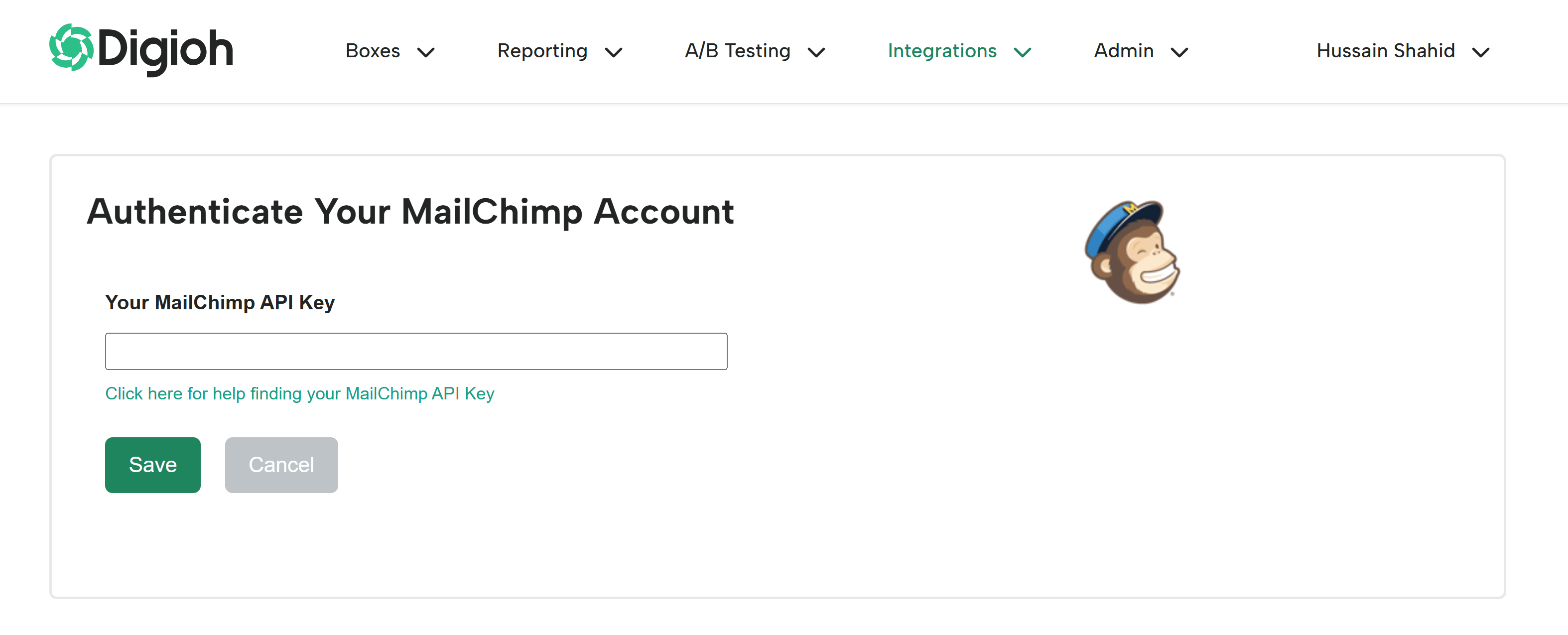
Step 4: Connect a List
Once you save your API key, you’ll be redirected back to the Integrations page. Click the “choose a list” link to the right of your new integration.
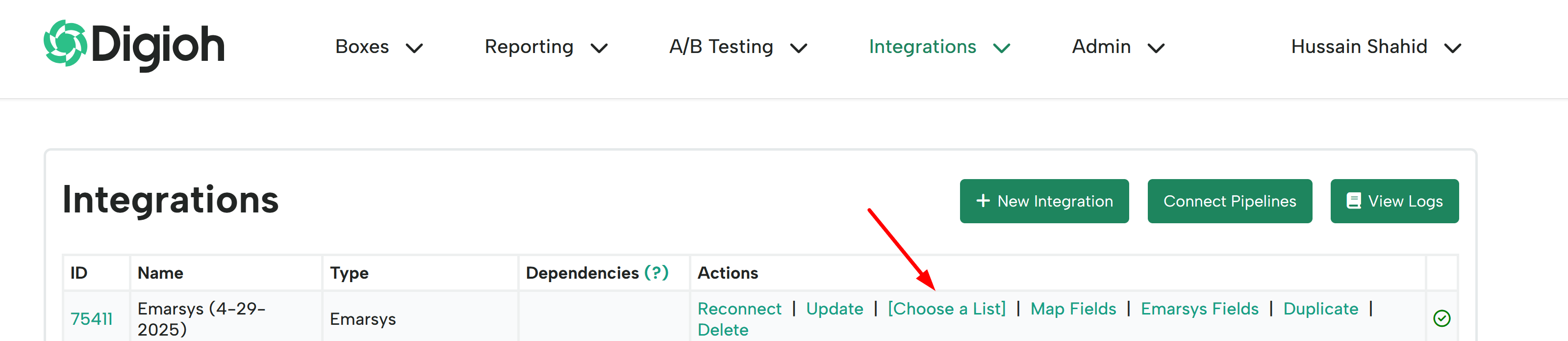
Now just click the “select” link for the list you want to use for this integration, and you’ll be all set!
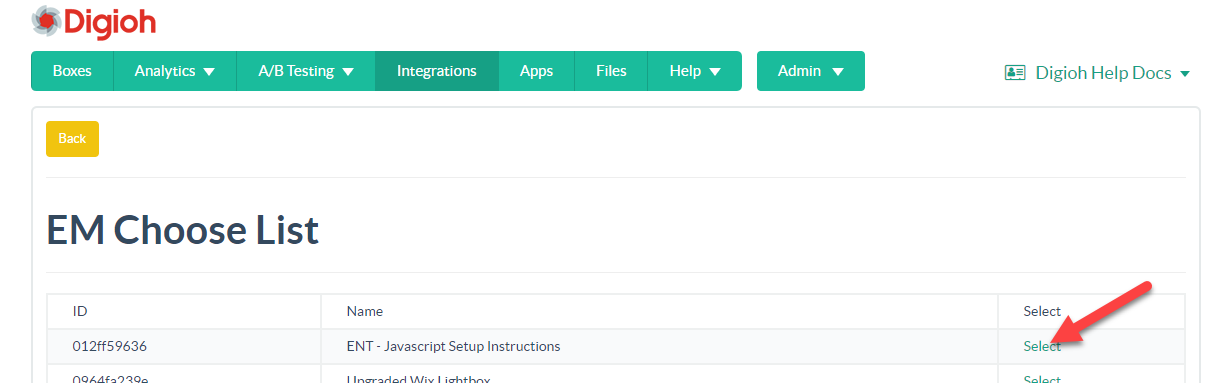
Step 5: Add Your Integration to a pop-up
Digioh provides two options for adding your integration to a pop-up. You can add the integration to a pop-up either from the dashboard.
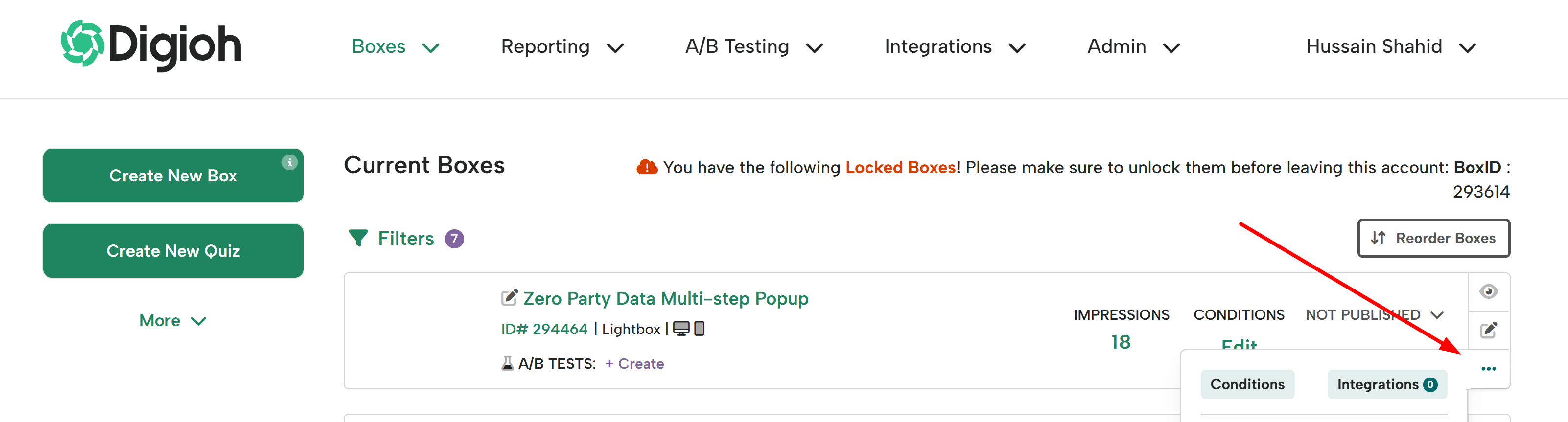
or from the Integrations section of the editor.
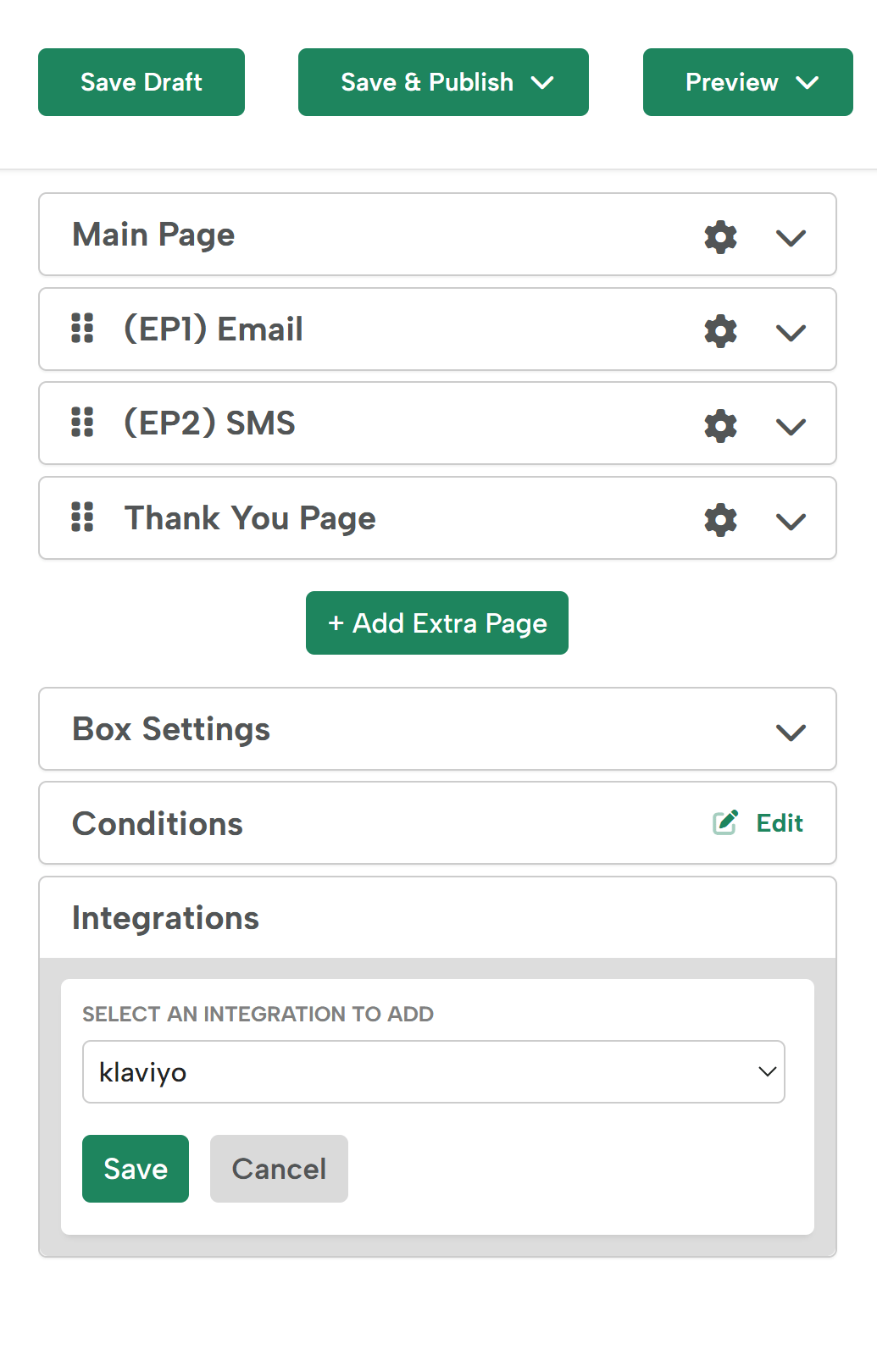
That’s all there is to it! Your connected pop-up will now pass form submissions to the selected Mailchimp list.
