With Digioh you can call a Digioh Connect Pipeline from an Iterable Journey that will create new, unique Shopify coupons for each profile. The Pipeline will save the coupon code back to the Iterable profile, and send an event indicating a new coupon has been created.
Please note: To create this pipeline, your account will need Digioh Connect enabled. If you don’t have already have Digioh Connect, please reach out to our support team for more information.
Step 1 – Create the necessary Digioh integrations
The first step is to ensure that you have the necessary Shopify and Iterable integrations in you Digioh account. You can follow these documents to create those:
- https://help.digioh.com/knowledgebase/how-to-integrate-with-shopify-discount-code-api/
- https://help.digioh.com/knowledgebase/how-to-integrate-with-iterable-user-profile/
Step 2 – Create the Digioh Pipeline
Once the integrations are all set, you can then create the Digioh pipeline:
Before moving forward with the integration with Iterable, You have to integrate with Shopify.
- Click on new integration
- Select Shopify Integration
- In the authentication button, Paste the coupon code of the Shopify access token that we created previously when creating automated coupons
- Go to the Integrations tab
- Click the ‘Shopify Connections’ link on the Shopify integration you added in Step 1:

Note: The next page may take some time to load - Select the Create Shopify Coupon, Save to Iterable, and Send Event To Iterable template:
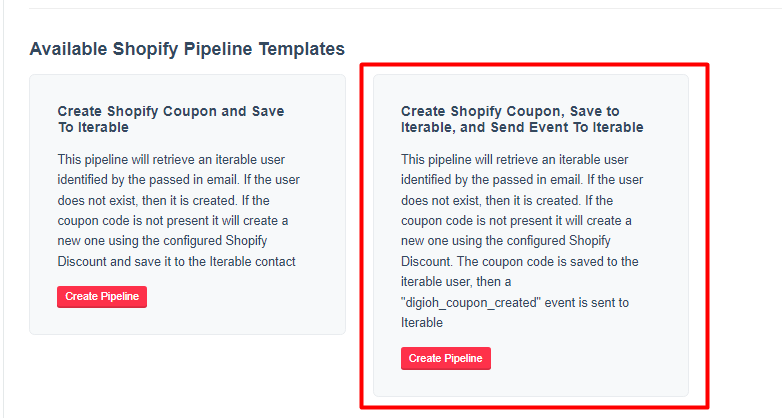
- Provide a name for the pipeline, select the appropriate Price Rule ID, and enter a Coupon Field name (Note: For the Coupon Field, no spaces can be used). If needed, you can also add a prefix and configure the Pipeline for a specific campaign:
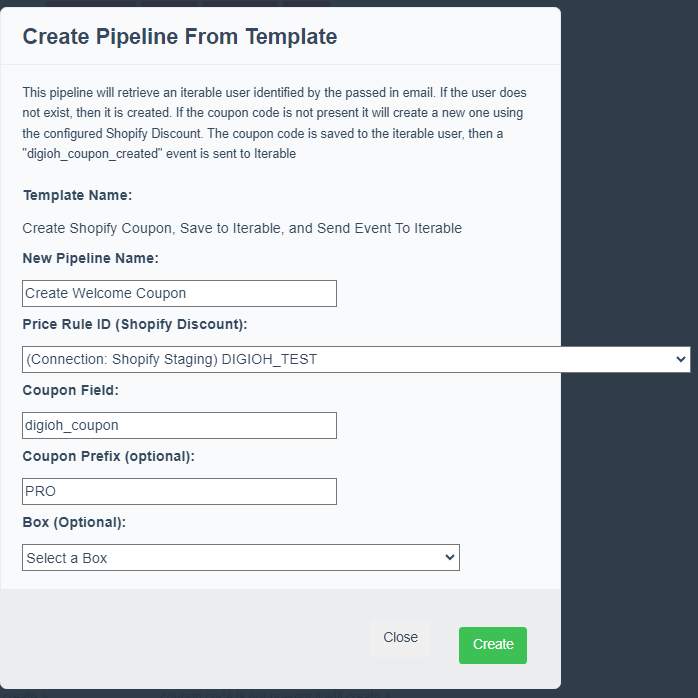
- Hit ‘Create.’
- Once the Pipeline has been created, you can access it via the ‘Edit’ button under your current Shopify Pipelines:
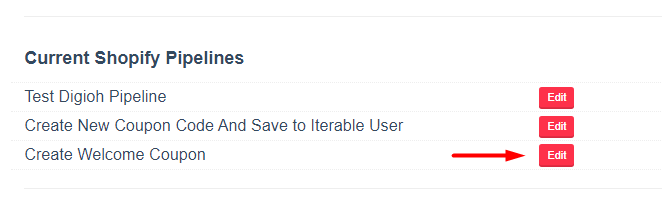
- Edit the Shopify step:
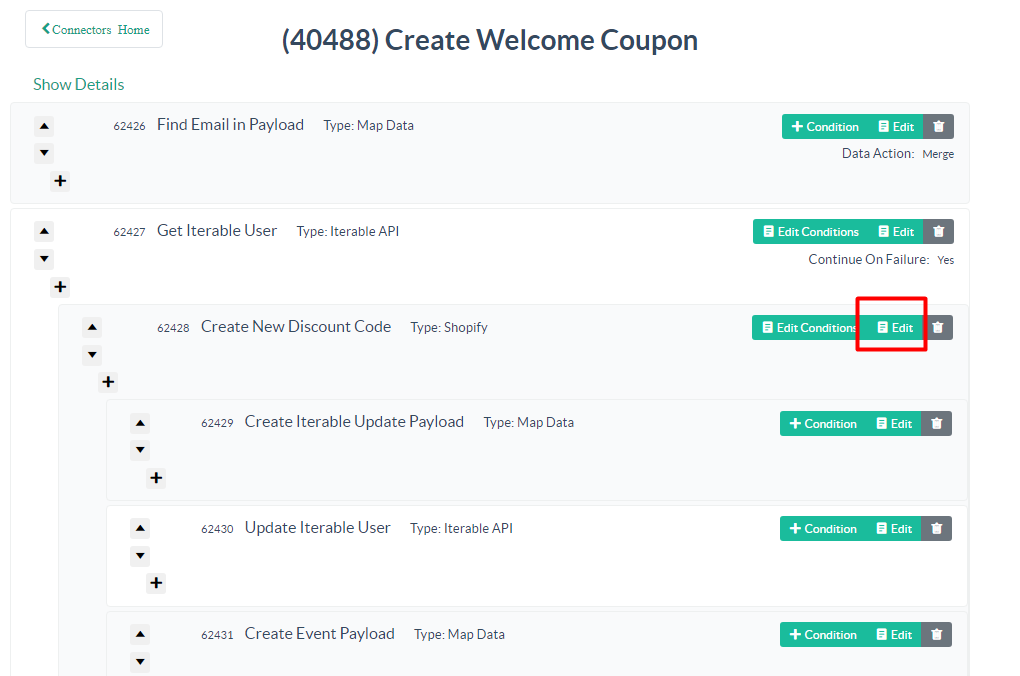
In the configuration screen, select the Shopify connection and confirm that the Price Rule ID is correct. If needed, you can also add a coupon prefix and set the max length:
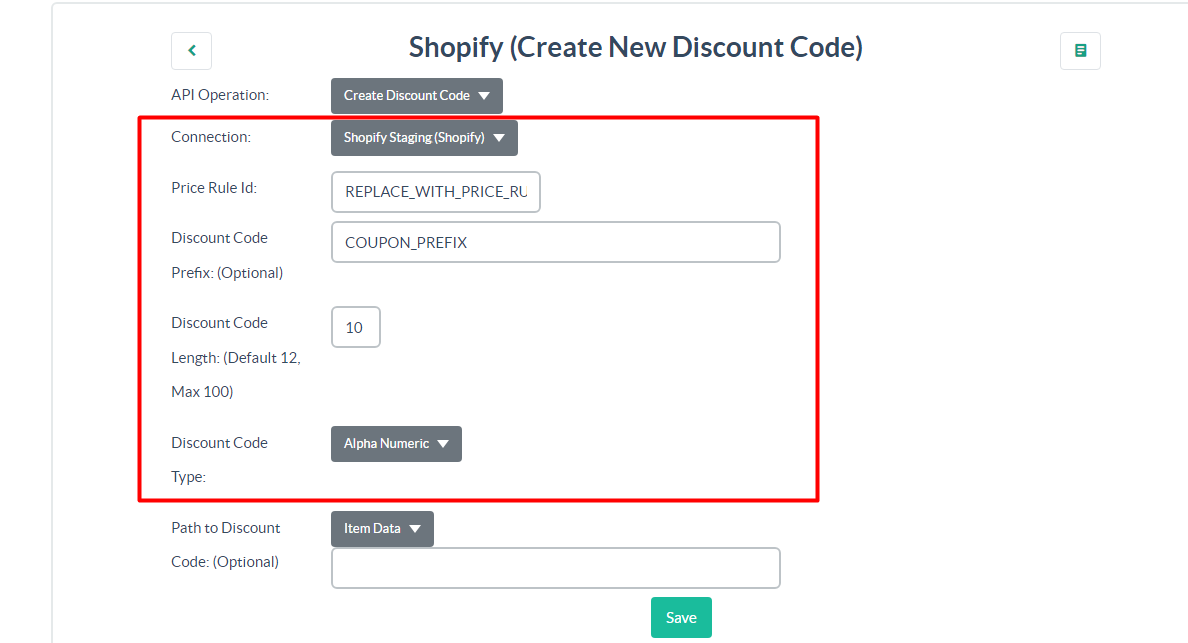 Once you’re all set, hit ‘Save.’
Once you’re all set, hit ‘Save.’ - To connect the Pipeline to Iterable, select ‘Edit’ on each of the Iterable API steps:
You can then select which Iterable integration the pipeline should use: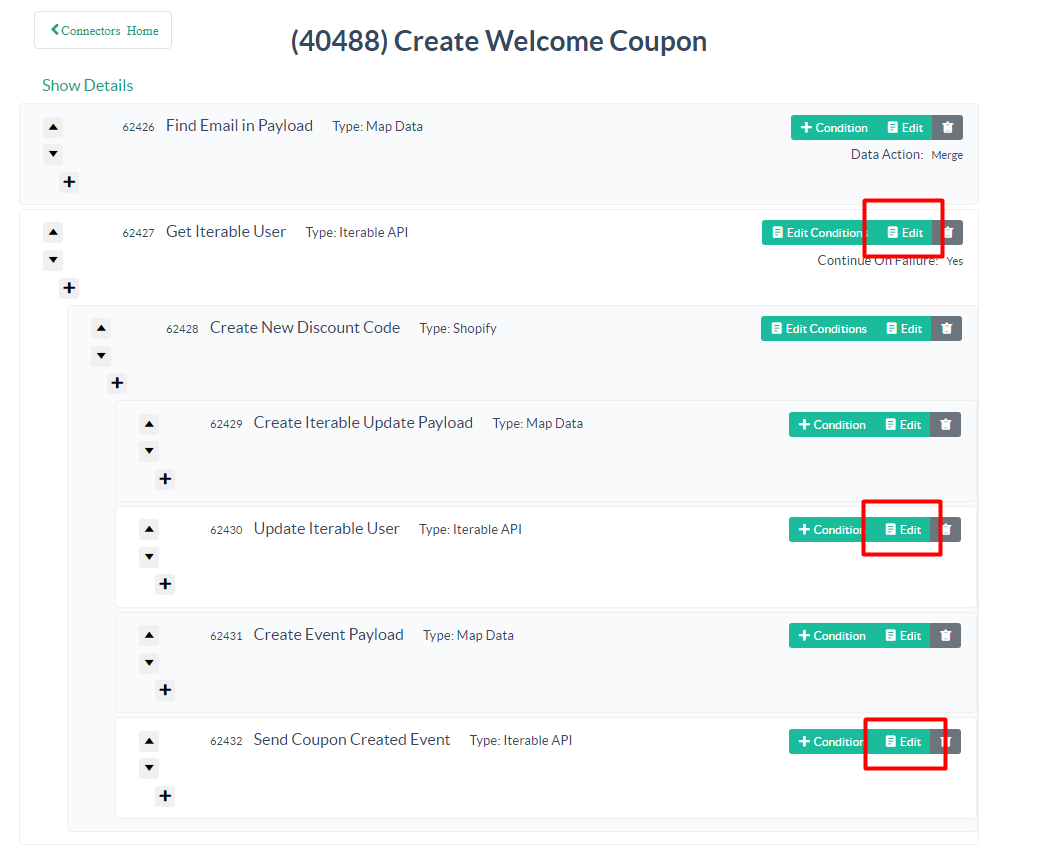
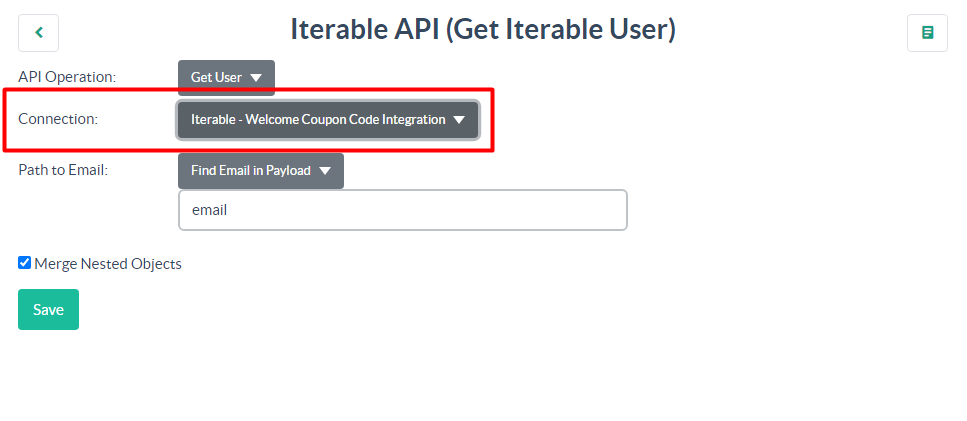
- Back in the Pipeline, expand the details (located just under the name at the top) and expand the Hook URLs. Copy down the Iterable URL, you’ll need this for the next step:
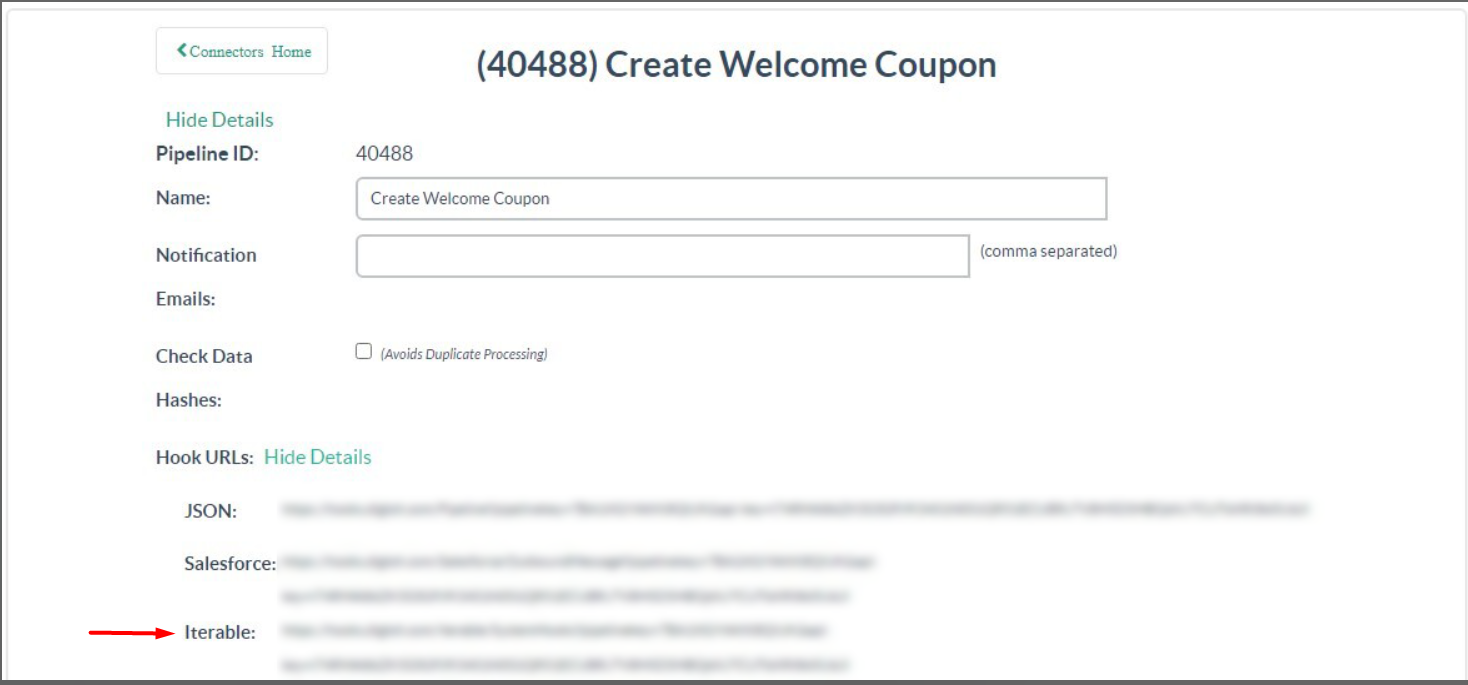
- Finally, you’ll want to run a test of the pipeline to ensure that the necessary attribute and event are created in Iterable. At the bottom of the Pipeline screen, select ‘Test’:
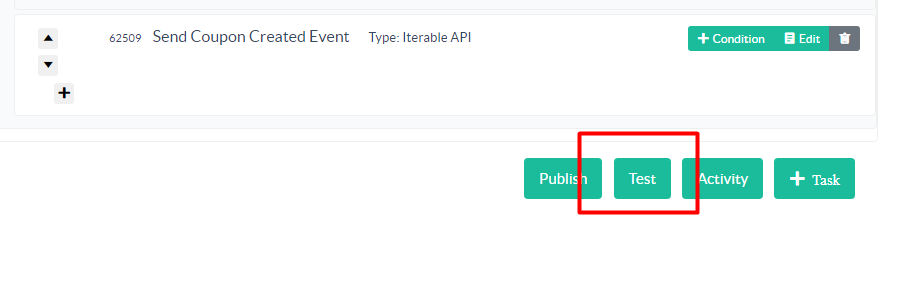
In the Test Data (JSON) enter:
{ “email” : “test@test.com” }
and then run the test.
You should see a log showing each of the steps in the pipeline being run. As long as everything worked correctly, you should see a series of Successful steps:
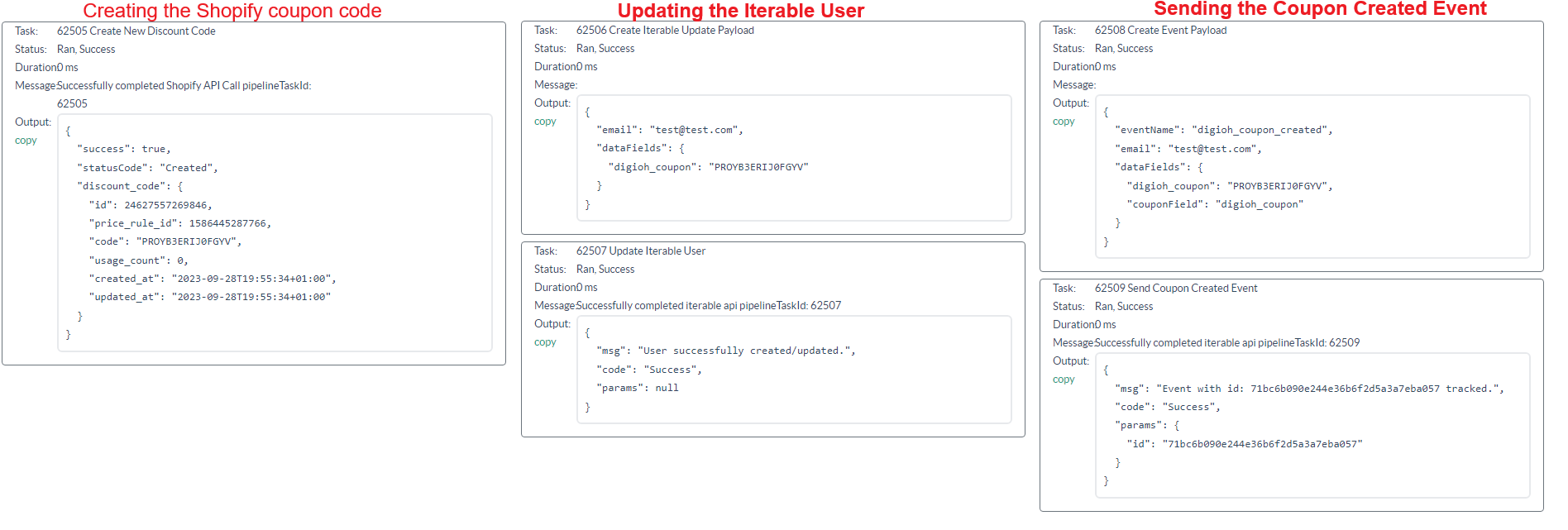
Step 3 – Create the Iterable Journey Webhook
- Log in to your Iterable account and navigate to Integrations -> Journey webhooks:
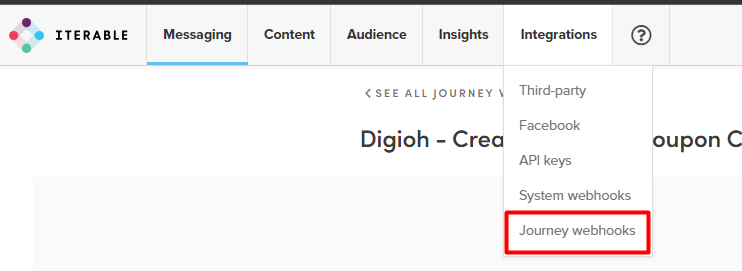
- Add a new webhook.
- Name your webhook as needed. The method should be POST. For the Endpoint, paste in the Hook URL from your Digioh Pipeline.
- Hit ‘Create webhook’
Step 4 – Create the Iterable Journey
- In your Iterable account, navigate to Messaging -> Journeys:
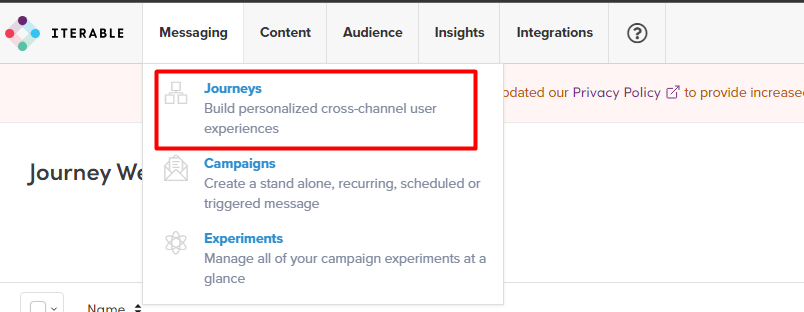
- Create your new Journey as needed. For this example, our Journey will: Start with an API call. it will then check if the user already has a coupon on their profile or not: If they already do, it will send them an email; if they don’t have a coupon, it will then call the Digioh Pipeline to generate one in Shopify.
- Add the Iterable API call start tile:
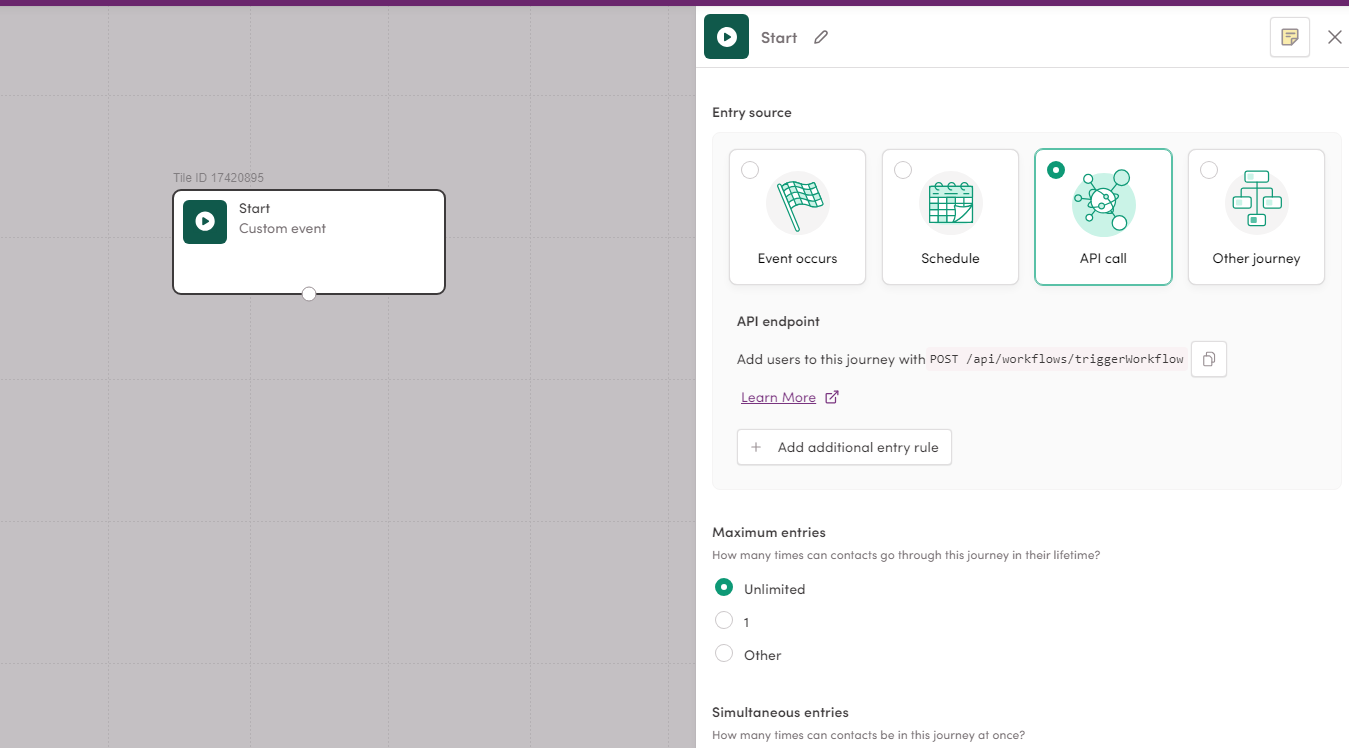
- Add a Yes/no Split conditioned to check if the digioh_coupon has already been set for the user:
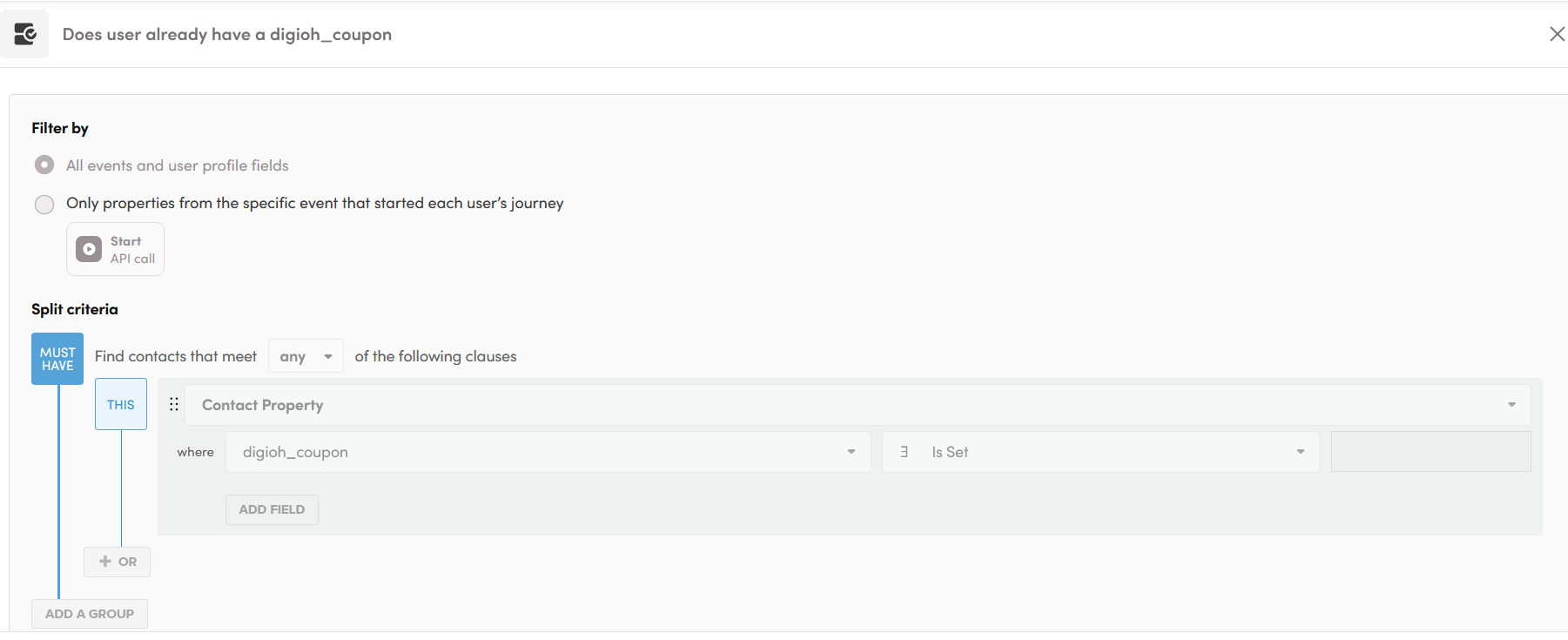
- Add a Call Webhook tile and configure it to call the webhook you created in Step 3
- Add a Hold Until tile and configure it to hold until the digioh_coupon_created event has occurred:
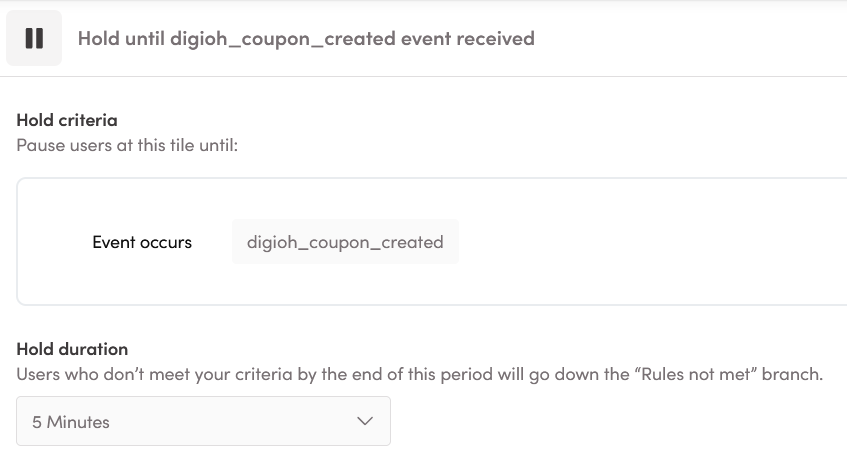
- Finally, add an Email tile, configuring its template as needed to send the user their coupon via the tag {{digioh_coupon}}.The Complete Journey:
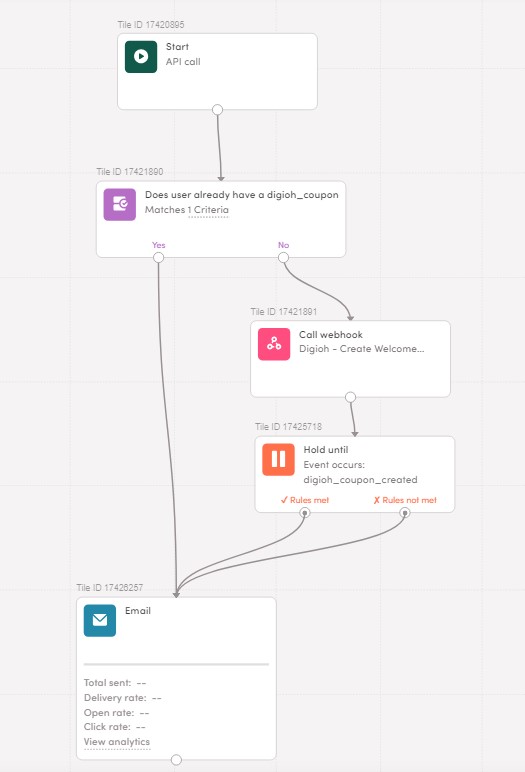
Now that you have your configured Digioh Connect Pipeline, and have integrated it with an Iterable Journey, you can send profiles through the journey to create coupons, and send messages to those profiles that include their unique coupon code.
If you have any questions or run into any issues, feel free to reach out to our support team at support@digioh.com!
