Prerequisites
Ensure that you have Dimensions created in GA4 (Instructions here) before getting started with this process.
Once the dimensions are created, Follow the below steps:
Step 1: Navigate to Explore section in your GA4 instance.
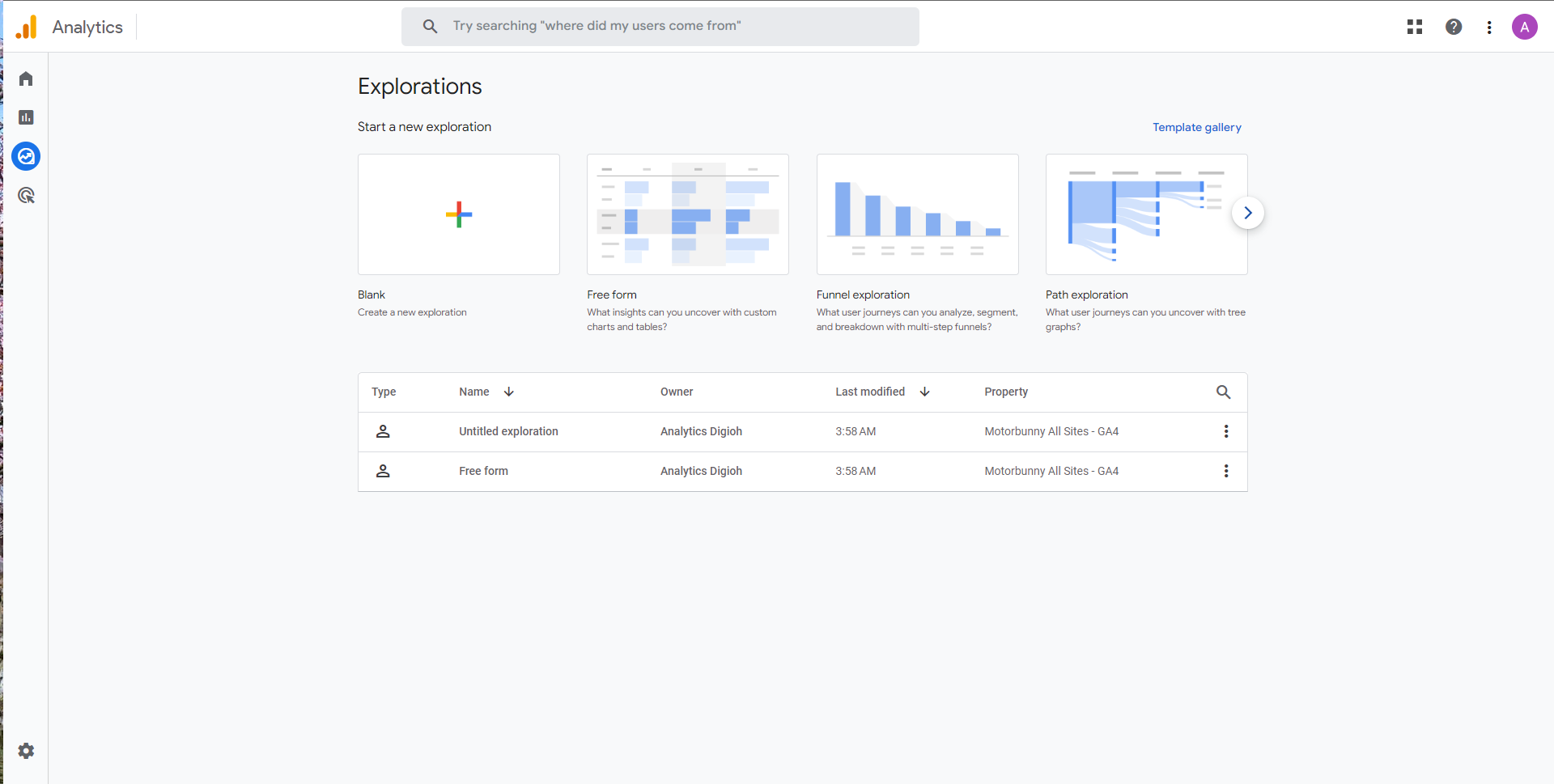
Step 2: Create a Blank Exploration. And start importing the dimensions and the metrics.
Step 3: Under the Dimension section, Click on add dimensions (Plus icon)
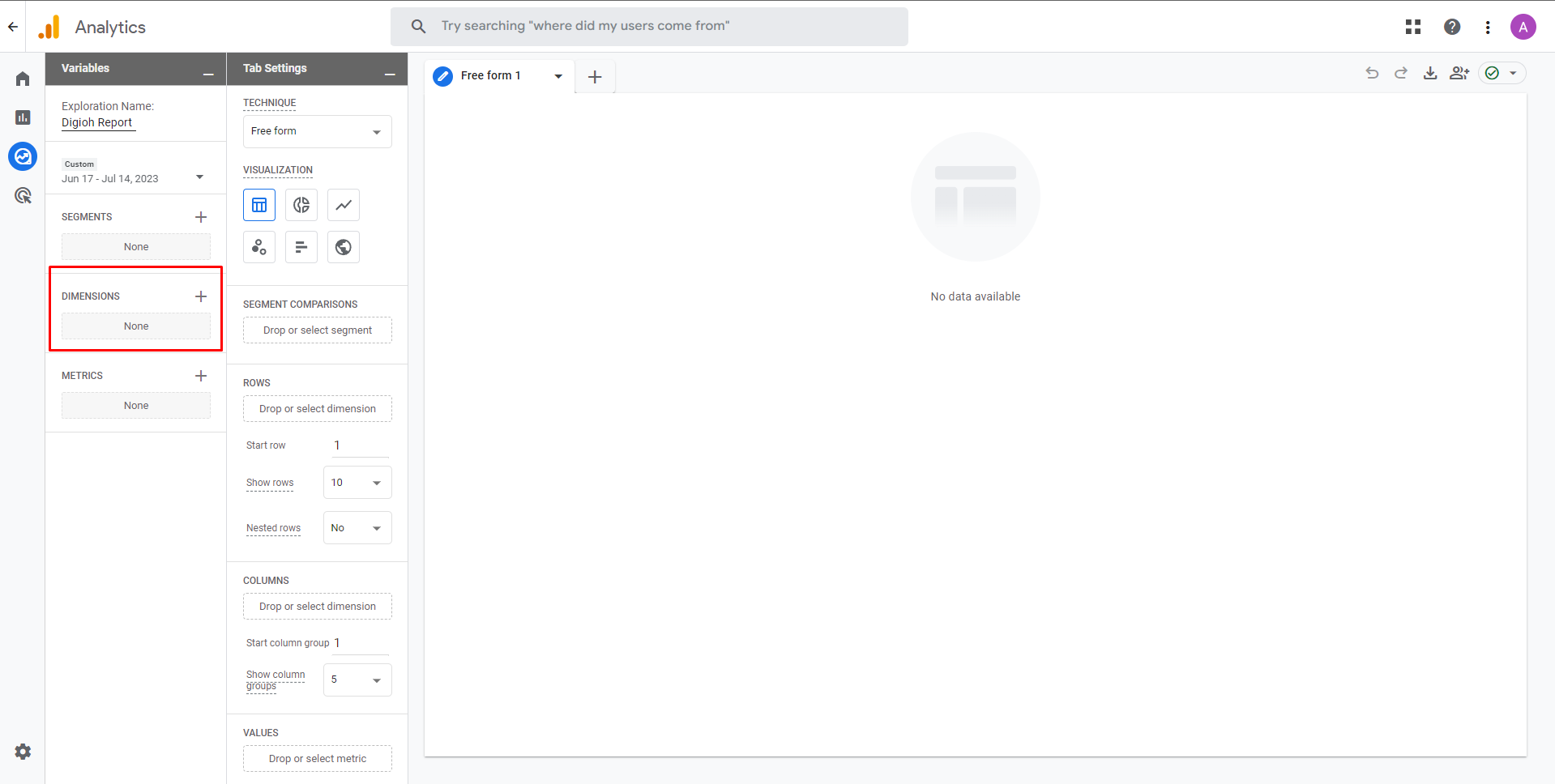
Step 4: Filter your search with Digioh and select every Digioh Dimensions you created earlier.
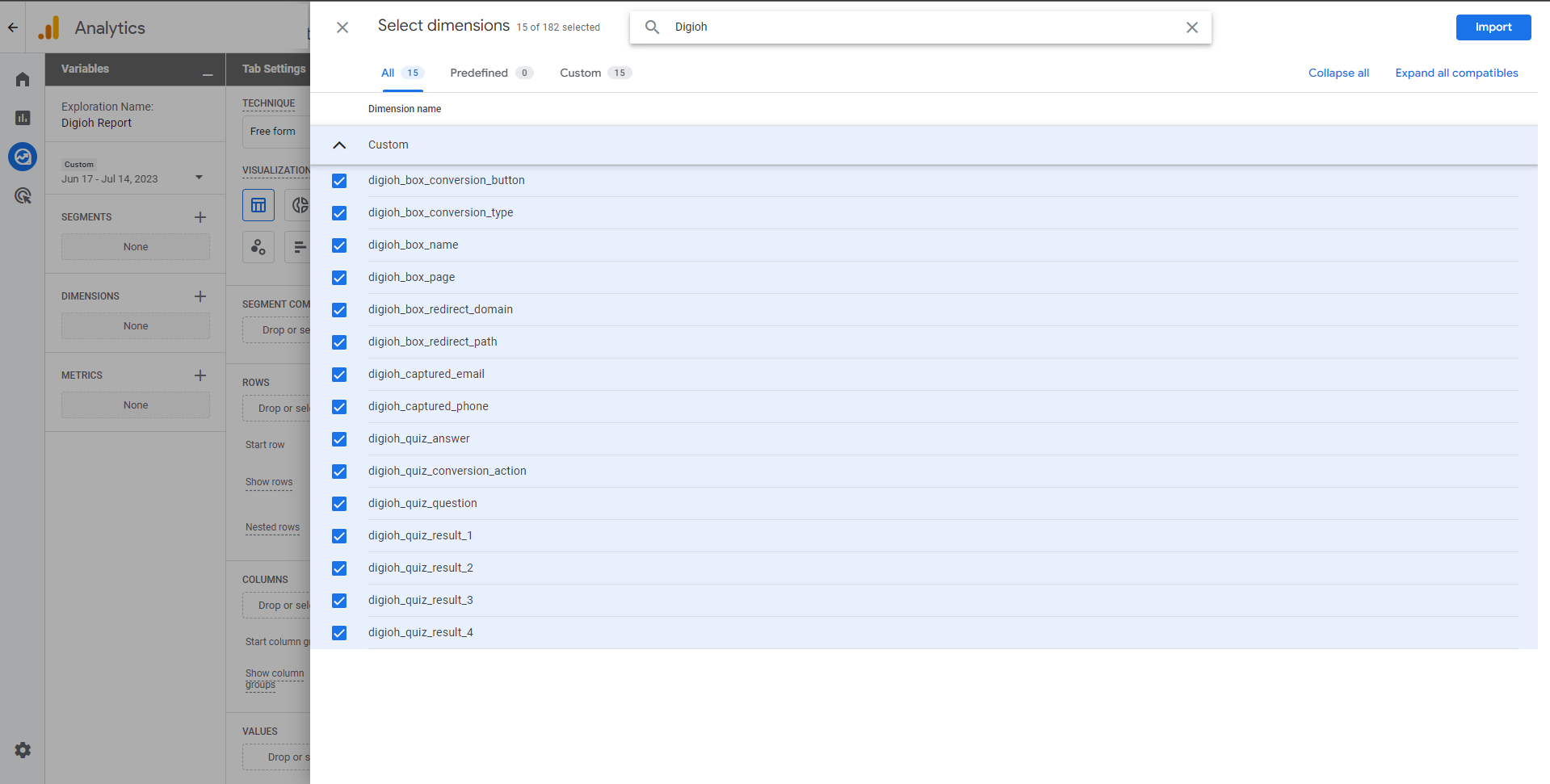
Step 5: Import the Event count by clicking on the Import metrics button (Plus icon)
Image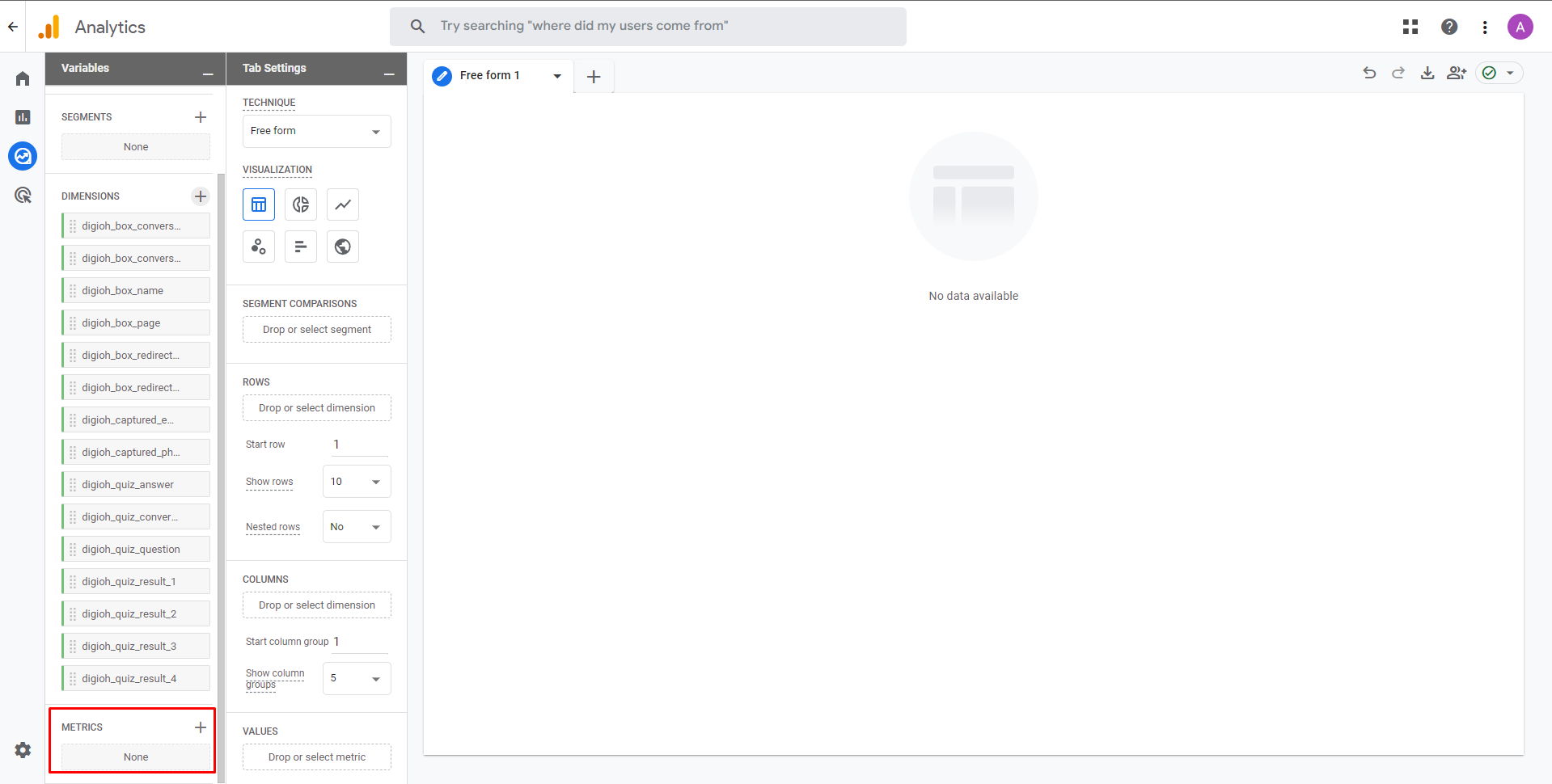
This is what the end result would look like in the config section.
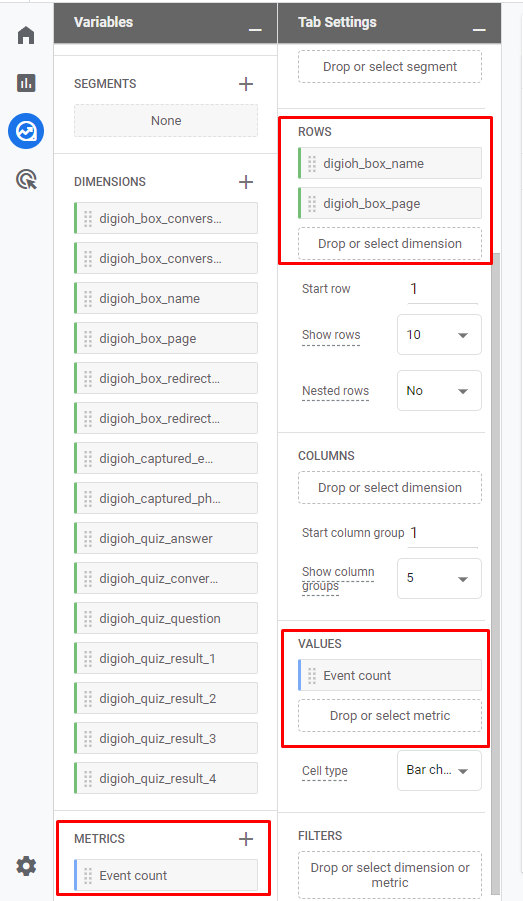
Once the report is created, Give it 24h time to get all the data and start displaying reports.
We are now all set with creating the reports in Google Analytics. This report helps you check which page a user tend to drop off, How many user saw the quiz, Saw each page and etc.
Any questions? You can always reach out to our support team for assistance!
