To set up Digioh GA4 Analytics follow the steps below.
1. Install the GA4 Tracking App.
You may have already have the GA4 app installed, in which case proceed to step 2. In the Digioh HQ, profile menu top right, pick “Custom JS (Apps)”. Then find and install “Google Analytics 4 Event Tracking (Plugin)”. If you can’t find it, check the “Installed” tab to see if you already have it installed. If you are migrating from GA3 (Universal), uninstall the GA3 app at this time.
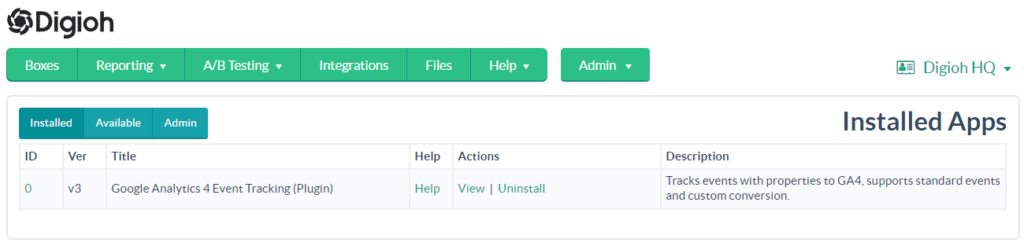
2. Create a Custom Audience and Custom Dimensions in GA4
Digioh integration with GA4 is based on events and properties. To make the Digioh event data available to Digioh Reporting, you need to connect your GA4 account to Digioh. In the Digioh HQ, go to your profile menu top right, click “GA Integration”, and follow the instructions there. More information on this screen.
Part of this process is creating in GA4 a Custom Audience, and Custom Dimensions that “wrap” the event properties. The GA Integration screen can do this for you, but if for any reason you need to set this up manually in GA4, you can do so manually as follows. In GA4 go to Admin then first go to Audiences, and create a new Custom Audience based on the digioh_box_engaged event.
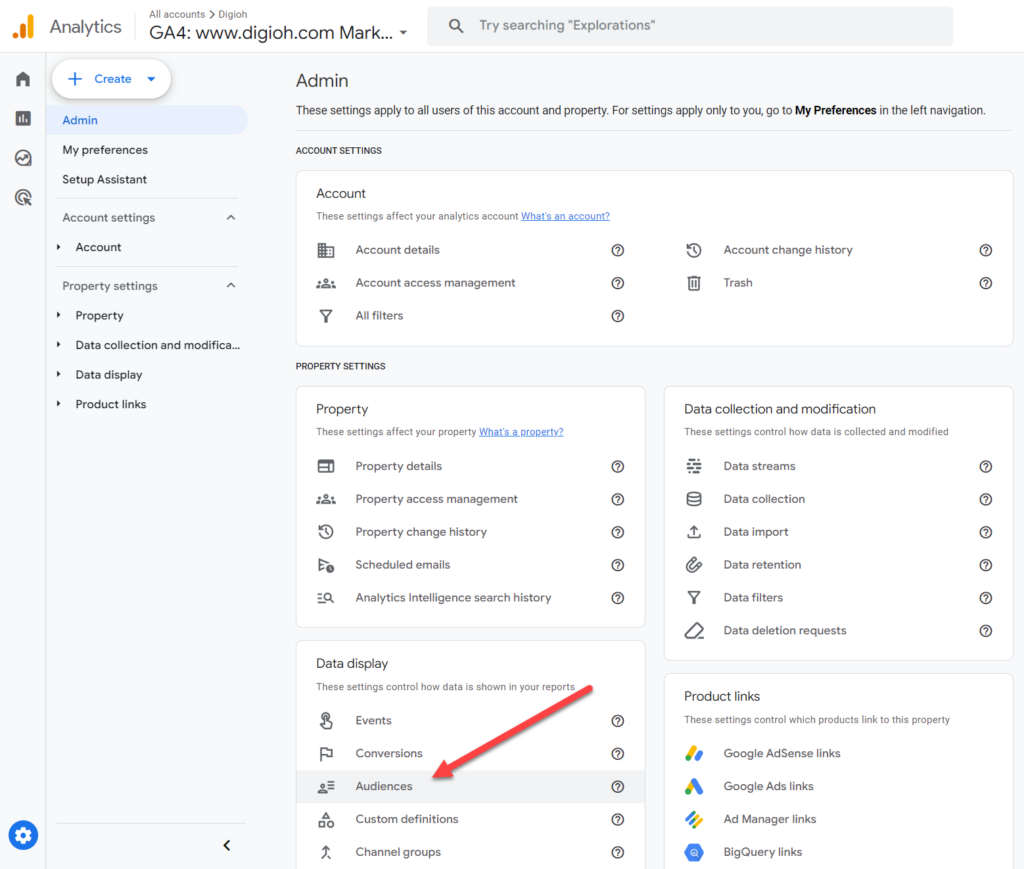
Click “New Audience” then “Create a Custom Audience”, then use this audience definition. It is very important that the audience name be exactly “Digioh Revenue Attribution Audience”.
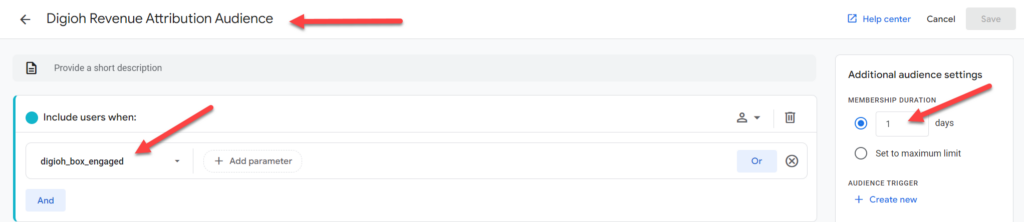
Now we need to create Custom Dimensions. From the GA4 Admin screen, go to Custom Definitions (just below Audiences) and “Create Custom Dimension” for each of the Required event properties listed on the Digioh HQ GA Integration screen, also listed below.
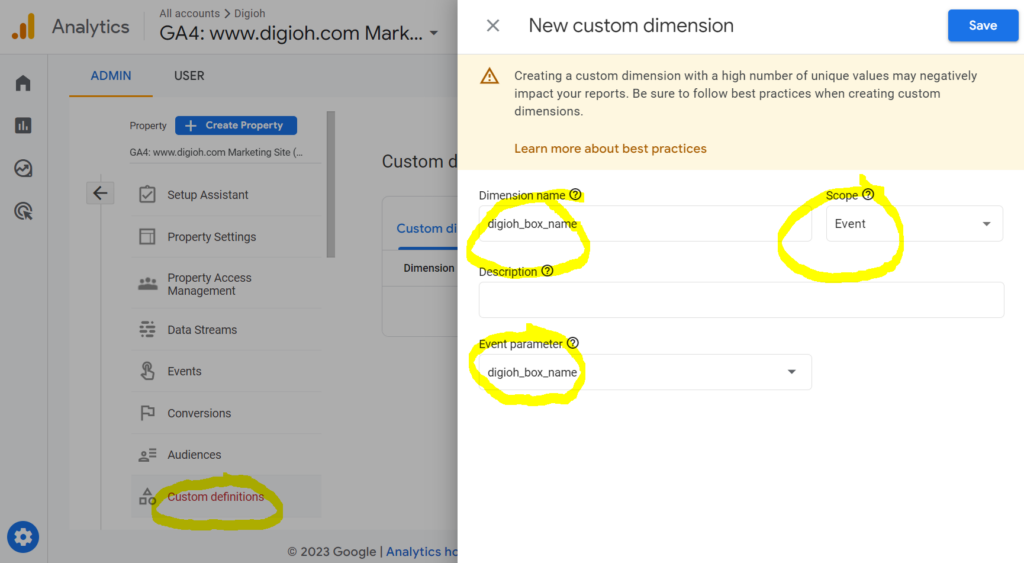
Make sure to set the scope to “Event”, and to set dimension name the same as the property name.
- digioh_box_name
- digioh_box_page
- digioh_collected_email
- digioh_collected_phone
- digioh_box_redirect_domain
- digioh_box_redirect_path
- digioh_box_conversion_type
- digioh_box_conversion_button
If you are using Digioh Quizzes, more data is available, add these dimensions too:
- digioh_quiz_conversion_action
- digioh_quiz_question
- digioh_quiz_answer
- digioh_quiz_result_1
- digioh_quiz_result_2
- digioh_quiz_result_3
- digioh_quiz_result_4
For more information about these event properties, see:
- Tracking Digioh Box Interactions to Google Analytics 4
- Standard Event Tracking Data Model for Digioh Box Interactions
- Product Recommendation Quiz Analytics Data Model
Questions? Comments? Let us know at support@digioh.com
