https://help.digioh.com/knowledgebase/digioh-app-marketplace/
Digioh supports tracking of conversion and other engagement events back to advertising platforms such as Facebook, Google Ads, and LinkedIn.
This help article shows how to do this using Google Tag Manager (GTM), if you use another tag manager such as Tealium, or need to track conversions directly to an advertising platform, please contact Digioh support.
Installing the GTM Tracking App in Digioh
To start, open your profile menu, top right, and select Custom JS (Apps).
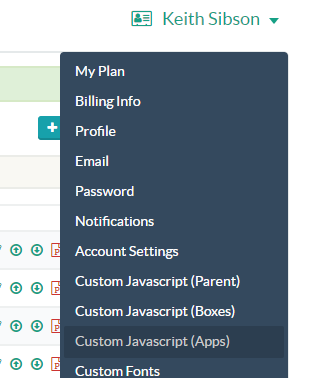
Find the app “Google Tag Manager Campaign Events” and click install.

This app will fire GTM “custom events” on various Digioh Campaign activities that you handle with a Custom Event Trigger:
- DigiohDisplay: Digioh campaign displays. This would not typically be considered a conversion, but you may want to track these events to help calculate conversion rate.
- DigiohSubmit: User submits a Digioh form. This is a common conversion event. Note that for multi-step forms, an event will trigger on each submission.
- DigiohRedirect: User clicks a CTA on a Digioh campaign and is redirected elsewhere. This may or may not be a conversion event, based on your use case.
- DigiohClose: User explicitly closes the campaign. This is an “anti-conversion” that you may want to track.
- DigiohDownload: User downloads a file, e.g. an eBook. You may want to consider this a conversion if there is no form Submit associated with the download.
Handling Digioh Events in GTM
GTM is extremely flexible so we cannot cover all situations. At a high level, you need to create GTM Triggers for each Digioh event where you want to take action, and then attach it to the relevant tracking tag for the ad platform.
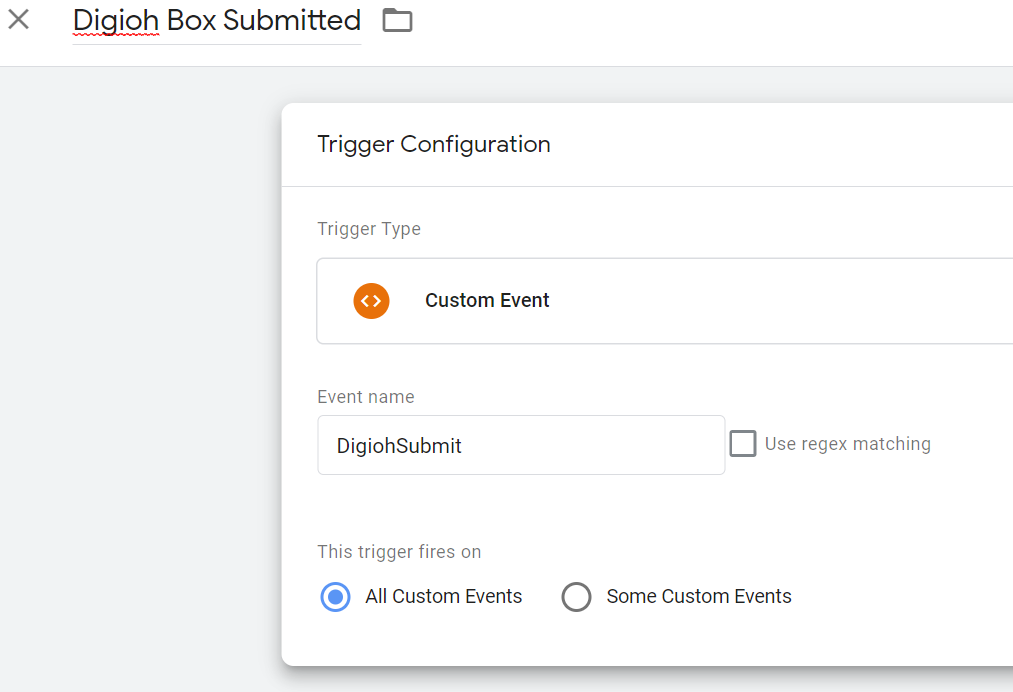
In addition to the event itself, Digioh also passes “DigiohBoxName” in the dataLayer. If you want to take a different (or no action) based on the particular Campaign, you can create a GTM dataLayer Variable. Go to Variables then click “New User-Defined Variable”, then select “Data Layer Variable”.
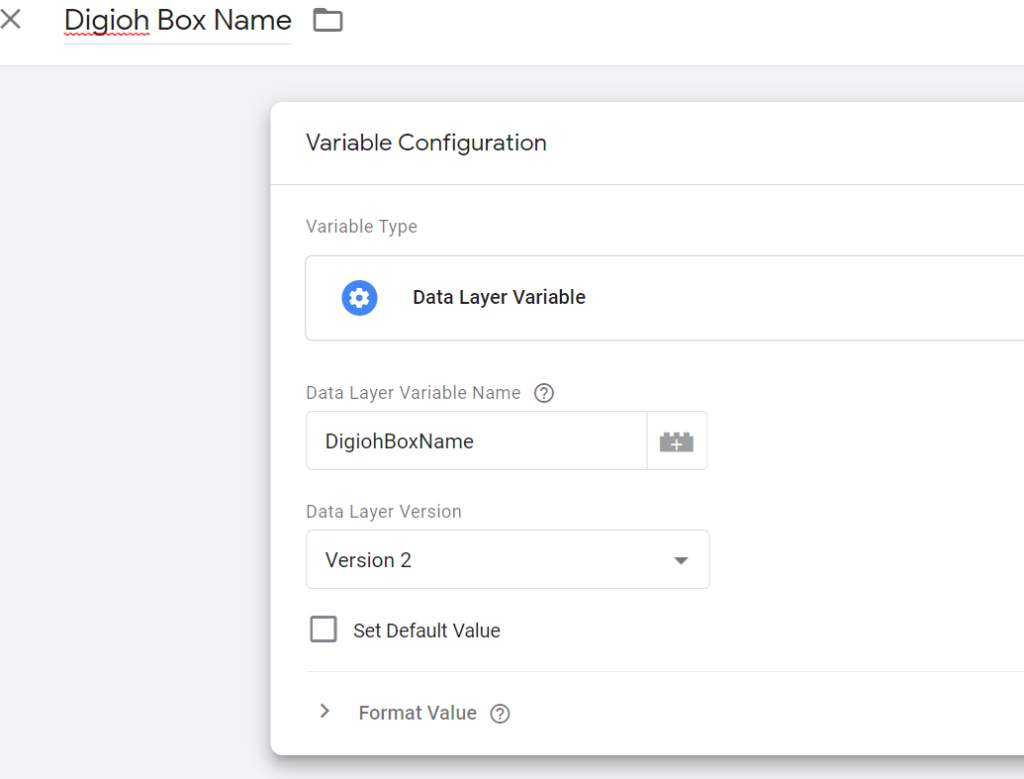
With this variable, you can configure the Digioh custom event Trigger for “some events”, based on the value of this variable:
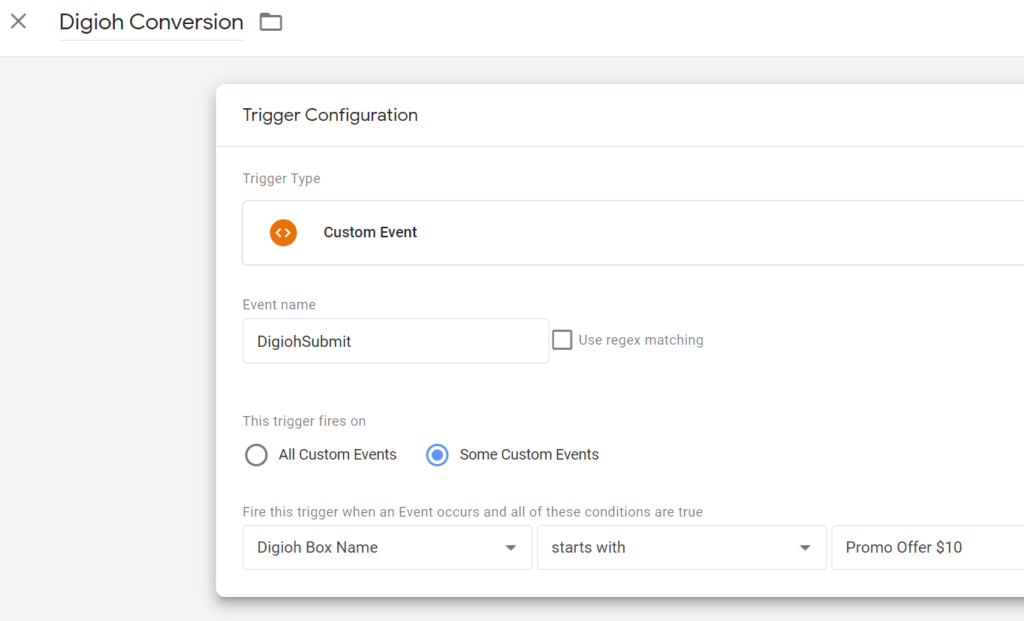
In this example, we use “starts with” as the matching criteria. For Digioh GTM events, the DigiohBoxName value will be the campaign name as shown in the Digioh interface.
