What You’ll Learn in This Article:
- The benefits of integrating Digioh with Omeda for real-time data transfer.
- Step-by-step instructions to set up the Omeda integration within Digioh.
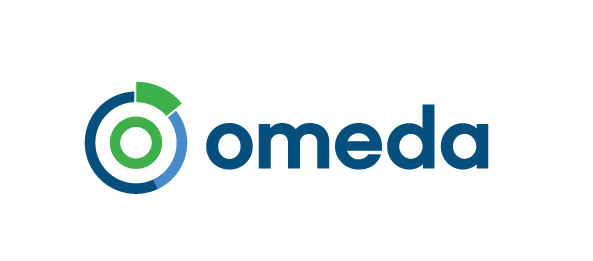
Omeda makes it easy to combine information from multiple data streams into one cohesive, interactive database.
By integrating Omeda with your Digioh account, you can pass lead data from Digioh pop ups and quizzes to Omeda in real-time.
If you are setting up a Digioh integration by yourself, we first recommend reading about Digioh Integration Basics.
Follow these instructions to set up your Omeda integration.
Step 1: Add a New Integration
Hover on the Integrations tab from the top navigation bar, and then click on New Integration.

Step 2: Add Omeda to Digioh
On the next page, select Omeda from the Integration dropdown. Then give the integration a name, and select a campaign to connect it to. If you’d prefer to connect the integration to a campaign later, you can do so from the design editor.

Step 3: Authenticate Your Omeda Integration
On the next page, enter your Omeda API key, your Omeda client abbreviation, and your Omeda brand abbreviation. Save your integration. If you don’t have this information handy, contact your Omeda Customer Rep, and they can help.

Step 4: Choose Deployment Type
Now pick a deployment type from the dropdown menu. This is where your lead data will be sent.
Step 5: Add Your New Integration to a campaign
Your integration is ready to go! If you didn’t already add it to a campaign, you can do so either from the list of campaigns, or the design editor (see screenshots below)


