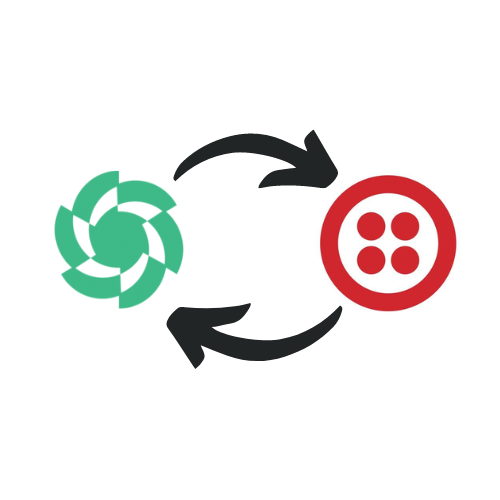
What You’ll Learn in This Article
-
Obtain your Twilio Account SID and Auth Token
-
Set up a new Twilio integration in Digioh
-
Map necessary fields for sending SMS messages through Twilio
-
Configure advanced settings and headers for successful SMS integration
Twilio provides programmable communication tools for making and receiving phone calls, sending and receiving text messages, and performing other communication functions using its web service APIs.
Digioh’s Twilio integration allows you to send SMS to users’ numbers with pop-up forms, pop-ups, surveys, and quizzes.
Twilio Integration Requirements
Before setting up your integration, you will need the following parameters from Twilio:
- Auth Token
Both these parameters are listed on the Twilio console Page.
If you are setting up a Digioh integration by yourself, we first recommend reading about Digioh Integration Basics.
Follow these instructions to integrate with Twilio.
1. Add a New Integration.
2. Set a name in the Friendly Name field.
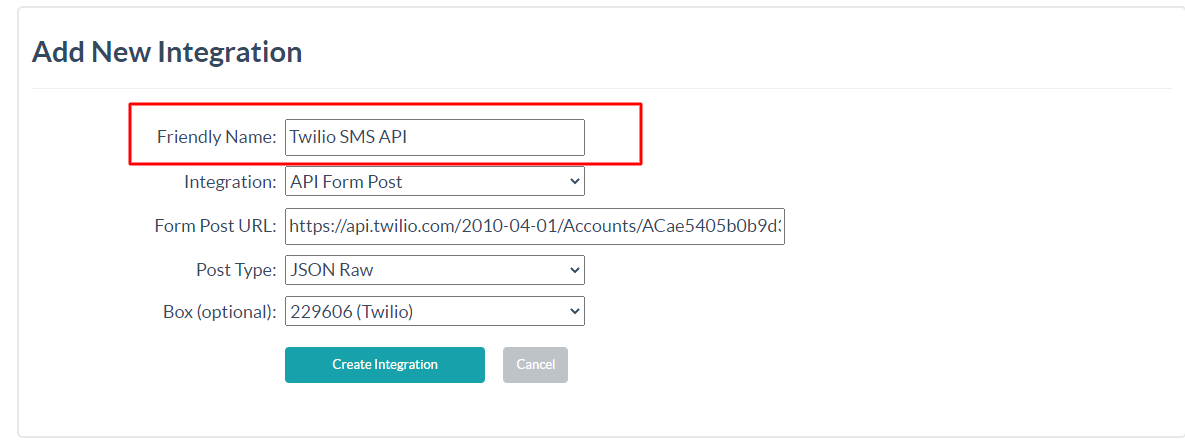
3. Set API Form Post in the Integrations Dropdown.
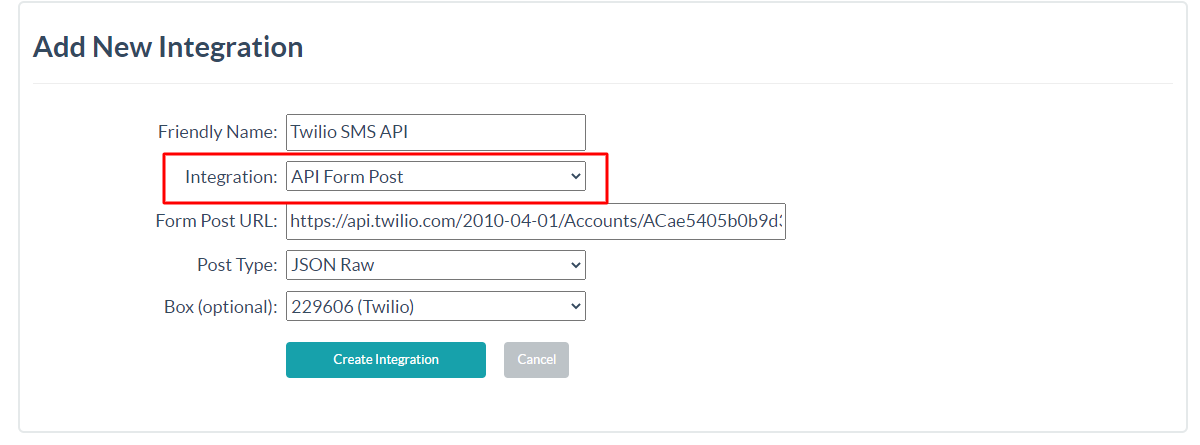
4. Enter Form Post URL
https://api.twilio.com/2010-04-01/Accounts/:AccountSid/Messages.json
Note: Replace the : AccountSid with the Twilio Account SID.
5. Select FORM in Post Type Dropdown

6. Select Box
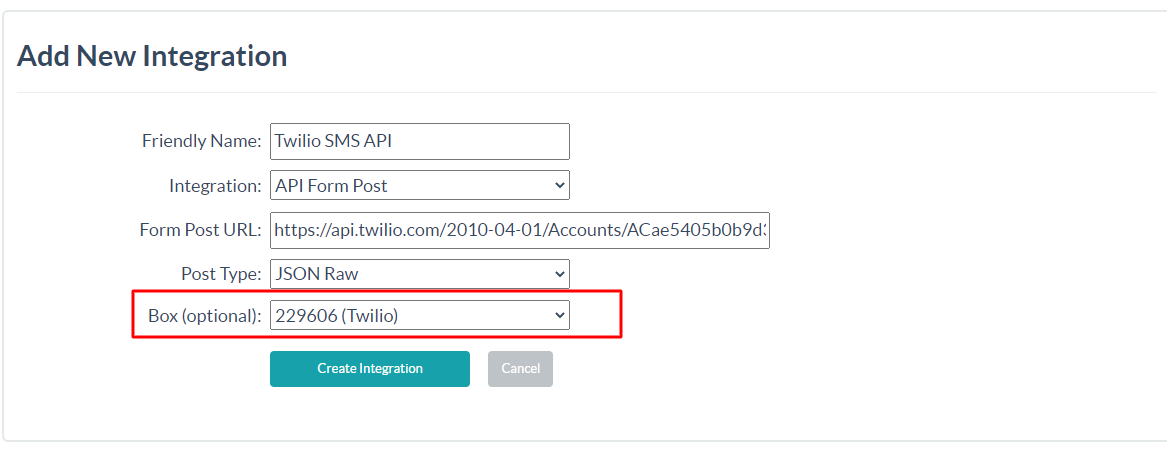
7. Click Create Integration.
After clicking Create Integration, you will see the Map Fields page.
8. Map Fields.
On the Map Fields page, enter the following fields and map them with the corresponding Digioh field.
- Body (Message That User Will Receive)
- From (Twilio Phone Number)
- To (User Phone no on which the Message will be sent)
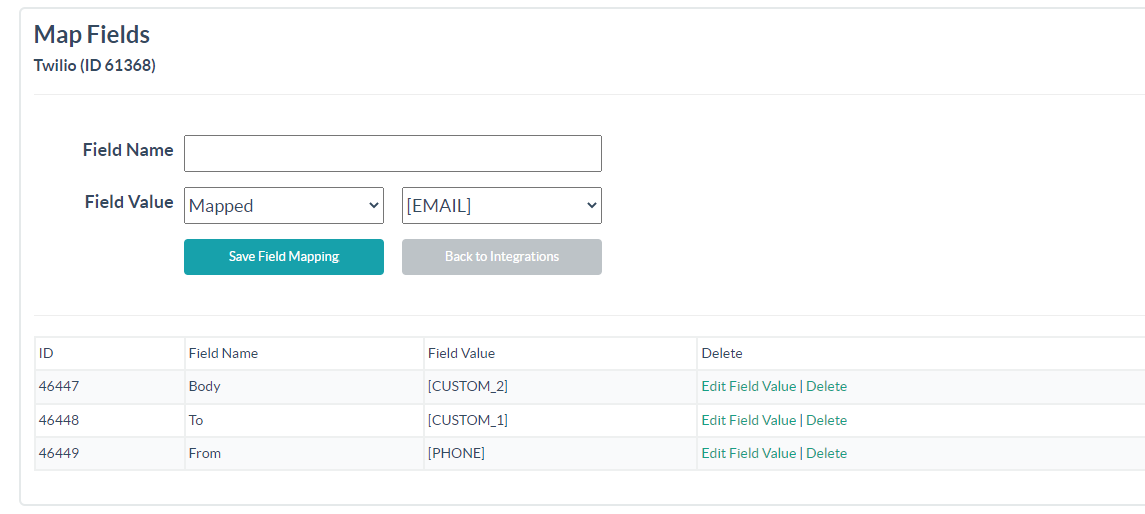
After mapping your fields, click the Back to Integrations button. You will see the Integration main page. Click on the Advanced link for the Twilio SMS Integration.
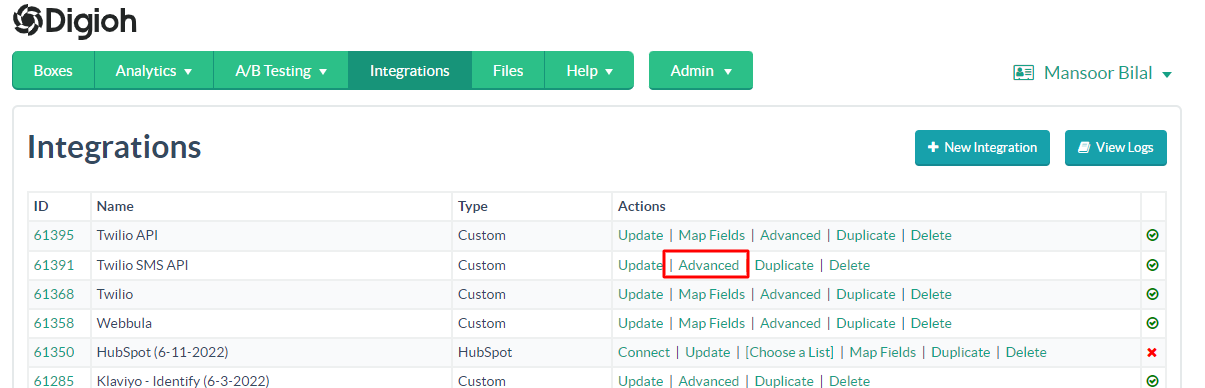
9. Integration Advanced Settings
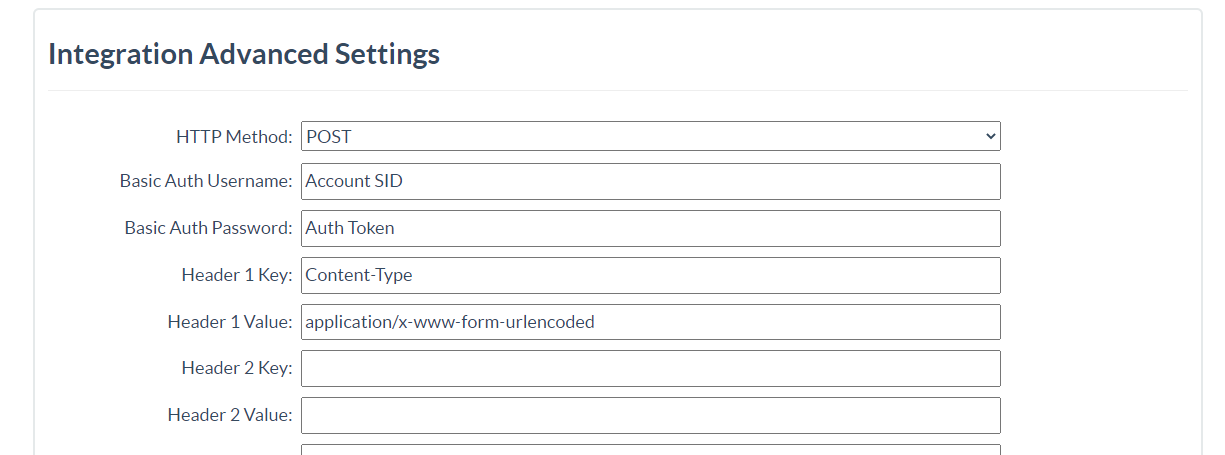
- Set the HTTP method to POST.
- Put Twilio Account SID in Basic Auth Username.
- Put Twilio Auth Token in Basic Auth Password.
- Header 1 Key: Content-Type
- Header 1 Value: application/x-www-form-urlencoded
After setting the headers, click Save Advanced Settings.
You have successfully integrated Twilio’s SMS API with Digioh.
