Optimove is the leading CRM Marketing Hub, empowering brands to create and manage large-scale, customer-led journeys. Optimove customers can use Digioh to launch high-converting pop-ups, multi-step forms, and quizzes that collect audience data to power personalized experiences.
If you are setting up a Digioh integration by yourself, we first recommend reading about Digioh Integration Basics.
Follow these instructions to set up an Optimove integration in your Digioh account.
To integrate Optimove with Digioh, you will need to add two integrations to Digioh. For the first integration, we will get the access token from Optimove, and in the second integration, we will call the required resource API along with the access token so it will submit data to Optimove.
For this help documentation, we will be using the RegisterEventListener endpoint
Integration Requirements:
- An Optimove account, with your Username and Password for retrieving the token used in the Authorization-token header while calling the API.
- Resource Endpoint on which you want to submit the data. In this article, we used RegisterEventListner endpoint.
- A Resource URL with Payload. See Request Structure in the below screenshot.

Setting up Your Optimove Integration
We will create two integrations in Digioh (Piping Integration).
Integration 1
In Digioh, go to the Integrations tab, then click +New Integration.

Name your integration. Then, in the integration dropdown, select API Form POST.
Enter the Form Post URL: https://sandbox-api.optimove.net/current/general/login
(Note: this URL is for sandbox accounts. For Live URLs, see Optimove’s documentation here)

In the Raw JSON body section, add the following code, replacing the username and password with your details.
{
"UserName":"digioh-sandbox-api",
"Password":"1234567890"
}

Click Save Advanced Settings.
Integration 2
Repeat the steps above to create a new integration in Digioh.
Set the integration’s friendly name. Then, in the integration dropdown, select API Form POST.
Add the API URL according to your requirement in the Post URL section. For this example, we will add this URL to RegisterEventListener.
https://sandbox-api.optimove.net/current/general/RegisterEventListener (Note: this URL is for sandbox accounts. For Live URLs, see Optimove’s documentation here.)

In the Integration Advanced Section, add a header with key Authorization-Token and value [INTEGRATION|60196|json]
(Note: replace “60196” with the first integration’s ID.)
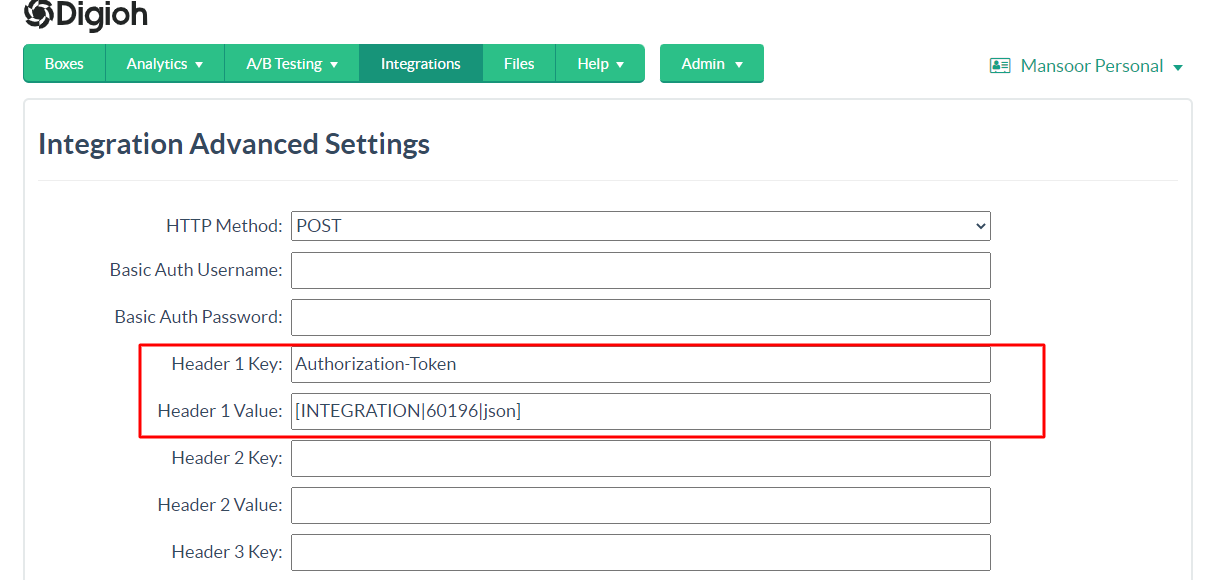
Add the below JSON in Raw Data to Send (merge variables will be replaced) section:
{
"EventTypeID":1,
"ChannelID":505,
"ListenerURL":"http%3A%2F%2Fwww.exampleurl.com%2Feventlistener6"
}
Note: This Payload is for RegisterEventListener Endpoint.
That’s all. You have successfully integrated Optimove with Digioh.
If you have any questions about setting up an Optimove integration, send us an email, and we’ll be glad to help.
Related Reading:
