Ometria is a customer data and marketing platform that helps retailers create personalized experiences customers love.
Ometria Integration Requirements
Before setting up your integration, you need the following parameters from Ometria:
- API Key (See how to generate a new API key in Ometria here)
- Optional List ID (Segment ID)
If you are setting up a Digioh integration by yourself, we first recommend reading about Digioh Integration Basics.
Follow these instructions to integrate with Ometria.
1. In Digioh, click Add New Integration.
2. Set a name in the Friendly Name field.
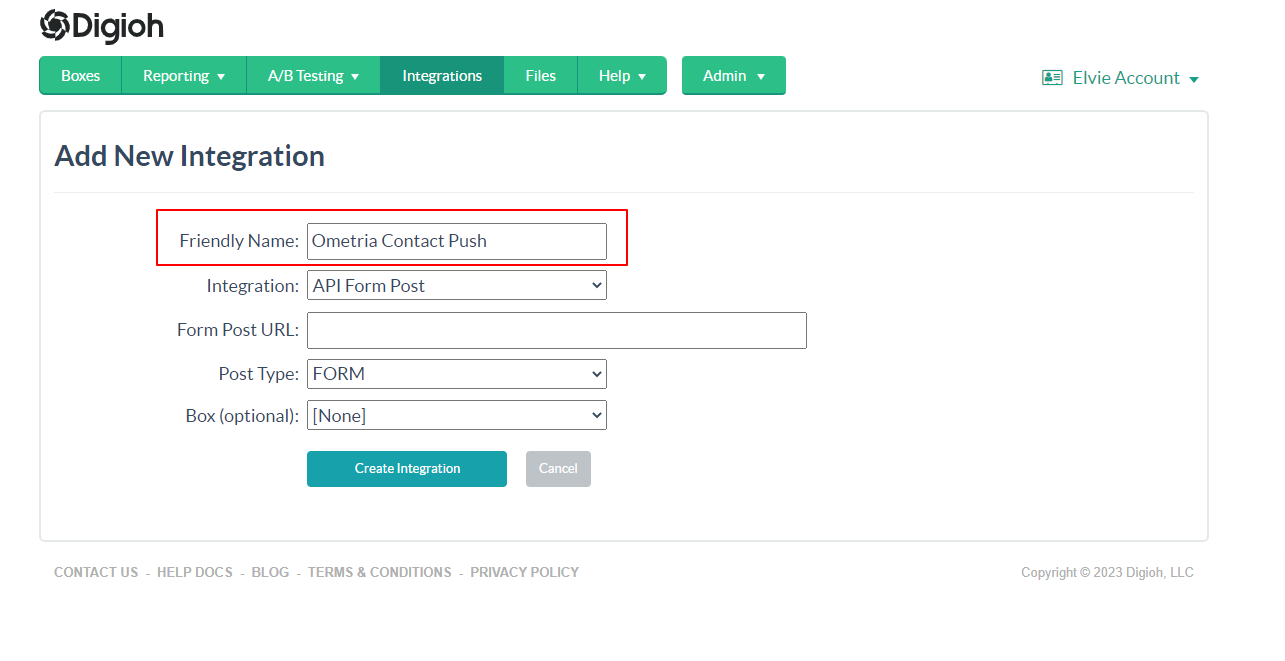
3. Set API Form Post from the Integration Dropdown.
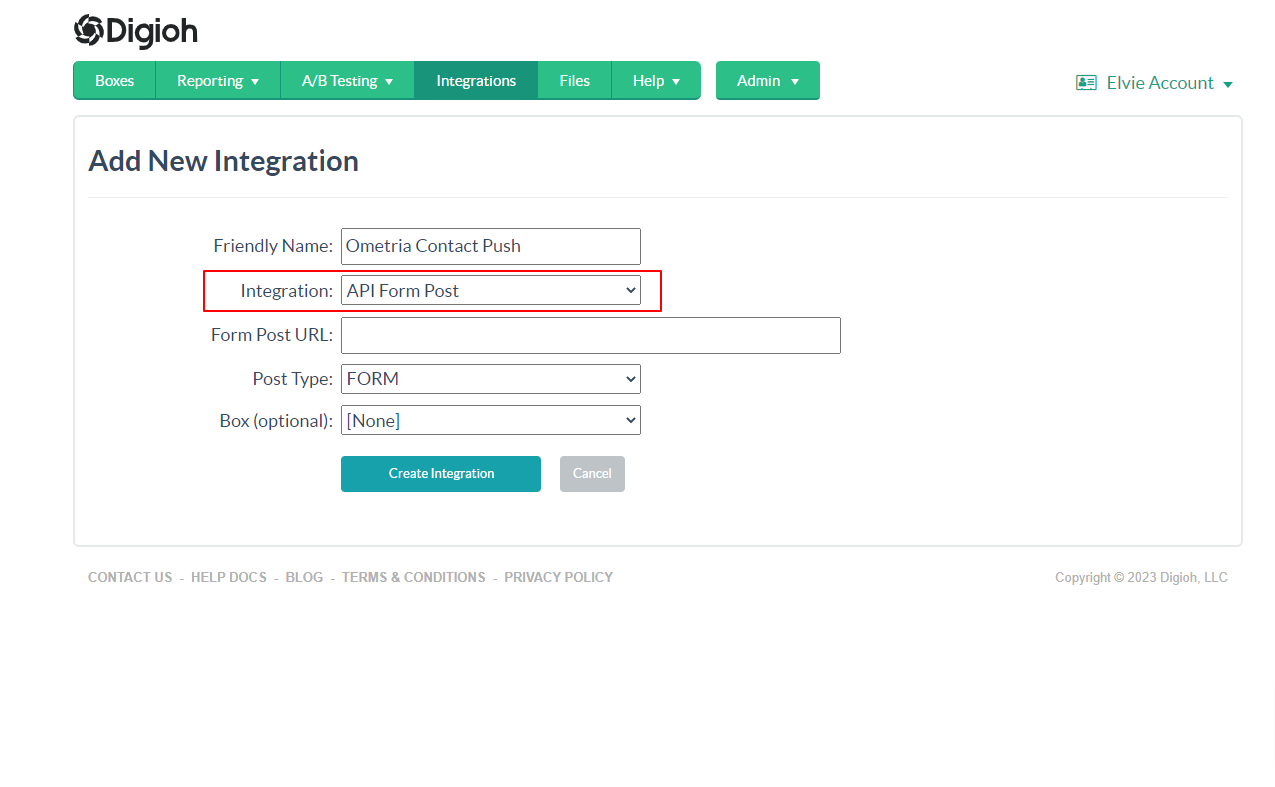
4. Enter Form Post URL.
https://api.ometria.com/v2/push
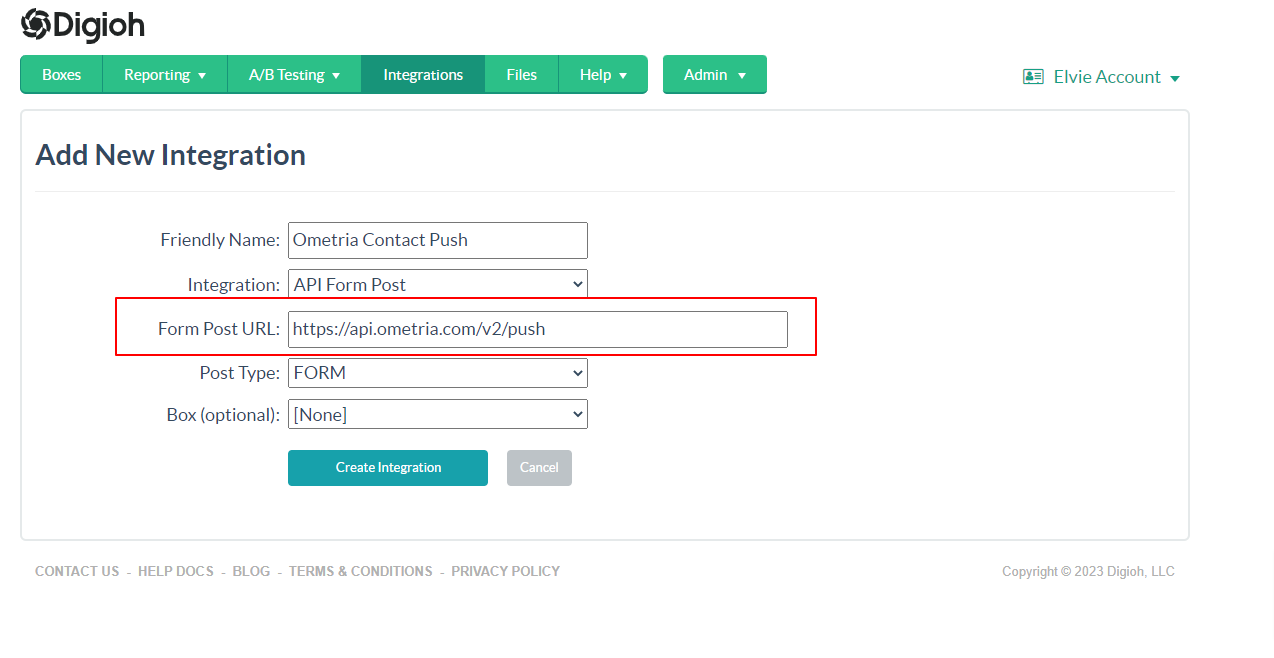
5. Select JSON Raw in the Post Type Dropdown.

6. Select the Digioh Box you wish to add your integration to.
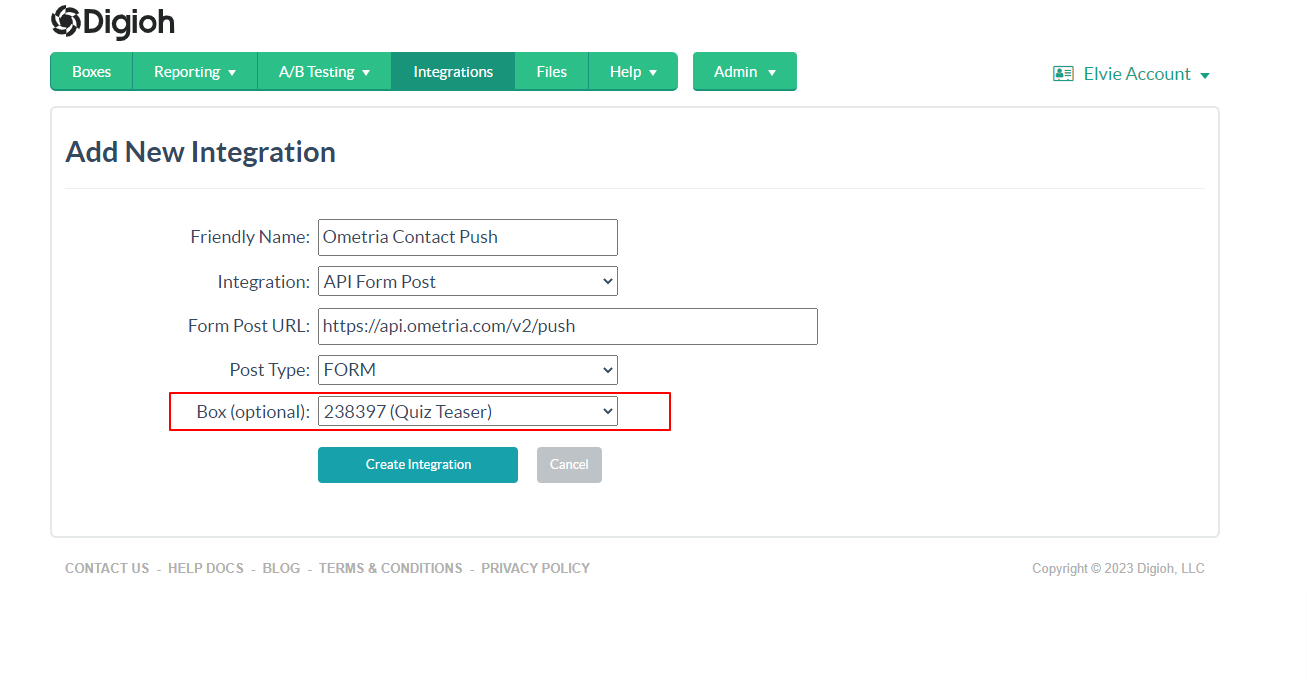
7. Click Create Integration.
After clicking Create Integration, you will see the advanced settings page.
8. Configure the Advanced Integration Settings.
Set the HTTP method to POST.
Header 1: Enter X-Ometria-Auth in Header 1 Key, and enter your Ometria API Key in Header 1 Value.
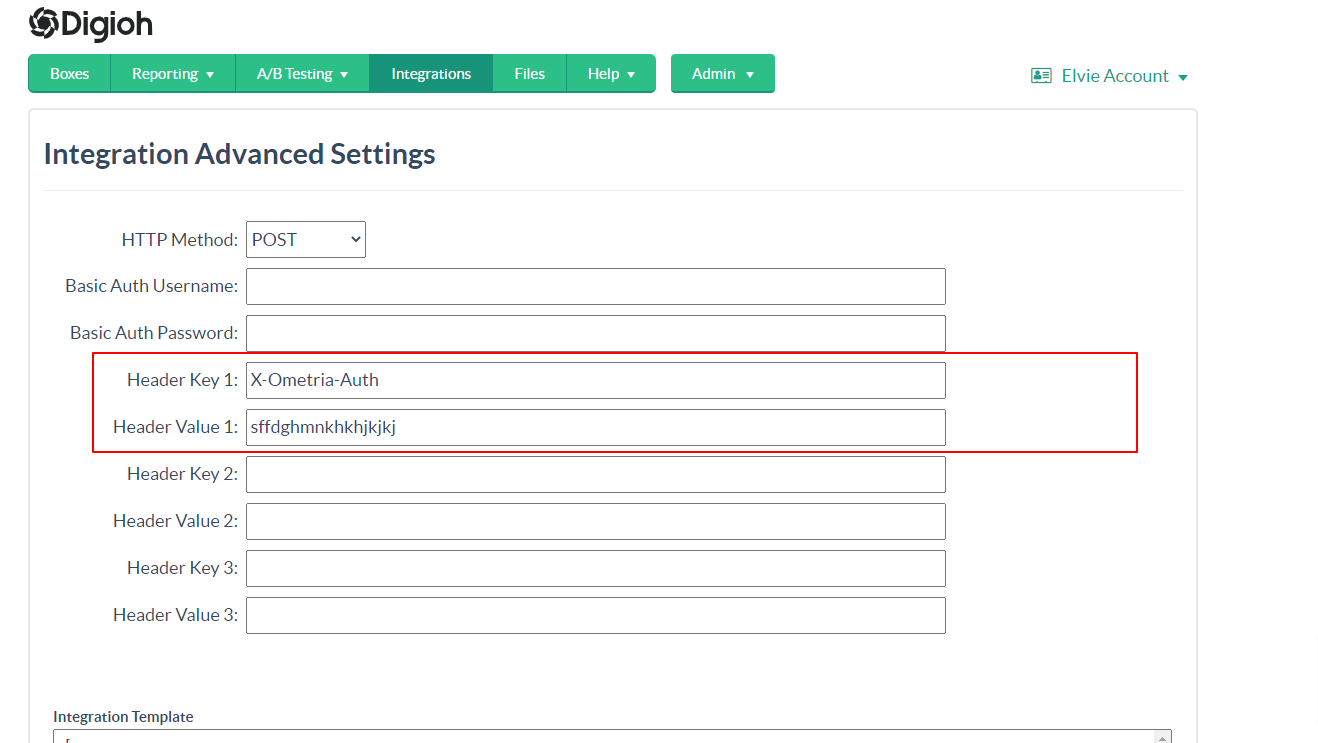
Add the following JSON in the
[
{
"@type": "contact",
"@collection": "digioh",
"id": "[EMAIL_MD5]",
"customer_id": "[EMAIL_MD5]",
"@add_to_lists": [7849],
"email":"[EMAIL]",
"name":"[NAME]",
"marketing_optin": true,
"properties": {
"custom_1": "[CUSTOM_1]",
"digioh_lightbox_name": "[LIGHTBOX_NAME]"
}
}
]
Note: This JSON payload passes the default values for collection. It can be configured to your needs.
To create your custom fields in Ometria, see documentation here.
Your Ometria contact object integration with Digioh is ready to go! We can also integrate with other Ometria objects like Order, Products, and custom events.
If you have any questions about setting up your Ometria integration, send us a message, and we’ll be glad to help!
