To display multiple boxes on your site simultaneously, follow these instructions.
Go to the Master Rules page:
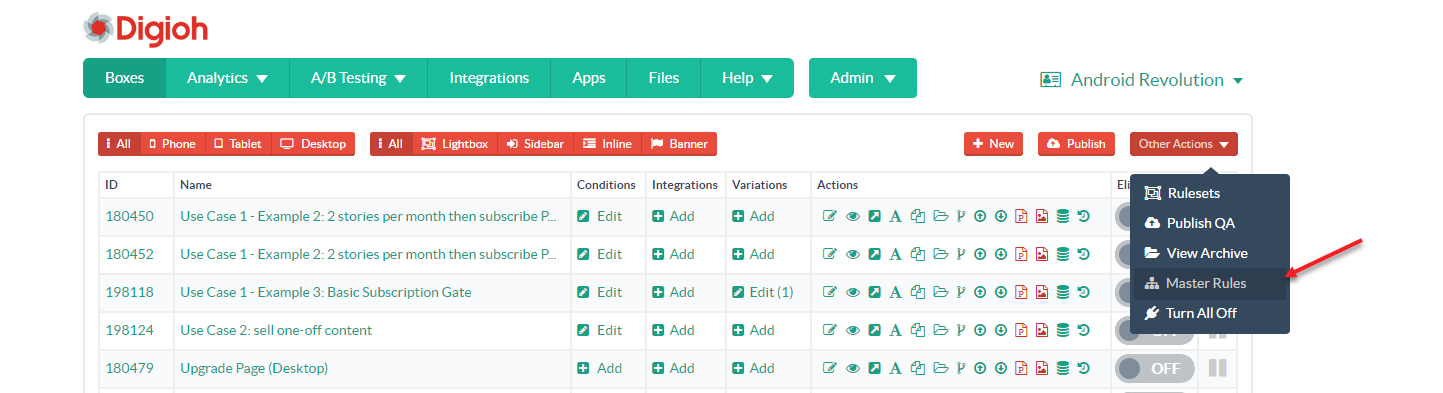
Check the box labeled “Allow multiple boxes to be displayed simultaneously.” Click Save and Publish.
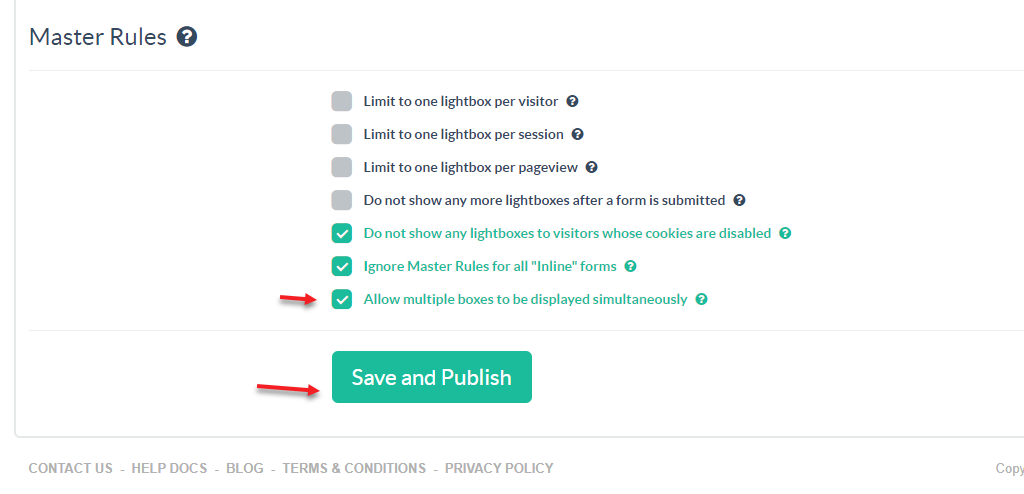
This rule is turned off by default because multiple widgets can clutter the screen, resulting in a poor user experience. Before enabling this rule, we recommend reviewing the rules on your widgets to see which ones may show at the same time.
If you have widgets with overlapping rules and want to prevent some from showing at the same time (or limit how often they show), consider using some of these targeting conditions.
- Set up Current Page URL rules to some of your widgets. By limiting widgets to specific pages, you can prevent visitors from seeing too many widgets on a single page.
- Add a Max Displays Per Visitor rule to some of your widgets. This rule ensures users only see the widget a set number of times. If you run widgets with a one-time message, like a cookie policy notice, this rule keep it from showing after the user has seen it. That way, one-time messages won’t run alongside other widgets regularly.
- Set a Max Displays Per Session Equals 1 rule on each widget.
If you have many widgets in your account, please note that turning this master rule on could result in unexpected behavior. When this rule is turned off and two widgets are set to show at the same time, the one higher on the Boxes list will take priority, and no others will show. Turning this master rule on removes that prioritization, allowing all widgets that can show on a given page to show up.
If you have any questions about this master rule, or about evaluating the rules on your widgets, send us an email, and we’ll be glad to help!
Related Reading:
- What are master rules?
- Digioh Conditions Overview
- How to Test a Widget Without Triggering Master Rules
