What You’ll Learn
- Embed reCAPTCHA in your campaign
- Configure element metadata to ensure proper functionality
- Enable reCAPTCHA globally
If you want to add reCaptcha authentication to one (or more) of your campaigns, that can be done without any custom JavaScript!
- Add Account Metadata (located under your user dropdown in the upper right) recaptcha_enabled = true:

- In each campaign where you’d like to add reCaptcha, add the following code to an HTML element:
<iframe src=’https://www.lightboxcdn.com/static/recaptcha.html? sitekey= 6LcNZeYfAAAAABWl87dhdnq4XrXpo9 2momXRG-qq&v=3′ title=’ReCaptcha’ width=’320′ height=’486′ frameborder=’none’ sandbox=’allow-top-navigation allow-scripts allow-same-origin allow-modals’ style=’border:0px;’></iframe>
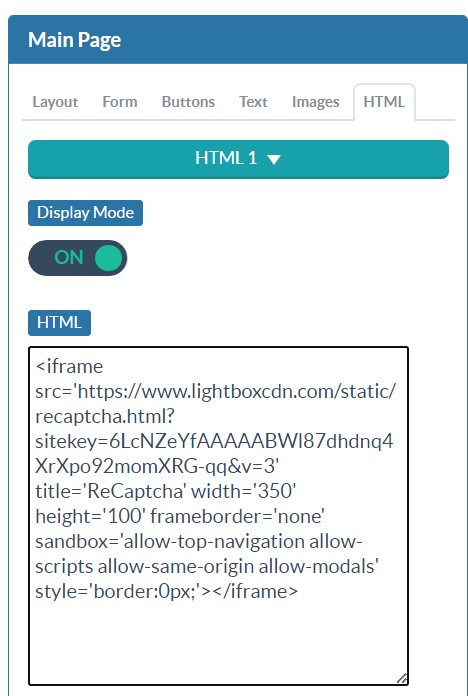
- On that same HTML element, add Element Metadata recaptcha = true:
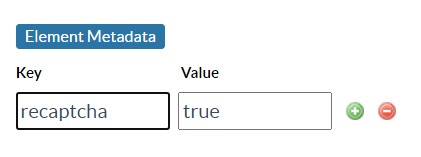
- Position the HTML wherever you’d like the reCaptcha to appear:
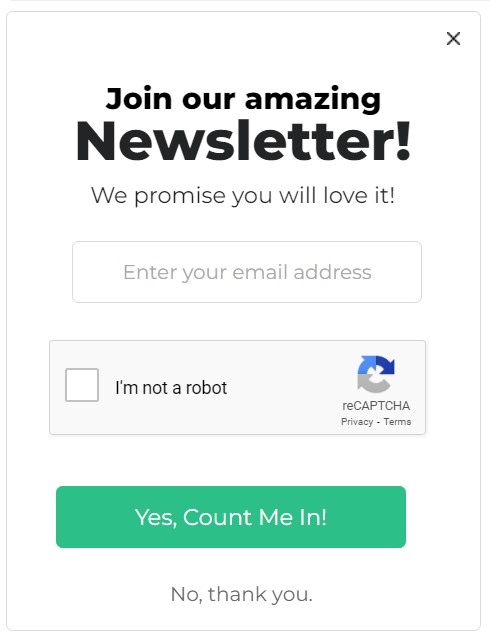
- Remember to do this for all screen sizes as well!
Note: when placing the reCaptcha near the bottom of the campaign, make sure to extend the height of the campaign to accommodate the size of the expanded image validation.
If you have any questions, run into any issues, or if you want to enable reCaptcha for your Push Planet account, please reach out to our support team at support@digioh.com.
