When you run timed or seasonal promotions, you may want your lightbox to only show on specific dates.
Digioh allows you to set a lightbox to display on a fixed date, a range of dates, or before or after a specific date. To set your widget to show only on the dates you want, follow these steps.
First, open the conditions editor for your lightbox. Then click Add New Rule, and select “Display if Date” from the dropdown menu.
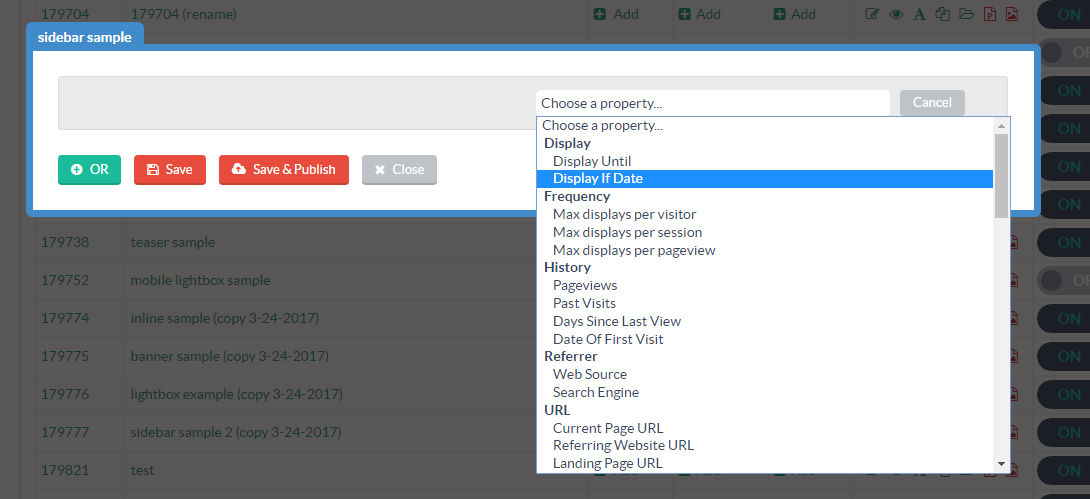
Select an operator from the dropdown menu. “Greater than” will display the lightbox on days past the date you set, “less than” will show the lightbox before the date you set, “equals” will show the lightbox on a specific day, and “between” will show it on a specific date range.
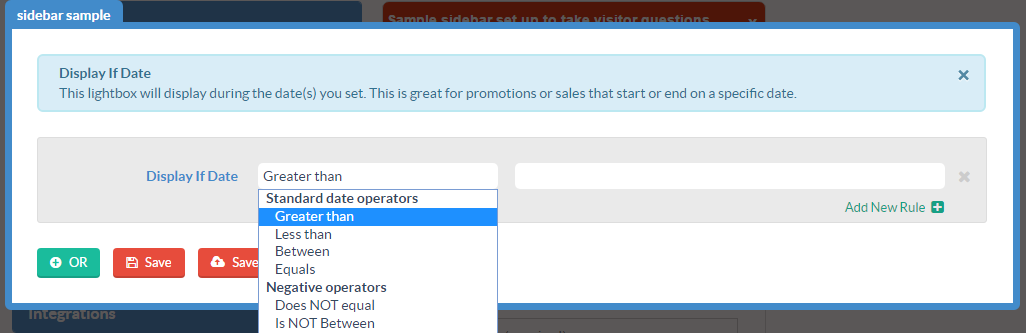
Select your date.
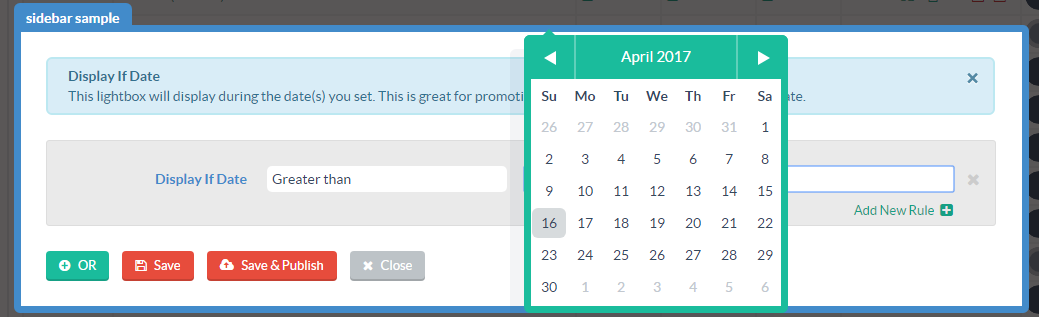
For example, if you want the lightbox to start firing on a particular date, and on every date thereafter, set the rule up like this:
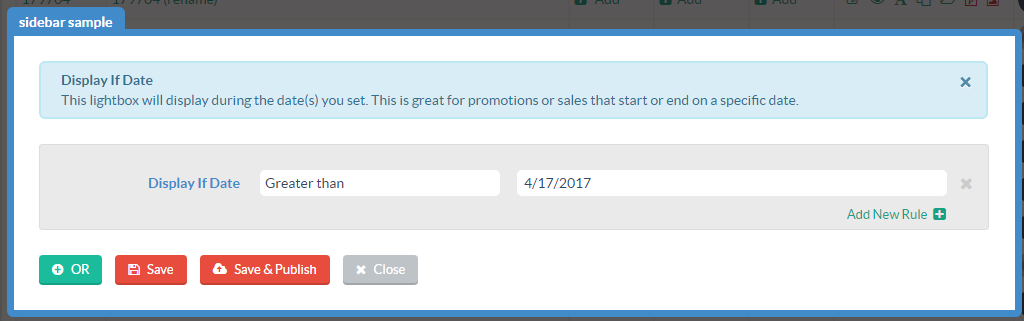
If you want your lightbox to stop displaying on a specific date, your rule will look like this:
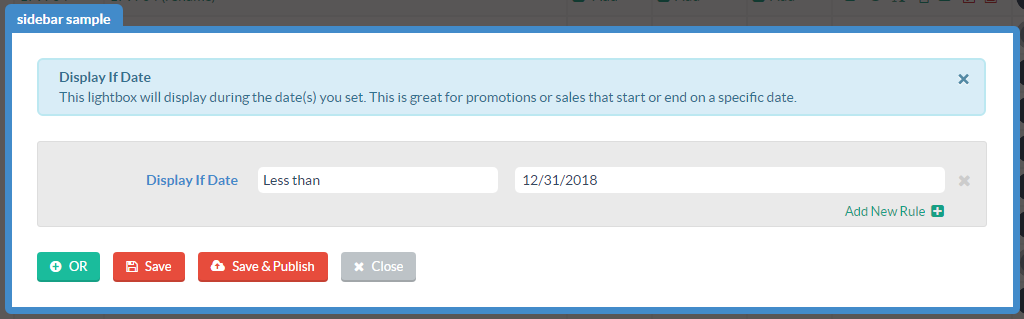
And if you want the lightbox to start and stop on specific dates, set up your rule like this:
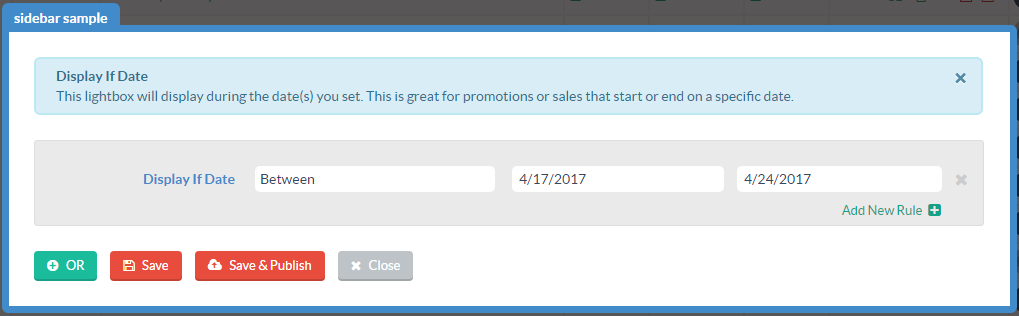
And if you only want it to show on a specific date, set your rule up like this:
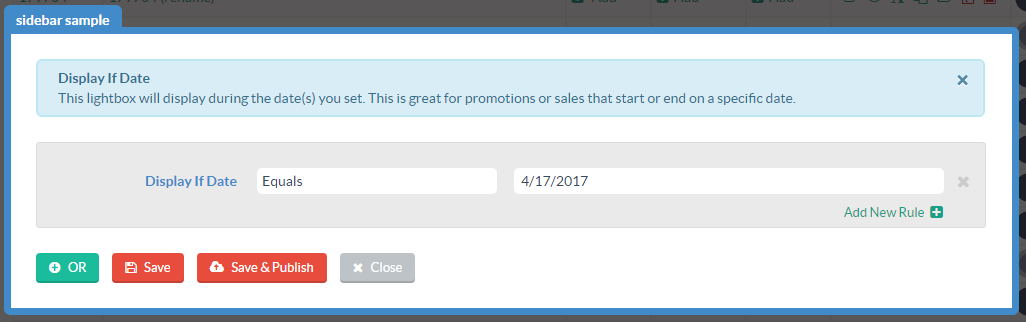
Related Reading:
