https://help.digioh.com/knowledgebase/digioh-app-marketplace/
If you want to automatically set up Boxes send an SMS message to a phone number, there’s an app for that named Send SMS Message. This app implements a “2 tap SMS Signup” that you can use to have users opt in to communications without typing anything into a form field.
The main features of the app:
- The app will set a Phone number and a Message through Meta fields.
- The user will set a Meta key on a button as well.
- On button click, The message body and recipient field of the phone will be automatically filled by the Meta fields Phone no and Message value.
Installation:
NOTE: This app only works on iOS and android, so for any boxes using this app we recommend including Box Conditions as follows.
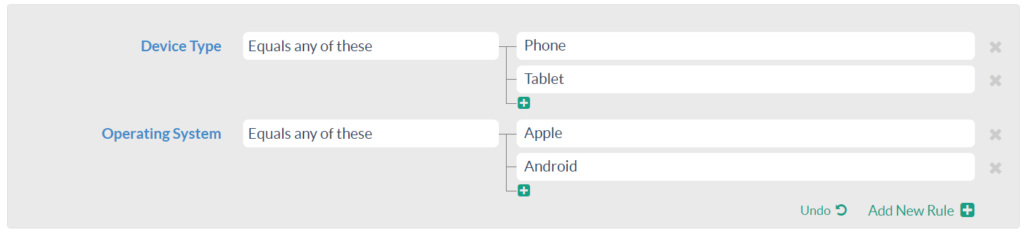
Step 1: From the profile menu top right click on “Custom Javascript (Apps)”
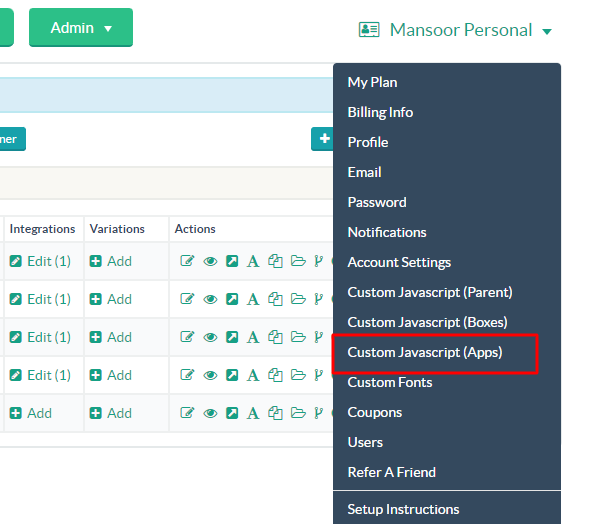
Step 2: Install the “Send SMS Message” app one time. All your boxes can now use the feature.
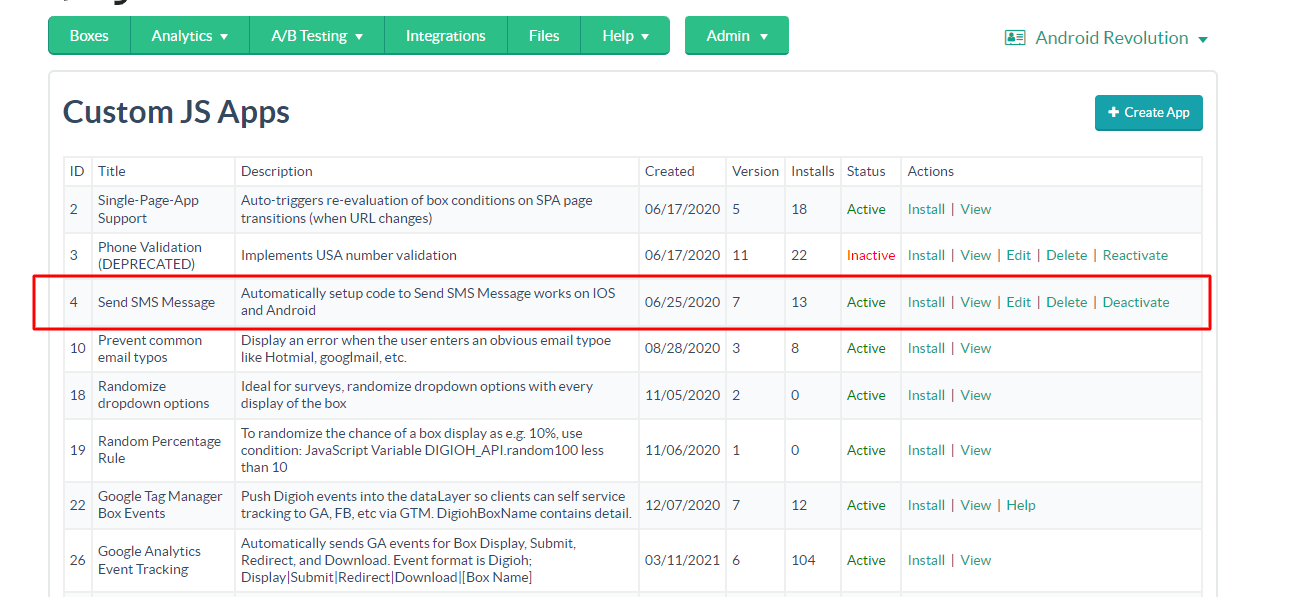
Step 3: For activating the app feature,
- Open the box and in the Editor section.
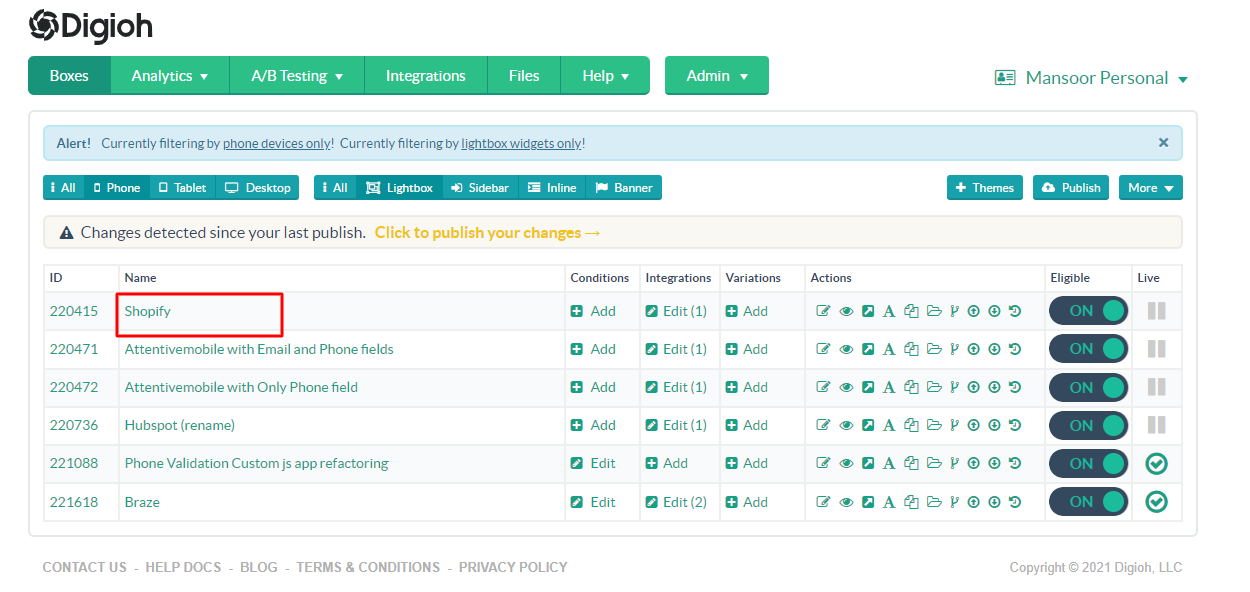
- Scroll down to the Box Setting section Click on the Widget button it will open a list of box widget settings.
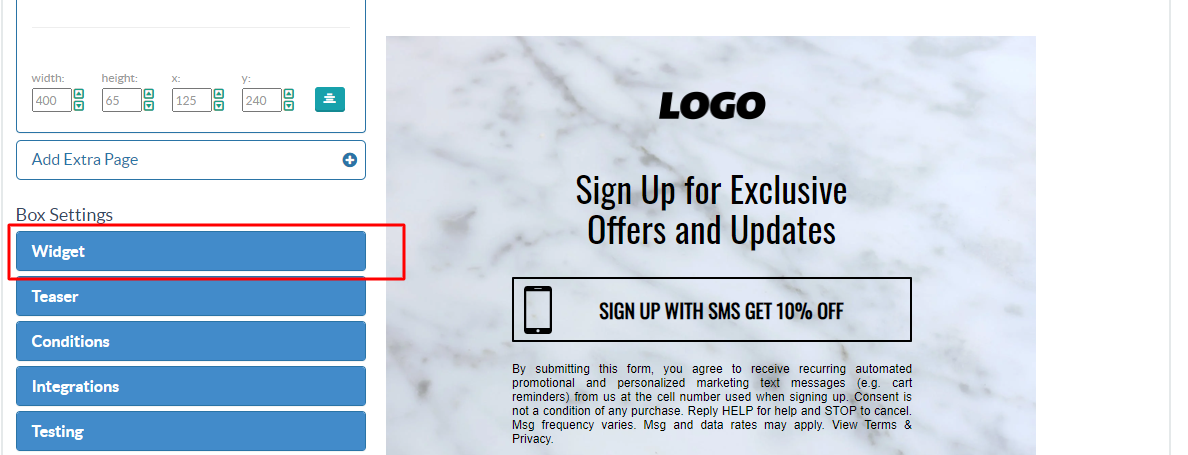
- At the bottom of the screen enter the metadata fields that are listed in the below table.
| Metadata Field | Value | Description | Required/Optional |
|---|---|---|---|
| sms_phone_no | +1234567890 | Phone number Where message will be sent | Required |
| sms_message | Hello World | SMS message Body | Required |
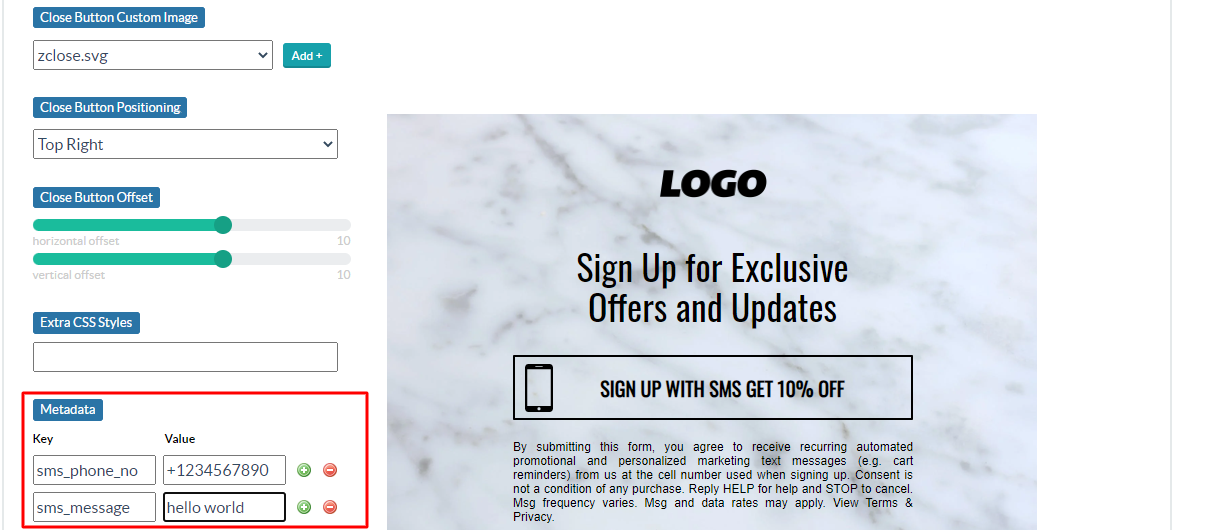
- Select button in the Box design editor. Add the following meta field in the button setting section. When the user clicks on this button it will send the message.
| Metadata Field | Value | Description | Required/Optional |
|---|---|---|---|
| sms_submit_button | true | Add send SMS function to Button | Required |
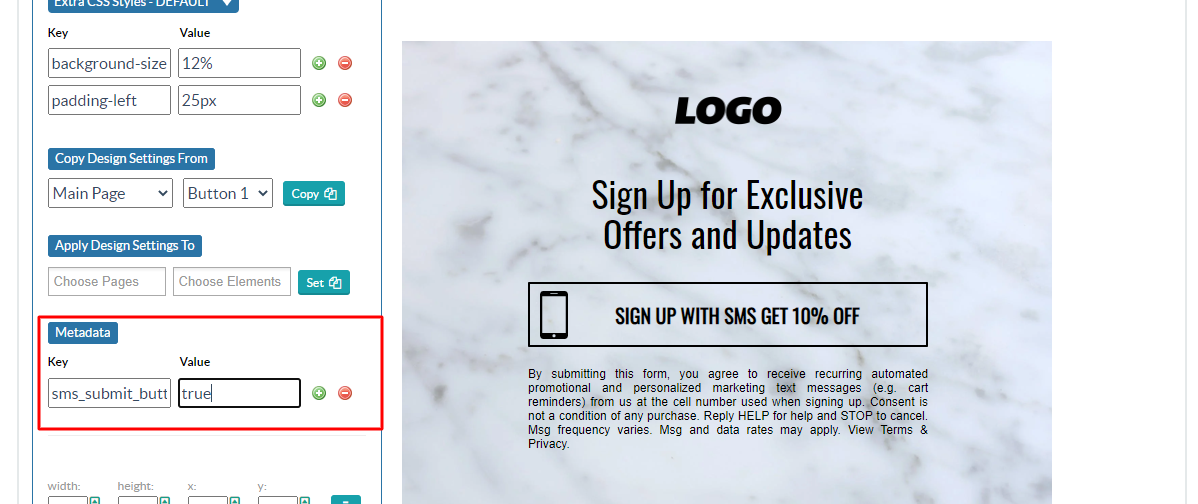
That’s all Send SMS Message is ready to go!
Running into an issue or have a question? Reach out to our support team via support@digioh.com and we’ll be happy to help!
