If you use your lightboxes to offer content downloads, you can link to the PDF or other file on your Thank You page.
Follow these steps to set this up.
- In the Design Editor, go to the “Thank You Page” section (see image below for next steps).
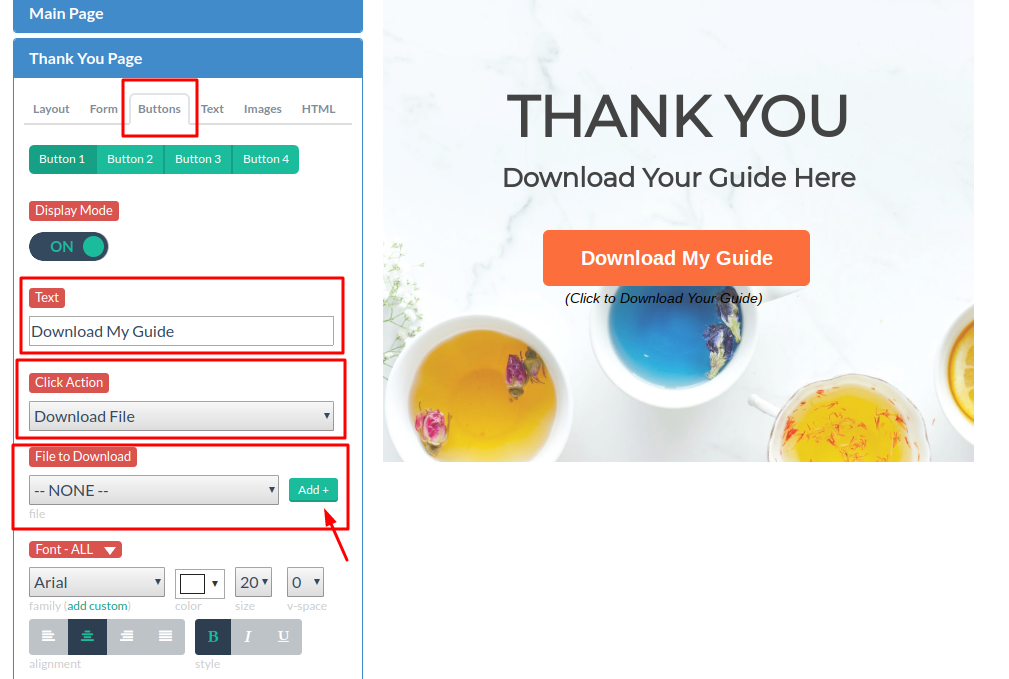
- Click the “Buttons” tab. Set Display Mode to “ON”.
- Add your button text in the “Text” field.
- In the “Click Action” dropdown, select “Download File”.
- Click “Add” to upload the file to be downloaded.
- To add text outside of the button (such as “Thank You” or instructions) go to the “Text” tab.
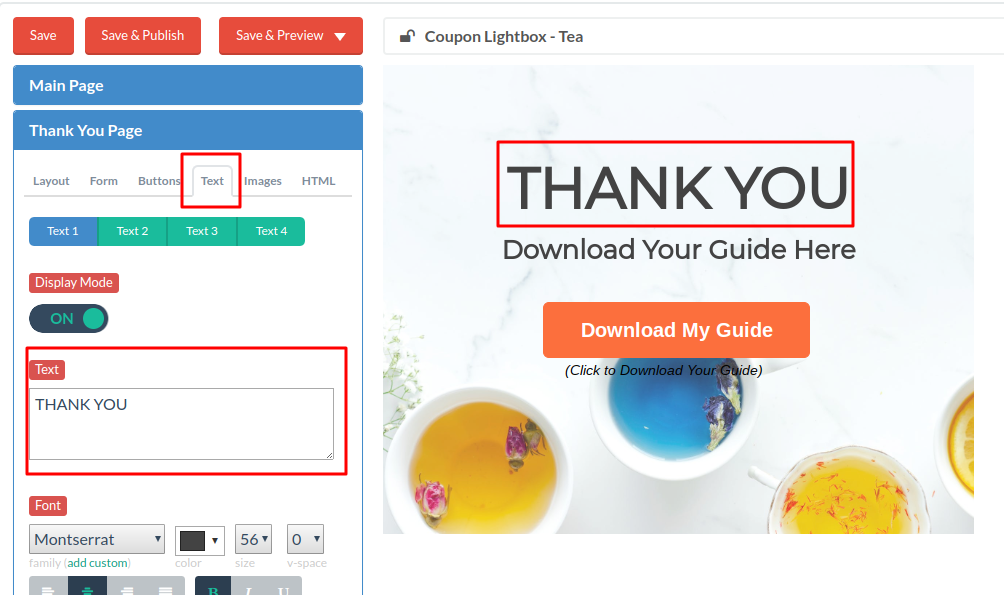
Related Reading:
