What You’ll Learn
-
How to create a clickable tool tip popup for quizzes or inline campaigns
-
How to connect a Digioh button to a custom popup for additional context
-
How to test and preview your tool tip before going live
If you want to provide additional context in your quiz or inline campaign without crowding the main screen, a tool tip popup is a great solution. For example, you might want to include a “Why we ask this?” link next to a question that needs explanation. When clicked, this button opens a small popup with more information.
Step 1: Create the Popup
-
In your Digioh account, create a new popup campaign.
-
Choose the “Tool Tip Popup” theme. This theme comes with pre-configured styles that are perfect for this use case.
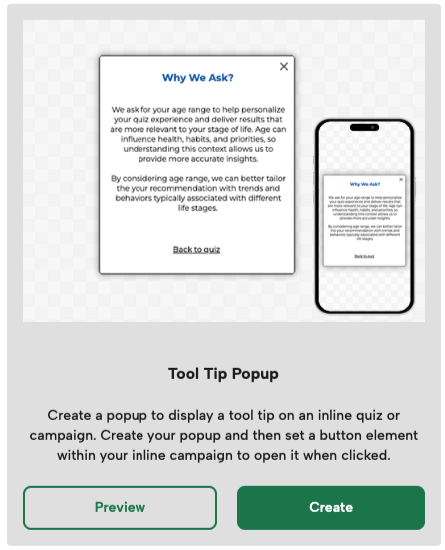
-
Customize the content and design of the popup as needed.
Step 2: Add a Display Condition
Since this popup should only appear in the quiz, add a blocking condition so it doesn’t show up elsewhere:
-
Use a condition such as: Current Page URL contains Digioh_Tool_tip
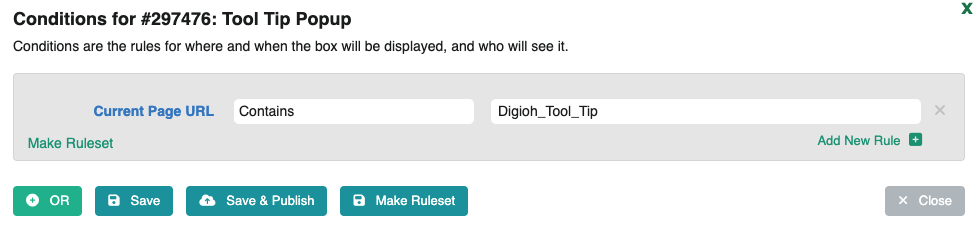 This condition is automatically added if you use the theme mentioned above.
This condition is automatically added if you use the theme mentioned above.
This ensures that the popup is only opened by a direct user action, not by page rules.
Step 3: Add a Trigger Button to Your Quiz or Inline
-
Open the quiz or inline where you want to add the tool tip.
-
Add a new button element on the relevant question page. Set the call to action for it something like “Why we ask?”
-
In the button’s settings, under “Button Action When Clicked,” choose “Open Another Campaign.”
-
From the dropdown, select the Tool Tip Popup you just created.
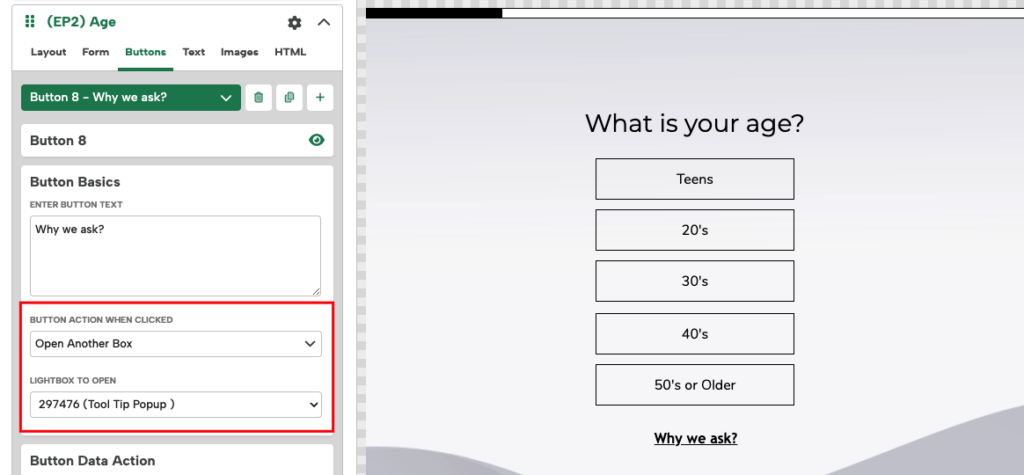
Note: This manual click action overrides any conditions set on the popup. That means your blocking condition won’t interfere with the button opening it.
Step 4: Test Your Setup
This functionality does not work in the Digioh Preview. To test it before publishing live:
- Publish your tool tip popup and quiz to QA
- Add
?boxqamodeto the end of your quiz’s website’s URL to test in QA mode - Test the button on your quiz to view the pop up in action
- Once confirmed, you can publish your popup and quiz to go live with the changes.
Reuse for Multiple Questions
You can use this same method to add tool tips throughout your quiz or inline campaign. Just repeat the steps to create new popups and buttons wherever additional information is helpful.
Alternative Tool Tips
Looking for more ways to display helpful information in your Digioh campaigns? Here are two other methods for adding tool tips:
These options are great if you prefer showing extra details when users hover instead of clicking, but they are more technical and may require working with custom HTML or targeting specific elements with meta data.
