If you offer discounts or sales, Digioh’s coupon code features allow you to:
- Use one-time-use coupon codes (every user gets a different coupon code)
- Encourage coupon redemption
- Control when and where coupons are presented
- Create coupon designs that match your branding and promotion
- Target first-time visitors or customers on exit
To create a lightbox with a one-time-use coupon code offer, you must have coupon codes set up in your Digioh account. Read our step-by-step instructions for setting up Coupon Codes.
Create and Customize Your Coupon Lightbox
How to create your coupon:
- Add a new lightbox pop-up.
- Select the “Sale” category from the “Category” dropdown menu.
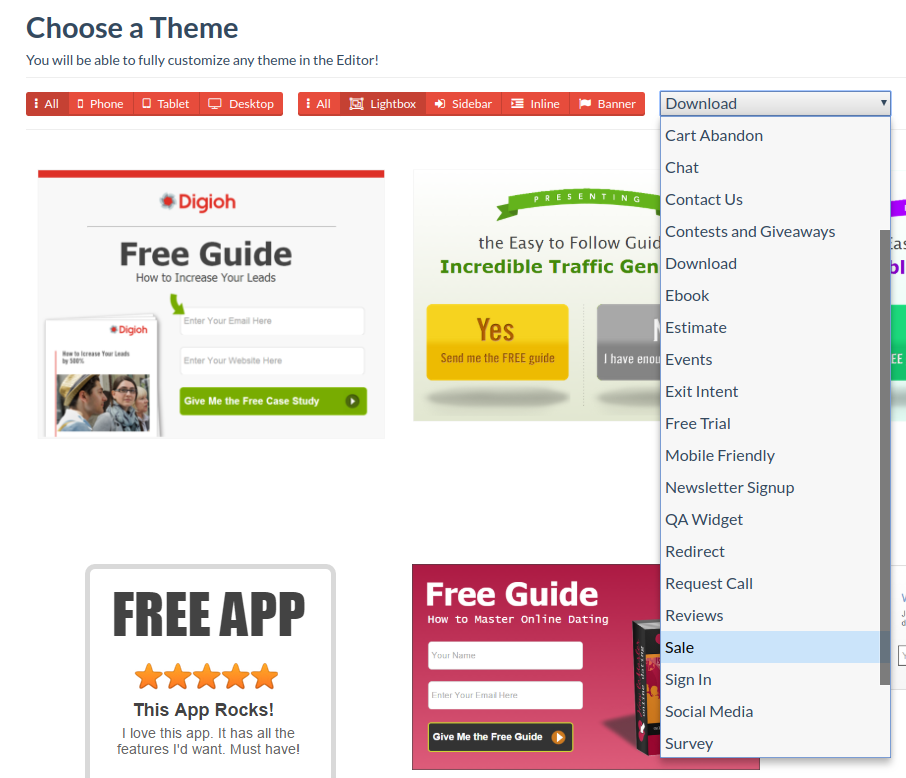
- Pick a theme.
- Customize your theme’s colors, fonts, copy, and images in the Editor.
Add One-Time-Use Coupons to Your Lightbox
With Digioh’s one-time-use coupon codes, you can prevent coupon code sharing on retail coupon sites like RetailMeNot. These unique codes also prevent multiple email submissions from one user.
How they work: Your website visitor sees a lightbox form offering a coupon code. Once they enter their information, Digioh shows them a unique coupon code. We can also pass the code to your ESP so you can send an email reminder with the same coupon code.
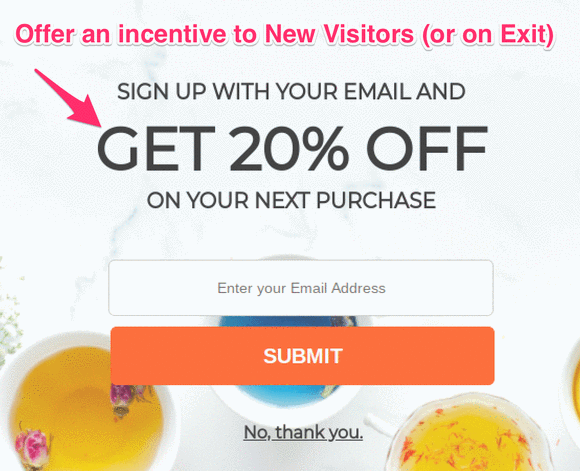
How to Encourage Coupon Code Redemption
Many subscribers won’t use their coupon code immediately. We offer three options to encourage coupon code redemption.
- Show the unique coupon codes to opted-in subscribers every time they visit your website.
- Create a sense of urgency by displaying a countdown timer showing that the coupon code will expire on a certain date.
- Send the coupon code to each new subscriber via marketing email sent from your ESP.
Limit When/Where Coupon Codes are Displayed
Why limit Coupon Codes?
- You may want only certain types of visitors to see coupon codes. Some examples: first-time visitors, traffic from a certain source (e.g. Facebook or Google Ads campaigns), or a certain country (e.g. USA only).
- You may want to display the coupon code on exit-intent only.
- You may want to limit coupon codes to high-value transactions, like specific products or total shopping cart amount (e.g. over $100).
How to set this up:
- In the Lightbox Editor, click “Conditions”:
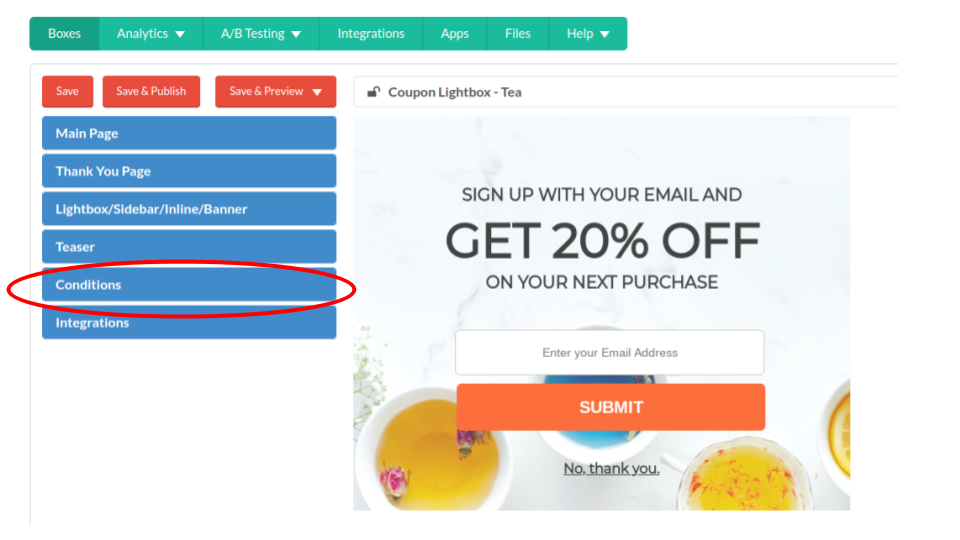
- Click “Add conditions”:
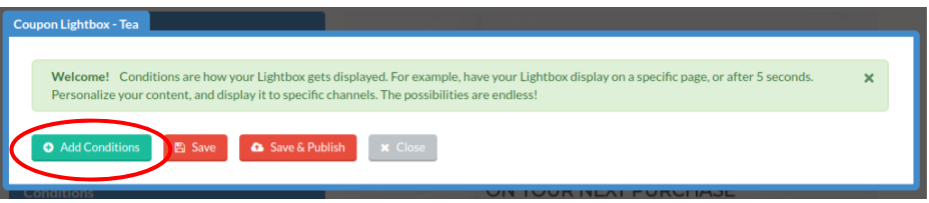
- Click “Add new rule”:
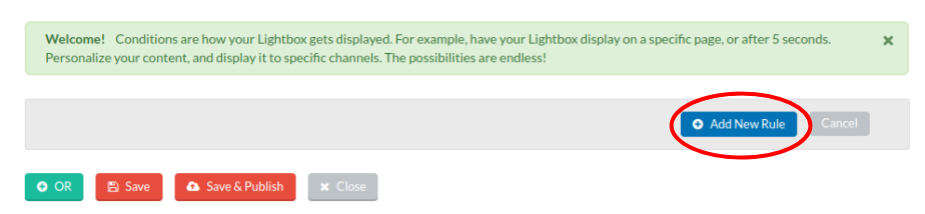
- Choose your condition from the “Choose a property” dropdown menu that appears. Read about your options here.
- Most options can be selected and customized directly from the dropdown menu. To limit coupon display to transactions over a certain amount, contact us to set it up for you!
