Strategy for Building a Dashboard
-
Identify Key Metrics: Focus on metrics that are important for the your goals (e.g., revenue, quiz performance). The aim is to create a dashboard that highlights strong digital performance.
-
Tailor to Your Needs: Determine what actions you value most (e.g., collecting emails, quiz engagement) and build the dashboard around these priorities.
-
Tell a Story: Select charts and reports that showcase impactful data, providing a clear picture of how you track toward those goals.
How to Set Up a Dashboard in Digioh
Access Reporting: Go to the Reporting dropdown, then click on “Configure Dashboard” to enter the dashboard settings.
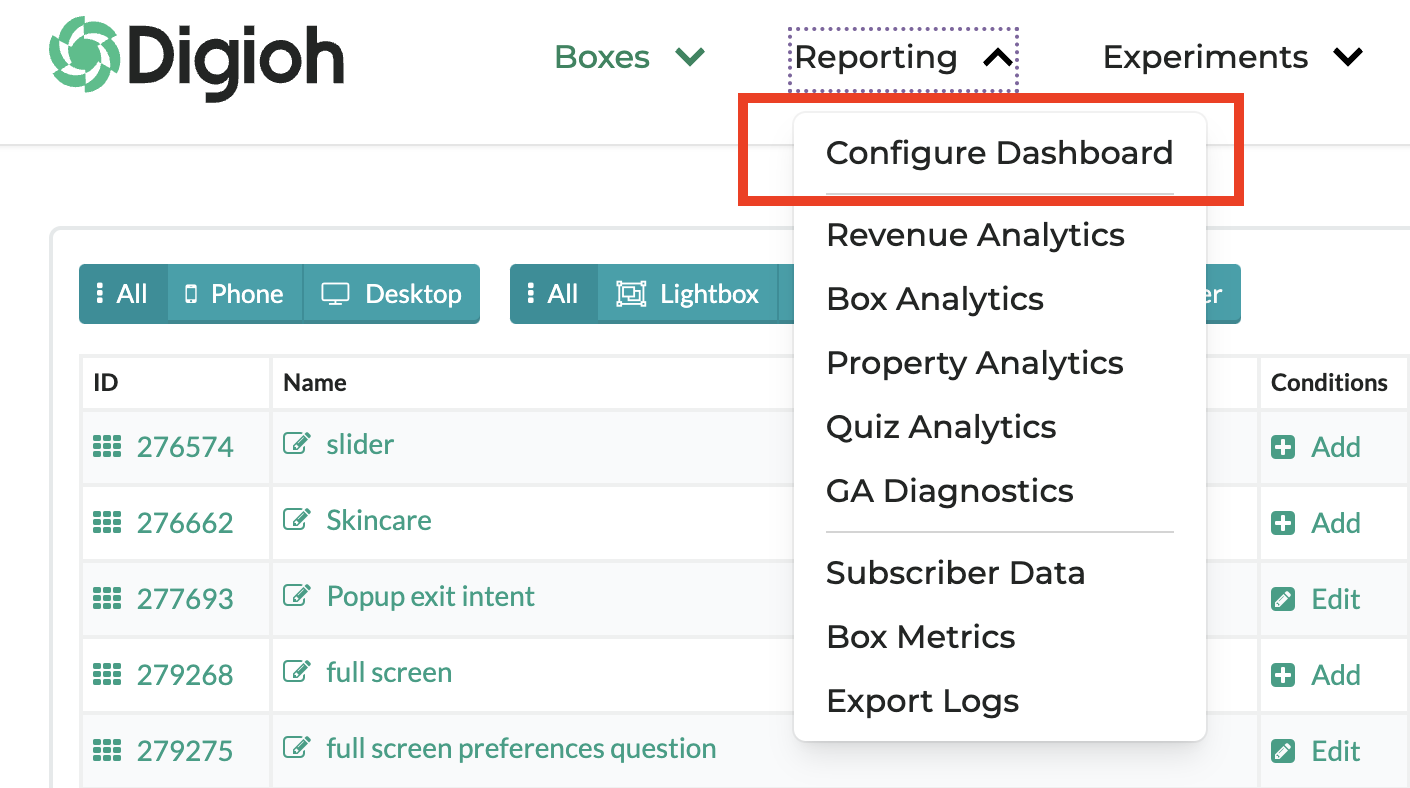
Choose Reports and Metrics: Select from the available reports (e.g., revenue, conversion rates, subscribers) and add them to your dashboard.
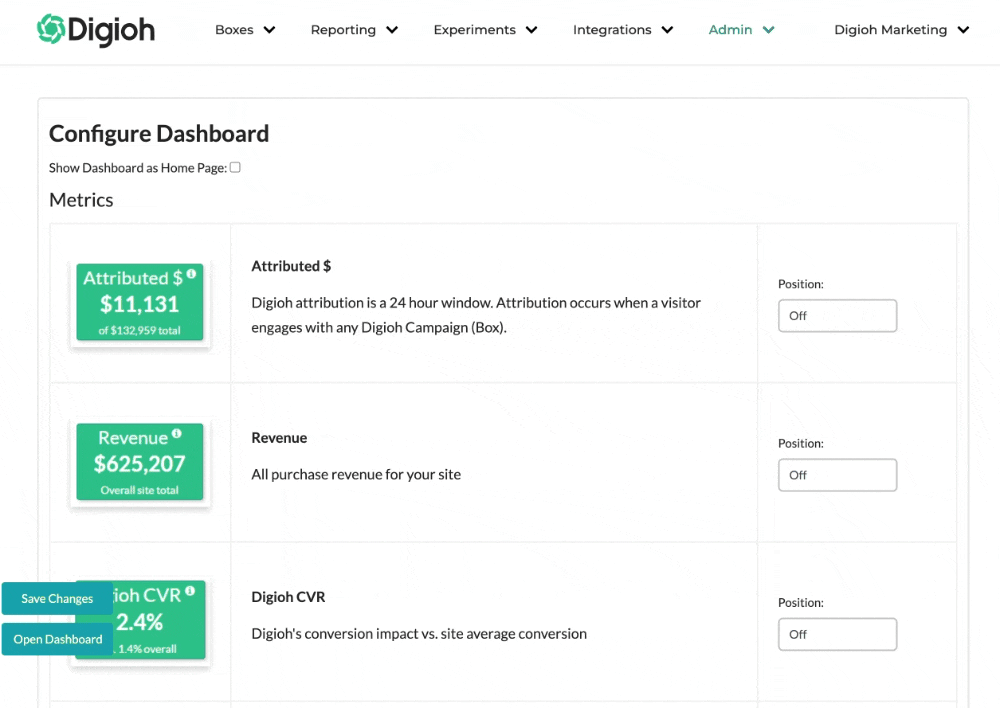
Position the Tiles: Organize the tiles in a logical order (e.g., Revenue at the top), ensuring the most important data is front and center.
Customize the Layout: Adjust the positioning of your tiles. If you have an even number of tiles you’ll have a balanced grid layout, but it’s not necessary.
Set as Homepage: Once finalized, set the dashboard as the homepage so you can see it when you log in.
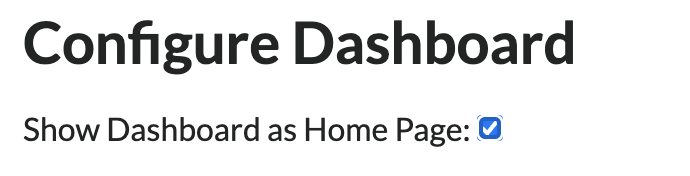
Save and Review: Save the dashboard and review the layout to ensure it aligns with your needs.
Final Tips
- Keep it goal-specific: Focus on what matters most to your business.
- Continually refine and update the dashboard as needs evolve. Reach out to our team any time for help configuring your dashboards.
