What you will learn: How to Display Product Recommendation Quiz Results on a Shopify landing page.
Dependencies: First, you must create a Product Recommendation Quiz. After creating your Shopify product quiz, you can create the landing page in Shopify and generate Digioh quiz answers there.
To show quiz recommendations on a landing page, follow the steps below:
Step 1: Click on themes from the online store
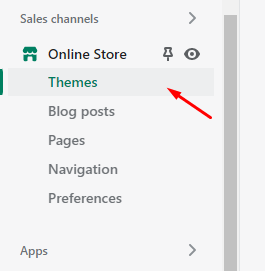
Step 2: Click on edit code from the current theme e.g “Dawn”
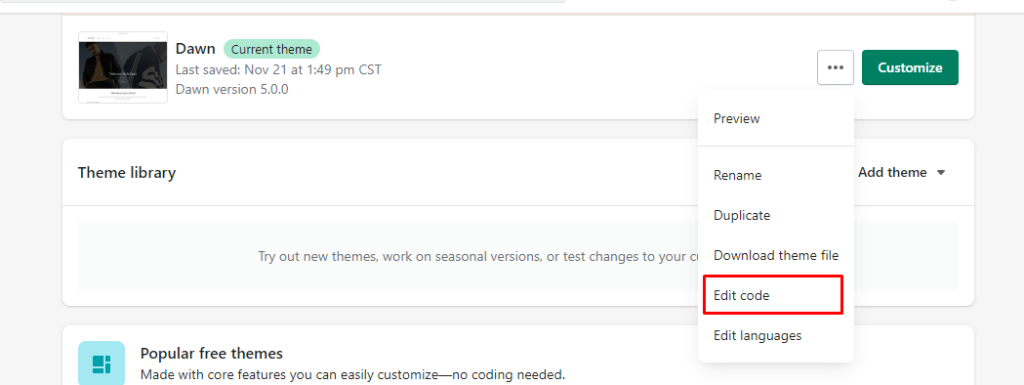
Step 3: Click on Add a new template from Templates
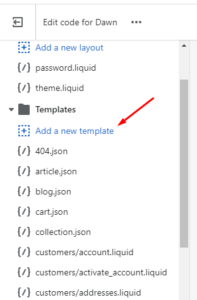
Step 4: Select a template to create ‘page’ And select the type liquid.
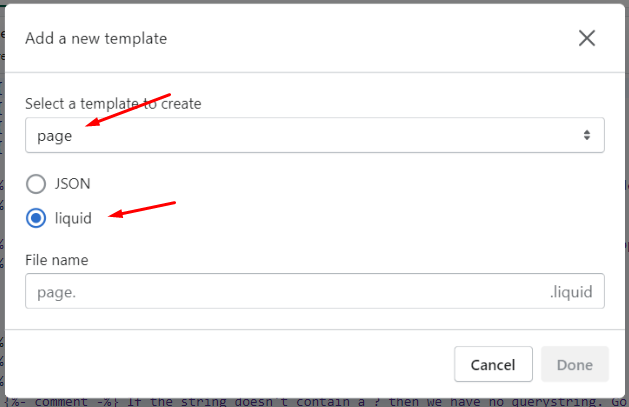
Step 5: Add the File name “digioh-prq” and press done to create file “page.digioh-prq.liquid”

Step 6: Download Our PRQ Liquid template https://drive.google.com/file/d/1Af3VhEeUgKTxeZI0r9fY061rdtcGH-8N/view?usp=sharing
Step 7: Open the download file page.digioh-prq.liquid in the text editor(Notepad), select all the code, and copy the code from the editor(Notepad).

Step 8: Paste the copied code in page.digioh-prq.liquid in Shopify theme Templates area.

Step 9: Click on save button to save the file

Step 10: Click on pages from the online store.
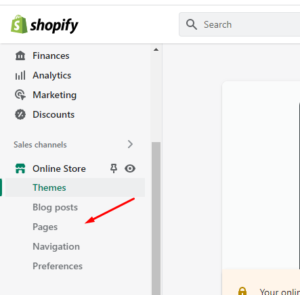
Step 11: Add a New page name “Quiz Results” and select the theme template.
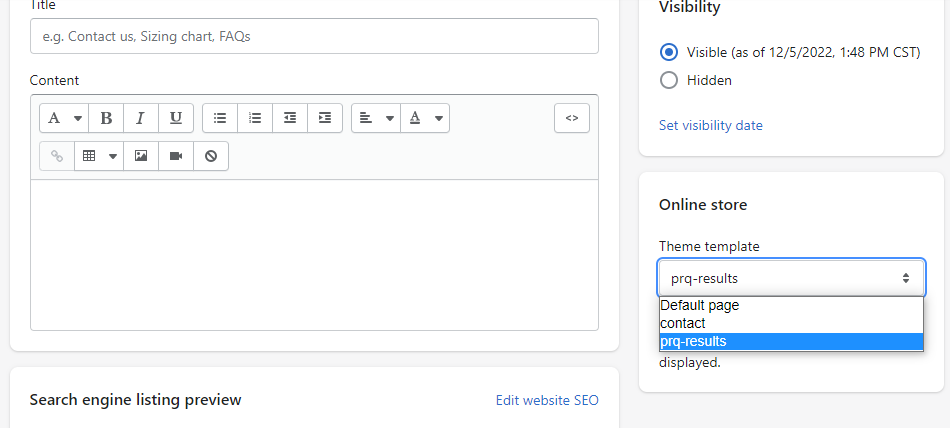
On the result page, we can enable product reviews, add to cart, & display options.
It will act exactly like your collection product list template.
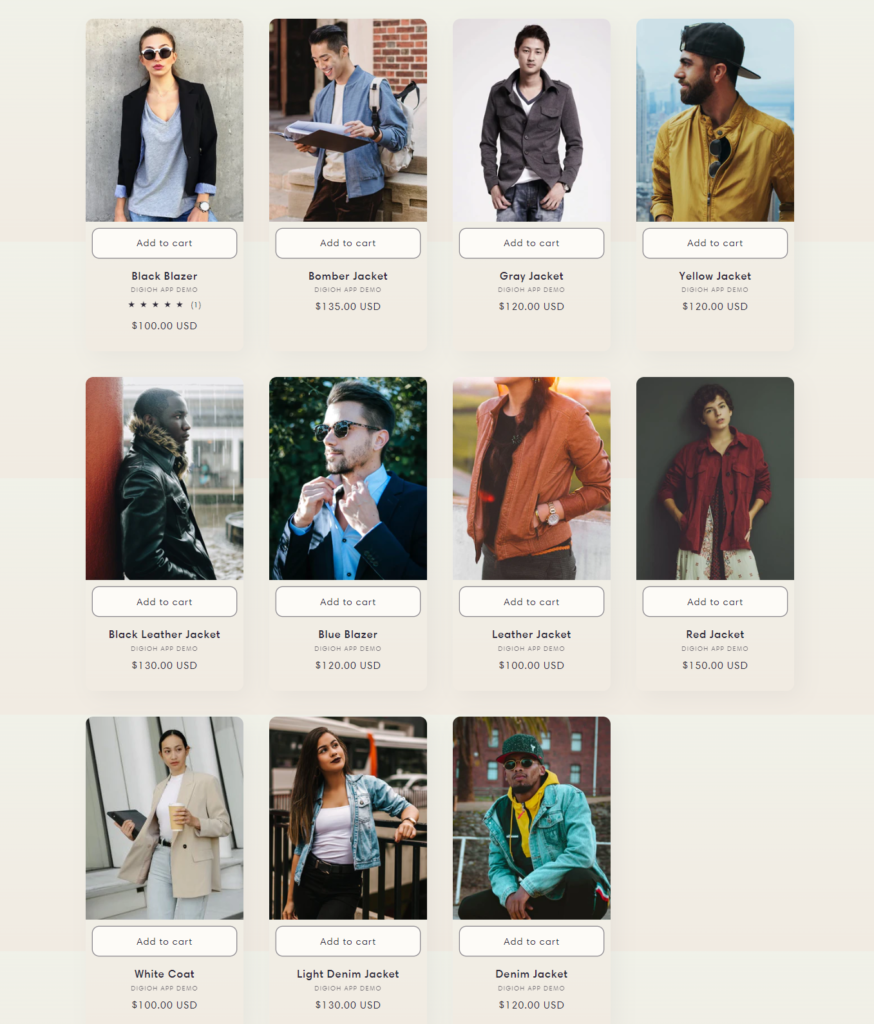
If you have any questions about setting up the Digioh Shopify landing page, send us an email at support@digioh.com, and we’ll be glad to help!
