What You’ll Learn
- Set Up PostUp Integration – Learn how to connect Digioh with PostUp using API credentials.
- Map Form Fields for Seamless Data Transfer – Ensure subscriber information is correctly sent to PostUp, including custom fields.
This article describes how to set up integrations to send form submission data to PostUp (Upland CXM). Before starting, you may benefit from reading about Digioh Integration Basics.
1. You will need a PostUp username and password with permissions to access the PostUp API. In PostUp, under Settings > User Management:
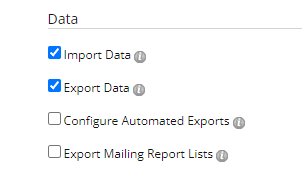
2. In Digioh, go to the Integrations tab, click New Integration, and find “PostUp Custom” in the list. We do not recommend the PostUp Template integration method at this time.

3. Once created, go to your Integrations and Select Auth under Actions. Enter your API username and password, and Validate Credentials to confirm. CDP Domain is an advanced feature, PostUp will provide details if needed.


4. Choose the list to add a subscriber.


5. Map the form fields.
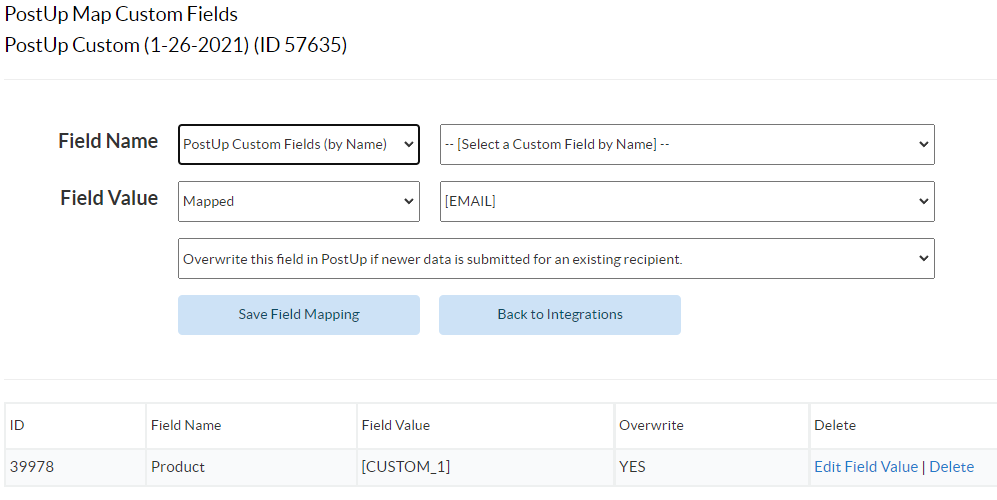
Email is already mapped by default, you don’t need to add that. There are three types of PostUp fields, the Custom Fields you create, which can be referenced by either name or id, a small number of fields native to PostUp, and so called Additional Fields.
6. Save the integration and attach it to one or more of your Boxes.
You can access all of these settings again from the Integrations List:

