This guide is for Digioh (on-site campaigns) inside Shopify checkout/thank-you experiences.
Overview
With the updated Shopify app flow, you can build a single-page post-checkout survey directly from the app and send results to your PostCheckout Pipeline via webhook—no more Google Sheet or custom checkout block. (We currently support a one-page survey in this flow.)
1) Create the one-page survey in the Shopify app
-
In Shopify, open Apps → Digioh, then click Checkout Settings to open the One-Page Post-Checkout Survey builder.

-
Add your survey questions and formatting on a single page. (This new app flow is designed for a one-page experience.)
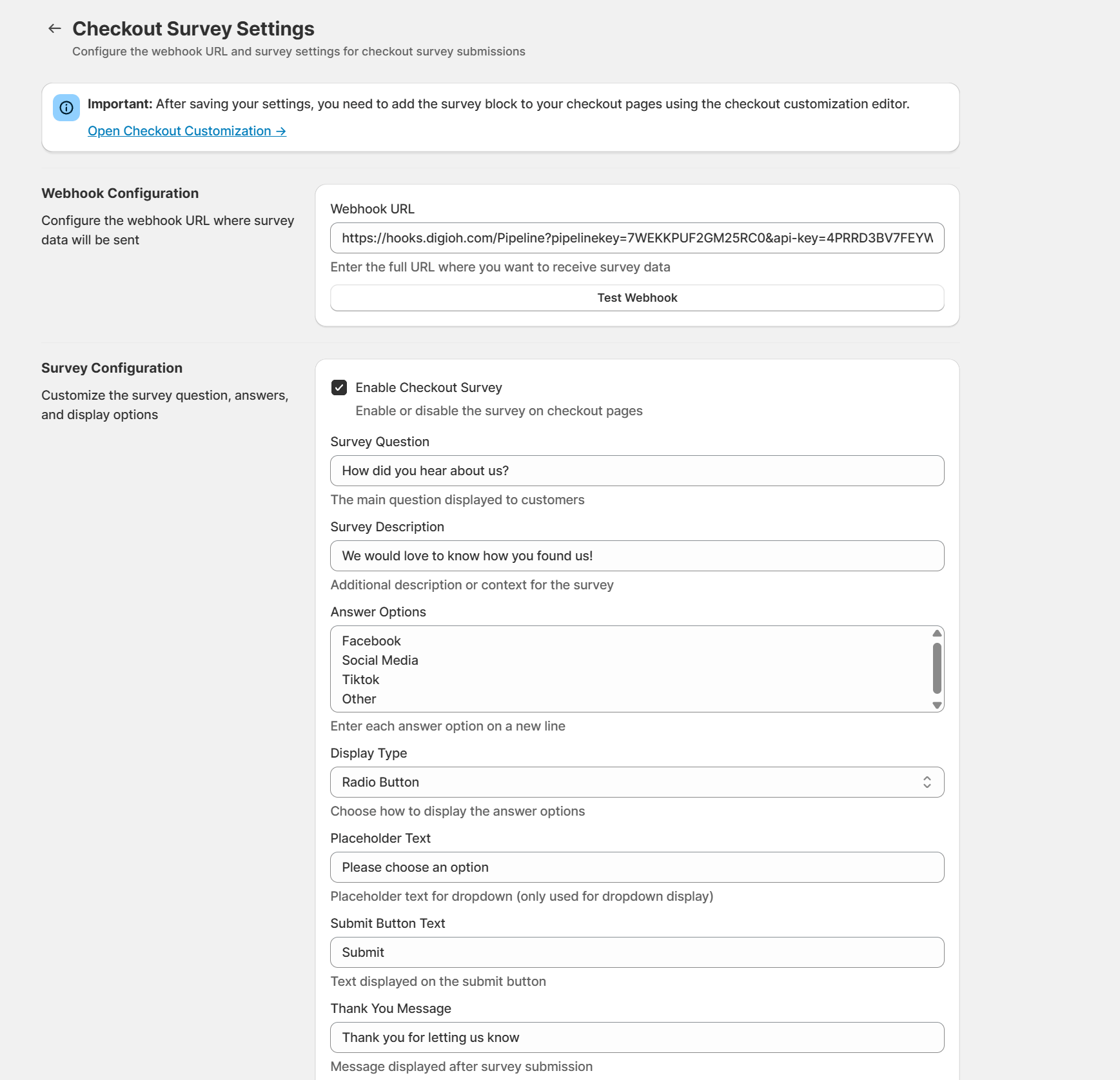
-
Configure Checkout Webhook: select the webhook destination you’ll use (see “Confirming the Webhook” below).
Tip (Submission behavior): If you need buttons to both submit and run integrations, set the button Click Action to Submit Form and leave Override Form Submit Action as Do Not Override (Default) so your box/integrations run as expected.
2) Confirming the webhook (PostCheckout Pipeline)
-
In Digioh, open your PostCheckout Pipeline.
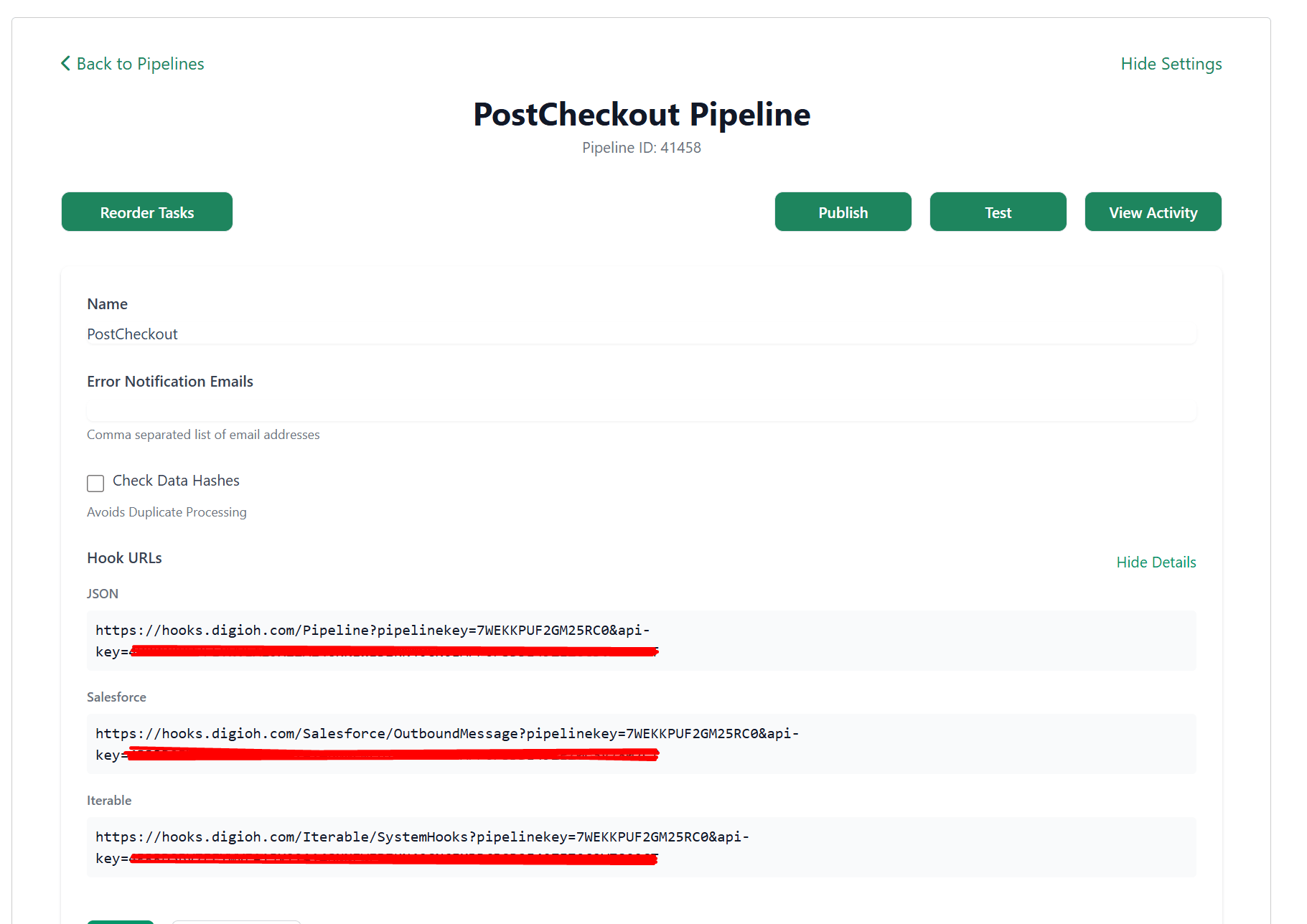
-
Expand the Details section and then expand Hook URLs to reveal your Hook URL (copy it).
-
Paste this URL where your destination expects a webhook (e.g., an ESP “Journey Webhook”), typically with Method = POST.
-
(Optional) Test the pipeline: use the Test button and send a minimal JSON payload (e.g.,
{ "email": "test@test.com" }); you should see each step complete successfully.
If you need help wiring the right destination, contact support@digioh.com.
3) Adding the survey block in Shopify
Open the Shopify Theme Editor → Customize. You’ll see a ‘Digioh Checkout’ block available:
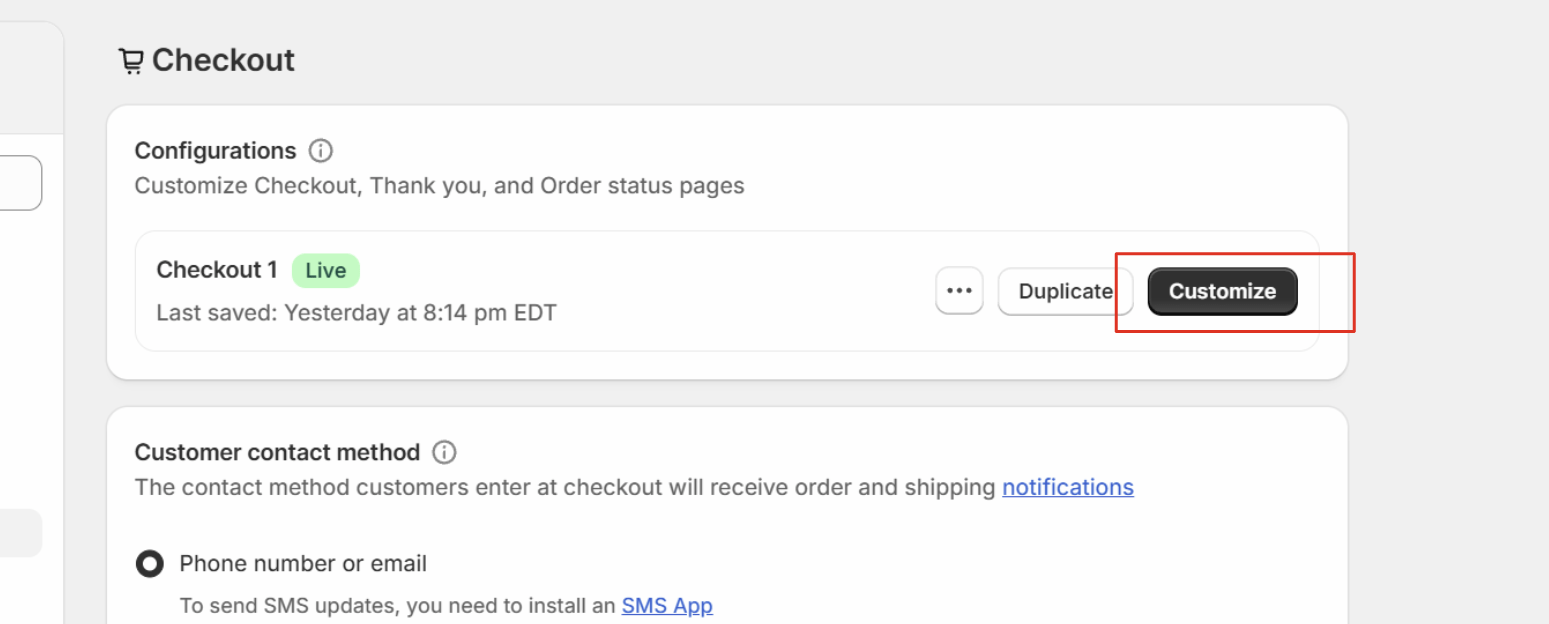
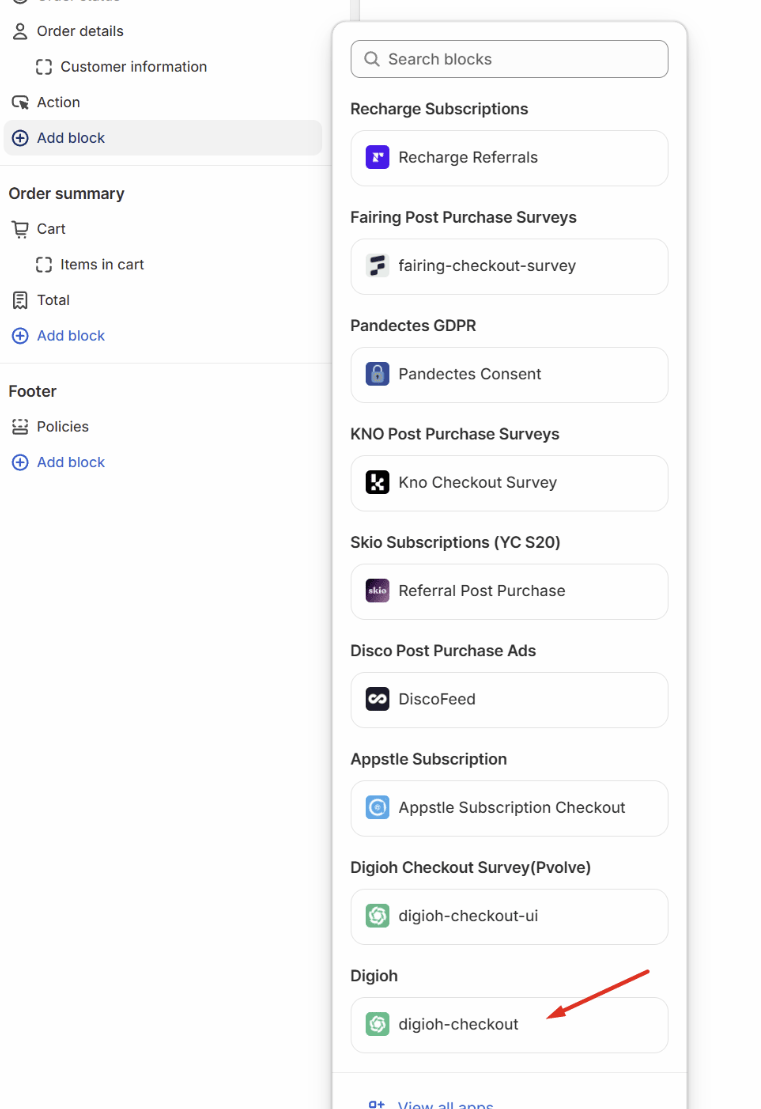
-
Checkout Page (Shopify Plus). If you’re rendering at checkout itself, ensure Digioh is added to
checkout.liquid. -
Post-Purchase / Order Status (Thank-You) Page (all plans). You can deploy on the order status page even without Plus.
-
Shipment Tracking Page (usually the same “order status” surface in Shopify).
Not using the new block? You can still add Digioh to the Order status → Additional scripts area to render post-checkout surveys.
4) Targeting & QA (recommended)
-
Show only after purchase by targeting the order status/confirmation path. A common pattern for a lightbox is:
-
Current URL Path contains your order-status path;
-
Total Seconds on Page = 10;
-
(For QA) Query String contains a temporary test token (e.g.,
FORCE_BOXID#). Remove this when launching.
-
Notes on the new flow
-
The survey is created in the Shopify app, not in the Digioh editor, and it’s designed as one page to match Shopify’s one-page checkout.
-
You may be asked for checkout access during setup so we can configure the hook URL and ensure data flows into your pipeline.
Troubleshooting
-
Survey not showing? Confirm install location (checkout vs. order status), ensure the box is On + Published, and verify your URL-based conditions.
-
No responses downstream? Re-check you copied the correct Hook URL and that your destination webhook expects POST. Run a Pipeline Test to validate end-to-end.
-
Still stuck? Email support@digioh.com.
