After you’ve created a new Digioh pipeline and running tests, you may want to view the logs to confirm that everything is working as expected and the correct data is being submitted. You can do that by checking a pipeline’s activity logs!
Log into your Digioh account and select “Integrations”, you should see a list of all integrations, connections, and pipelines in the account. Find the pipeline that you want to review and select “Edit Pipeline”:
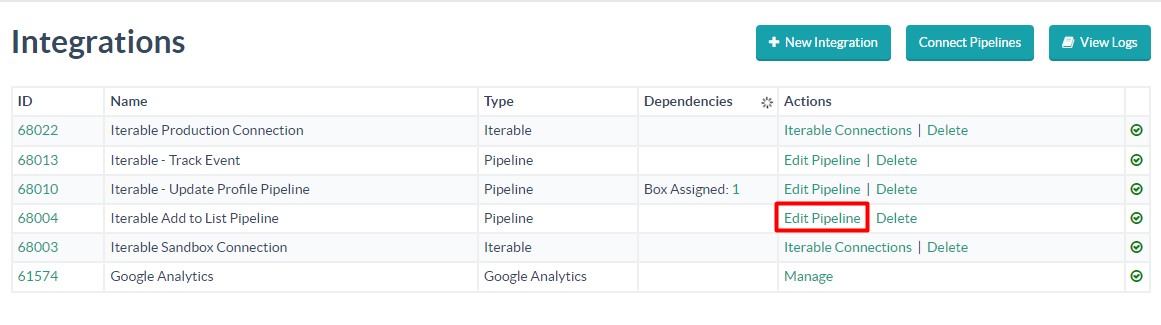
Next, select “Activity”:
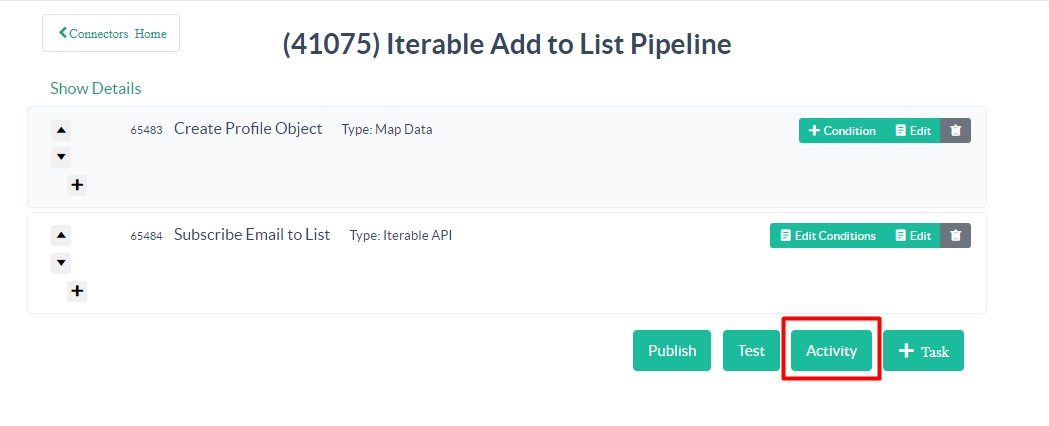
On the next page, you’ll see a graph showing showing the number of times the pipeline has run. On this page, select “Logs”:
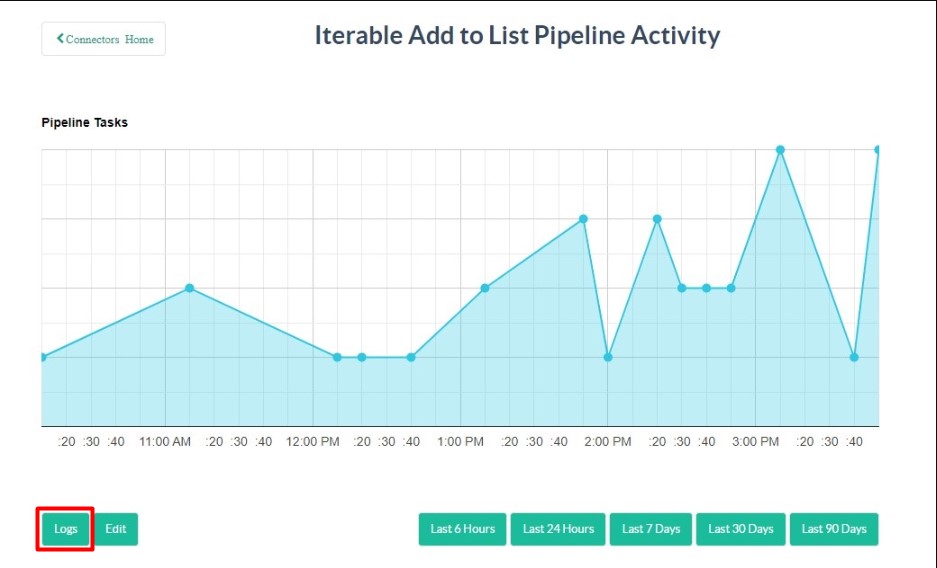
On the next page, you’ll see a list of each time the pipeline has executed, when it occurred, and whether is was successful or not. To see additional details for an individual execution, select “Details”:
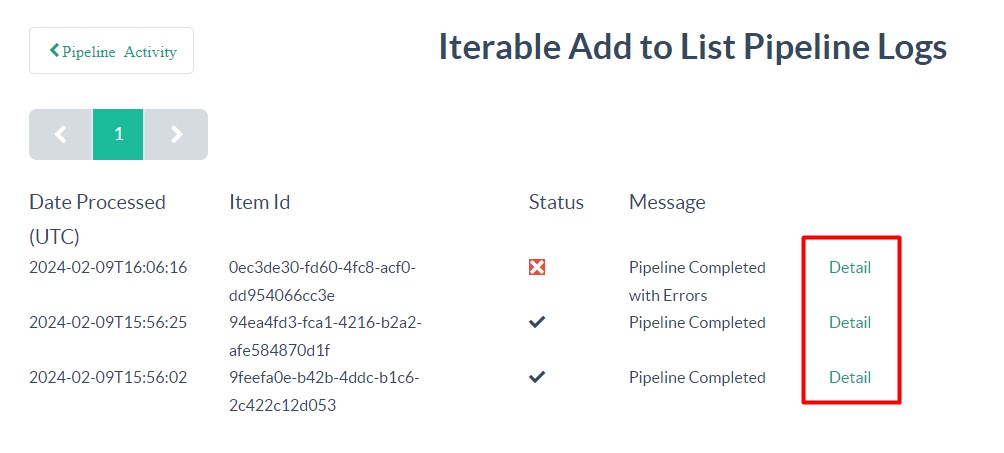
For a successful execution, you’ll see a log entry similar to below. The log will show each step that was executed by the pipeline, along with the individual success / failure of each step:

If, however, the pipeline fails, you can check the logs to get a more detailed explanation on which specific step failed and why. For example, here is a pipeline that failed due to its connection using an invalid API key:
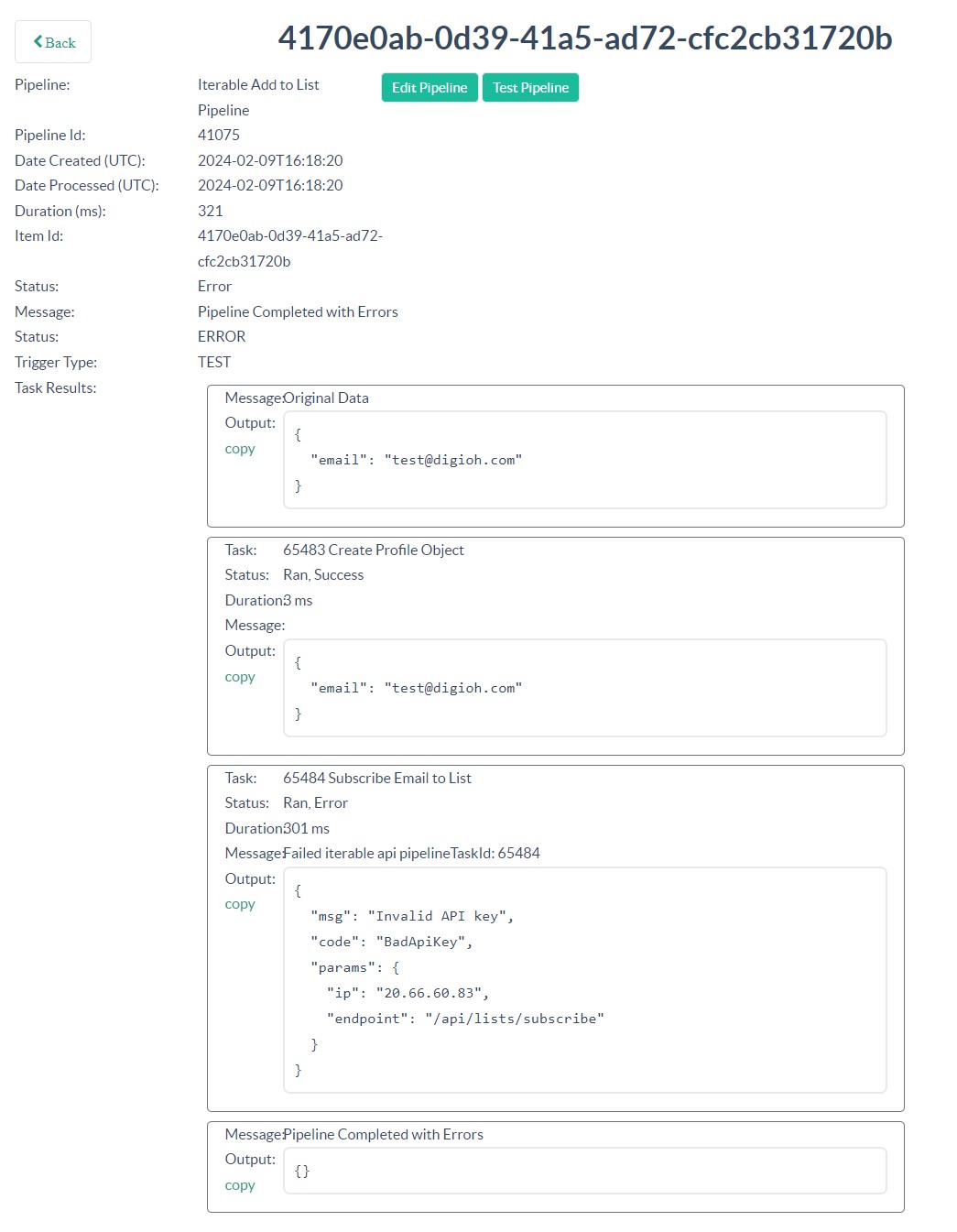
Viewing the logs is a great first step in trying to diagnose any issues you’re running into with a pipeline! But if you ever need additional assistance, you can always email us via support@digioh.com and our Support Team will be happy to answer any questions you have and assist with investigating any problems you run into!
