With Digioh’s Universal Merge tags app, you can pre-populate a user’s email address in a Digioh Box if the address is available in the URL string.
To grab the email address from the URL parameters, follow these steps.
Step 1: Install the Digioh Universal Merge Tags app from the Digioh App marketplace.
Step 2: Open the Editor and navigate to your email field.
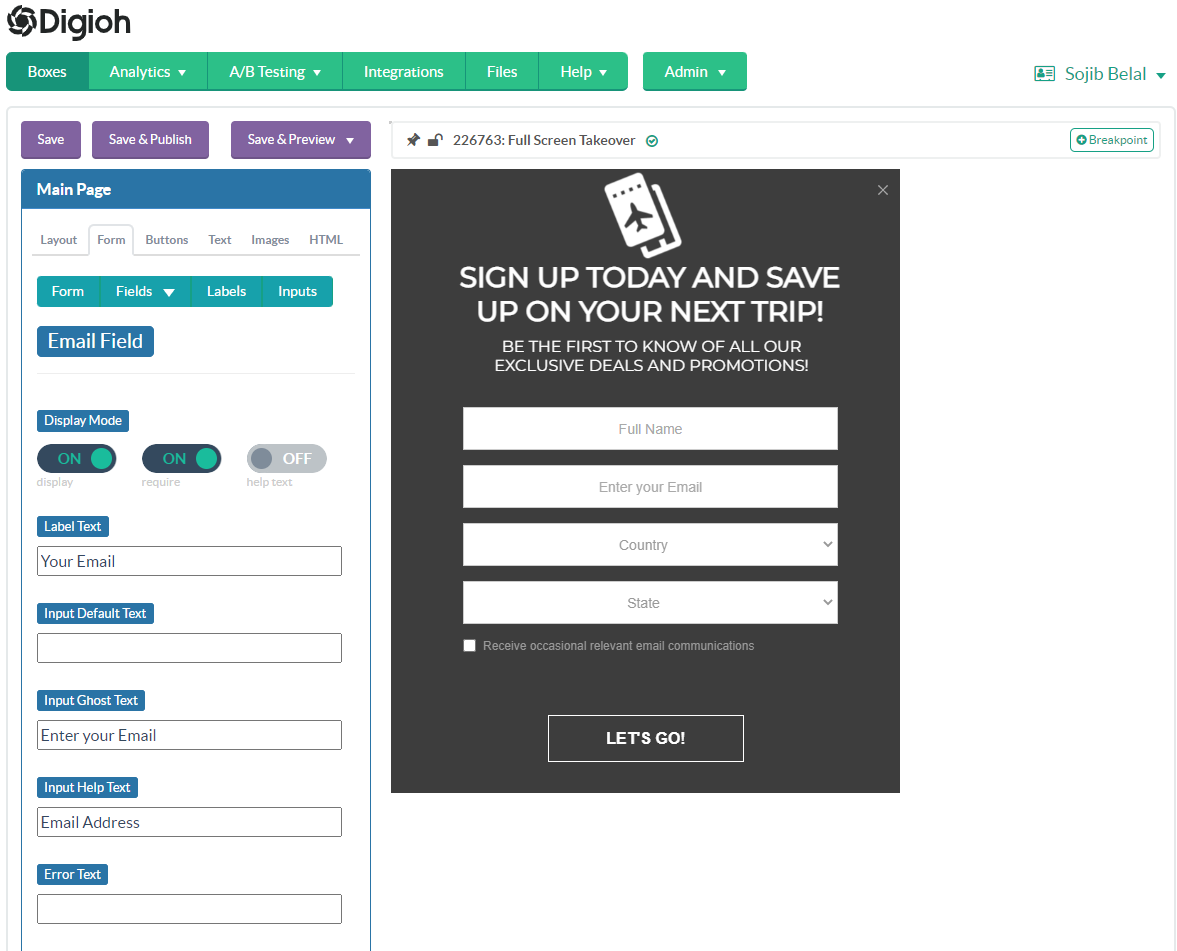
Step 3: Create your query string merge tag. For example, let’s say your URL looks like this example.com/?utm_campaign=something&email=something@example.com.
Since the email address is contained in the email parameter, you will set up the Merge Tags app to collect the address from the email parameter. The merge tag will look like this: [QSLC|email].
Step 4: Add the [QSLC|email] Query String merge tag in the Input Default Text field.
Note: For first click attribution, use the QSFC merge tag: [QSFC|email]. For last click, use QSLC, e.g. [QSLC|email].
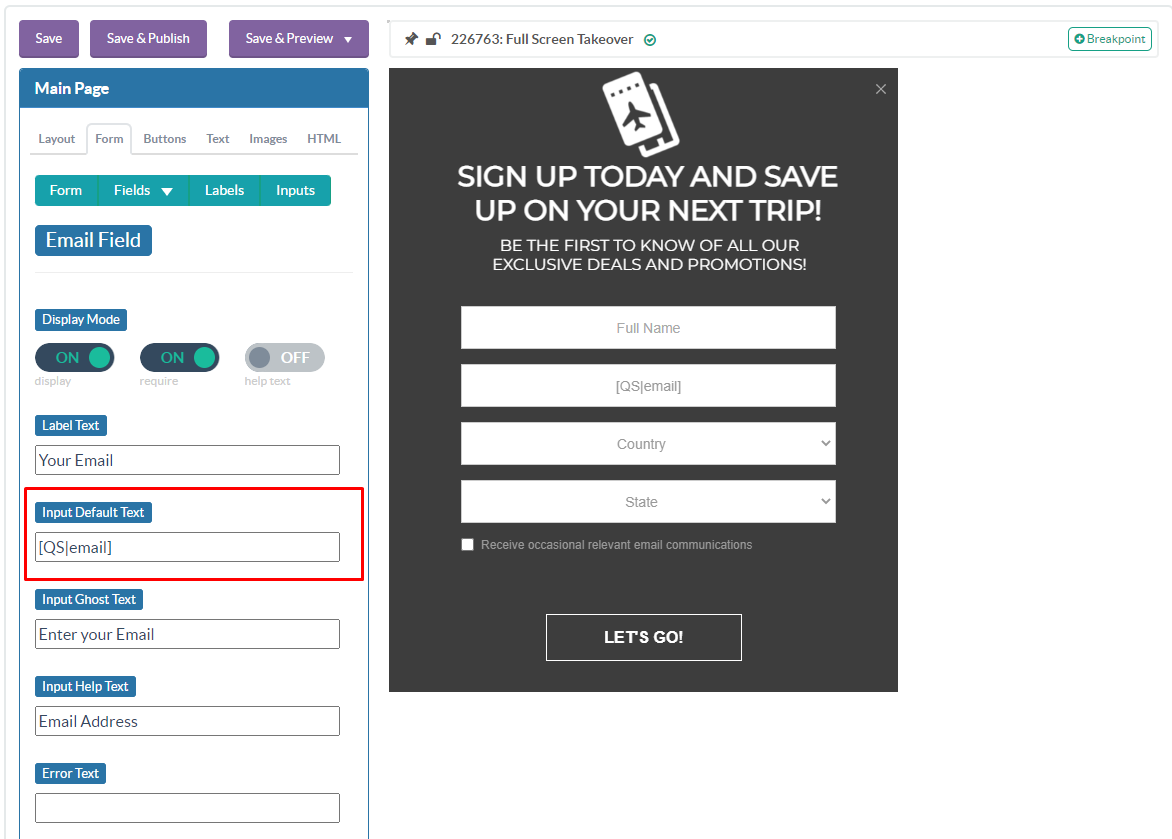
After saving your Box, setup is complete. The email address field will be auto-populated if the URL contains the user’s email address as a parameter.
Questions? Comments? Let us know at support@digioh.com
