Wix provides customizable website templates and a drag-and-drop HTML5 website builder that includes apps, graphics, image galleries, fonts, vectors, animations, and other options. Users also may opt to create their websites from scratch.
Digioh’s Wix integration allows wix users to capture customer email with pop-up forms, quizzes, landing pages, and email preference centers.
For integrating Wix with digioh we need to add 2 digioh integrations. The Wix integration depends on OAuth 2.0 flow. In the first integration, We will get the access token from Wix and in the 2nd integration, we will call the Wix contact API to submit the email to the Wix platform.
Requirements.
– We need a Wix API key to complete the integration. (For the API key please check this article from Wix )
– Allow contact resource view and edit permissions while creating the API key (Please check the below screenshot).
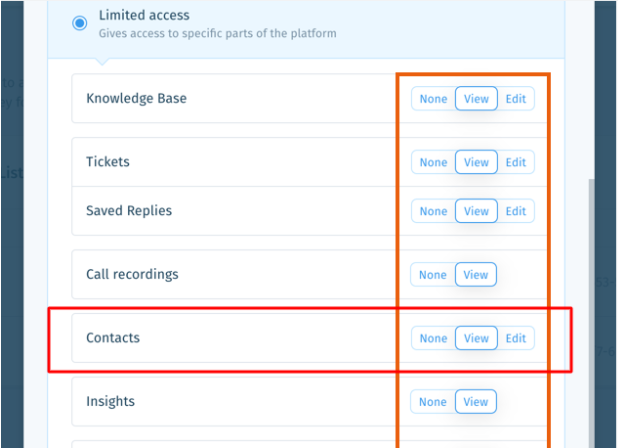
Digioh
We will create 2 integration in Digioh
1st Integration
In digioh create a new integration
Add the following URL in the post URL section
https://digiohservices.com/wixapi/get_token.php?user_id=digioh_vendor_id
(Note replace the digioh_vendor_id with the actual digioh custom vendor ID)
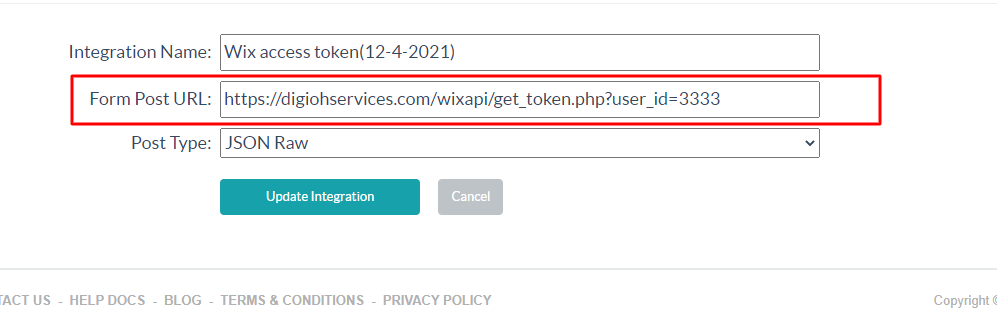
Leave the Raw JSON body section empty for this integration.
For 2nd integration
Create a new integration
Add the following URL in form post URL section
https://www.wixapis.com/contacts/v4/contacts
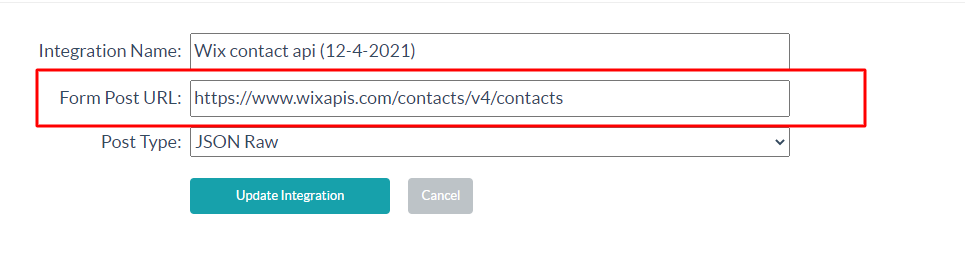
In integration advanced section Add a header with key Authorization and value
[INTEGRATION|59977|json.access_token] (Note this id 59977 will be the first integration ID)
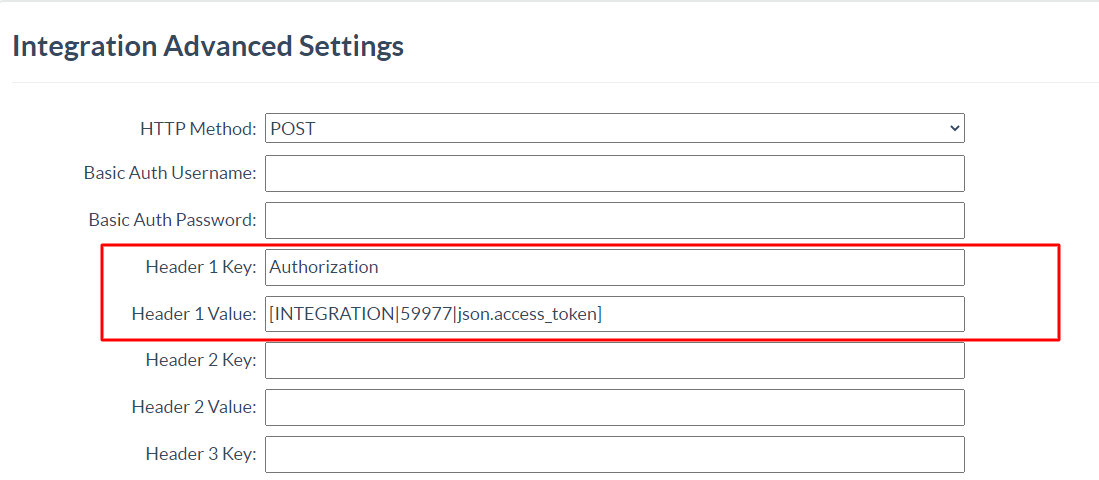
Add the following payload in Raw Data to Send (merge variables will be replaced) section
{
"info": {
"emails": {
"items": [
{
"email": "[EMAIL]"
}
]
}
}
}
That’s all. We have integrated Wix with Digioh.
If you have any questions about setting up a Wix integration or want us to set up your integration, send us an email, and we’ll be glad to help!
