Digioh’s flexible integration with Salesforce CRM (Sales Cloud) supports complex read, write, and update (upsert) integrations.
If you are setting up a Digioh integration by yourself, we first recommend reading about Digioh Integration Basics.
Follow these steps to integrate Digioh with Salesforce Sales Cloud and update records with a two-way read/write (rather than just create records, one-way write).
Part 1: Create a New Salesforce CRM Connected App
Create a Salesforce Sales Cloud Connected App using the steps provided by Salesforce here.
Here are the primary steps from that page:
- From Setup, enter “Apps” in the Quick Find box, and select App Manager.
- Click New Connected App.
- Fill out all of the required information.
Here is an example of how to fill in the information:
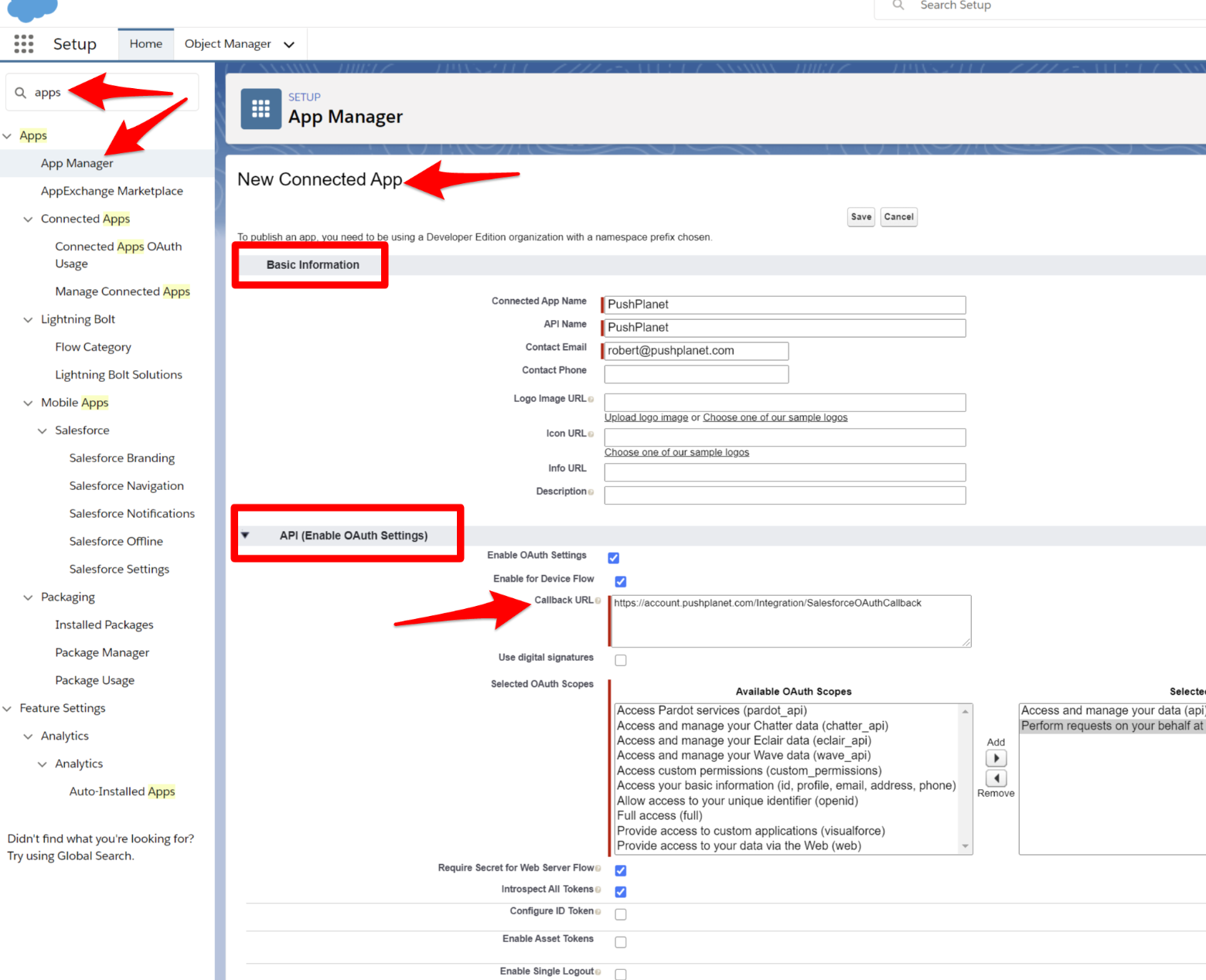
For Connected App Name and API Name, just enter:
Digioh
For Contact Email, use: your email or salesforce@digioh.com
Select the “Enable OAuth Settings” checkbox.
Select the “Enable for Device Flow” checkbox.
Select the “Require Secret for Web Server Flow” checkbox.
For a “Callback URL” use this:
https://account.digioh.com/
For permissions/scopes, we would need:
-api
-refresh_token, offline_access
For this app, it doesn’t matter what you select for “Introspect all Tokens” checkbox, and you can just leave the other checkboxes unchecked. It also doesn’t matter what you enter in the other sections below the API section.
Part 2: Add Your Salesforce CRM Integration to Digioh
In a new Tab, open your Digioh Account, go to Integrations, select “Salesforce” from the drop-down, and enter your API Endpoint URL, Domain, Consumer Key, Consumer Secret, and Scopes.
Here are the fields we need to enter in Digioh for the Sales Cloud integration:
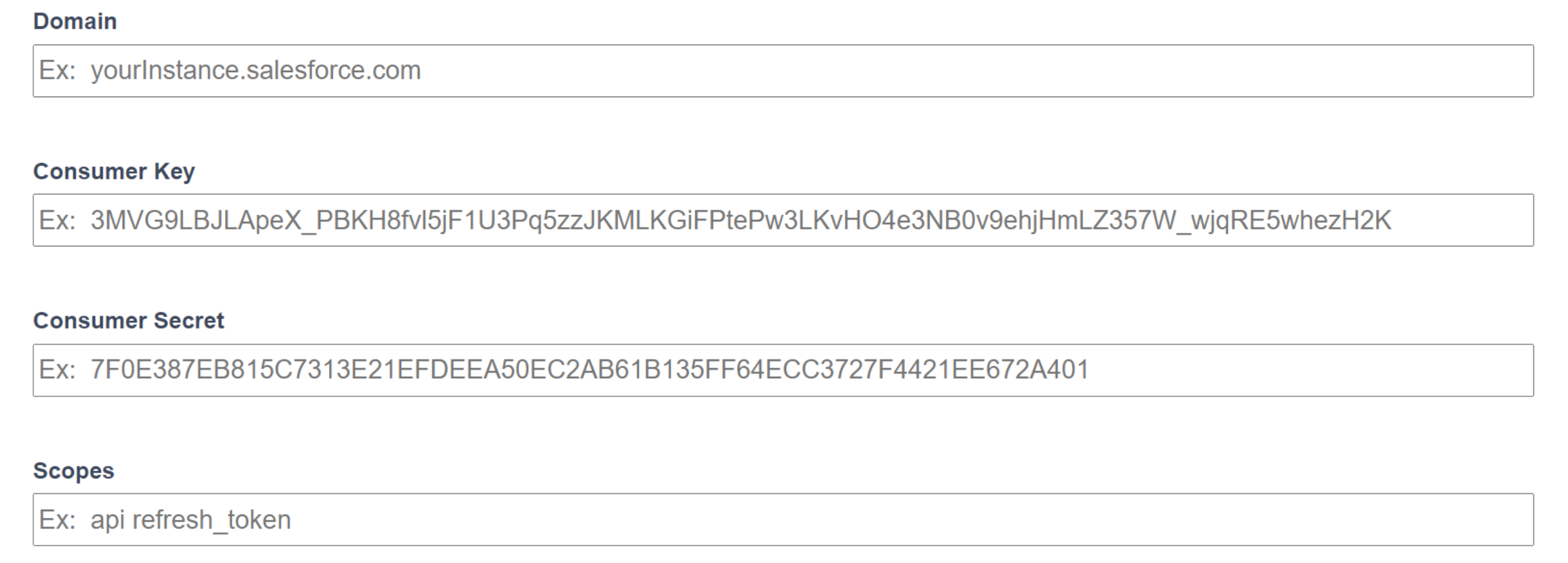
Mapping Fields
For mapping, the fields Just add the JSON payload in the
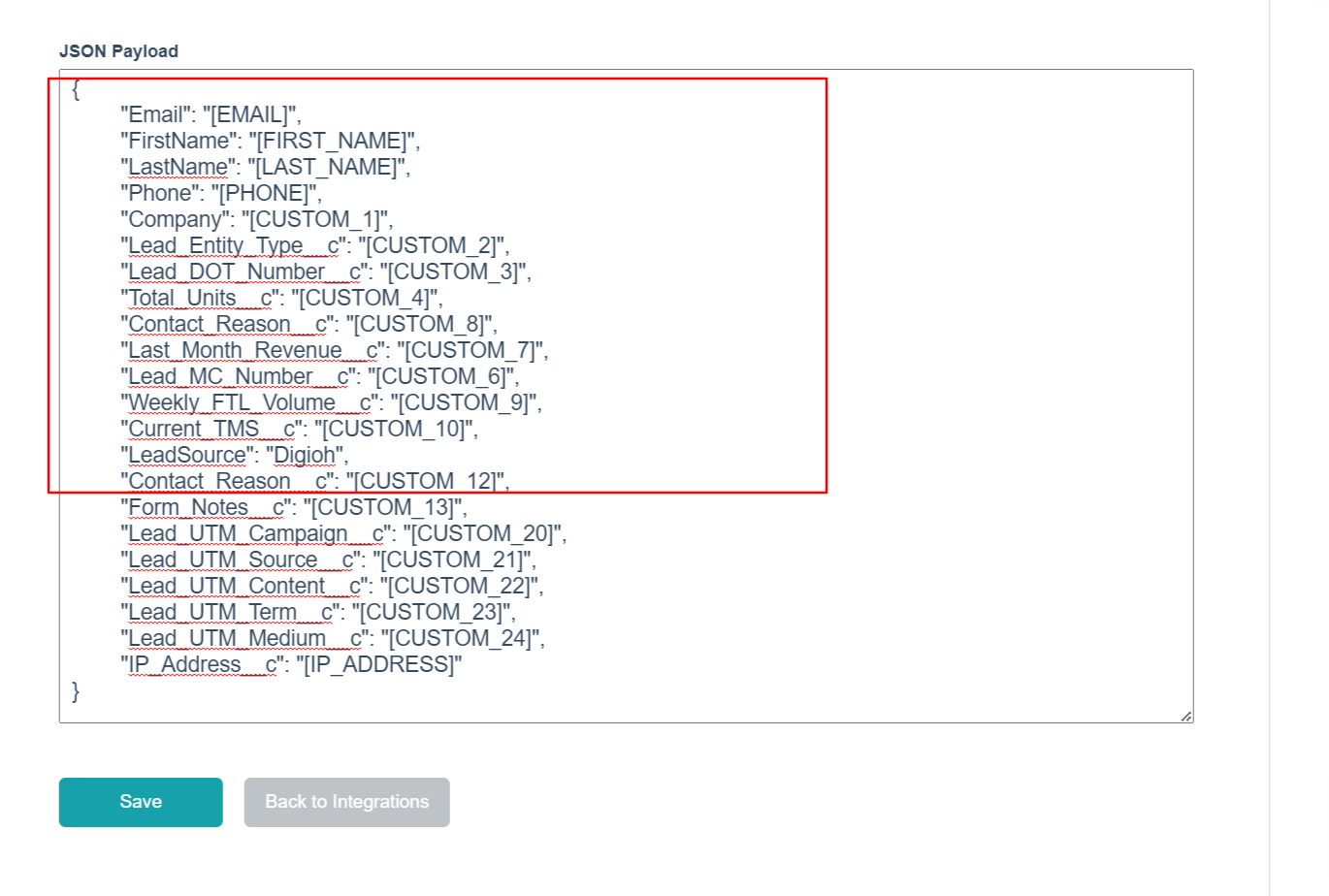
Sample Payload:
{
"Email": "[EMAIL]",
"FirstName": "[FIRST_NAME]",
"LastName": "[LAST_NAME]",
"Phone": "[PHONE]",
"Company": "[CUSTOM_1]",
"LeadSource": "Digioh",
"Contact_Reason__c": "[CUSTOM_12]",
"Form_Notes__c": "[CUSTOM_13]",
"Lead_UTM_Campaign__c": "[CUSTOM_20]",
"IP_Address__c": "[IP_ADDRESS]"
}
Note: In the above payload Email, FirstName …… are Salesforce Object Fields names, and [EMAIL], [FIRST_NAME] …. are Digioh fields names.
If you need help integrating your Salesforce Sales Cloud instance with Digioh, please contact us, and our team will be happy to help!
