Keap offers an e-mail marketing and sales platform for small businesses, including products to manage customers, customer relationship management, marketing, and e-commerce.
Digioh’s Keap integration allows you to push a lead as a contact to Keap with pop-up forms, lightboxes, surveys, and quizzes.
Keap Integration Requirements
Before setting up your integration, you will need the following parameters from Keap:
-
API KEY
For getting the Keap API key to follow the below steps:
– Login to Keap Account
– Click on to API settings link in the top menu
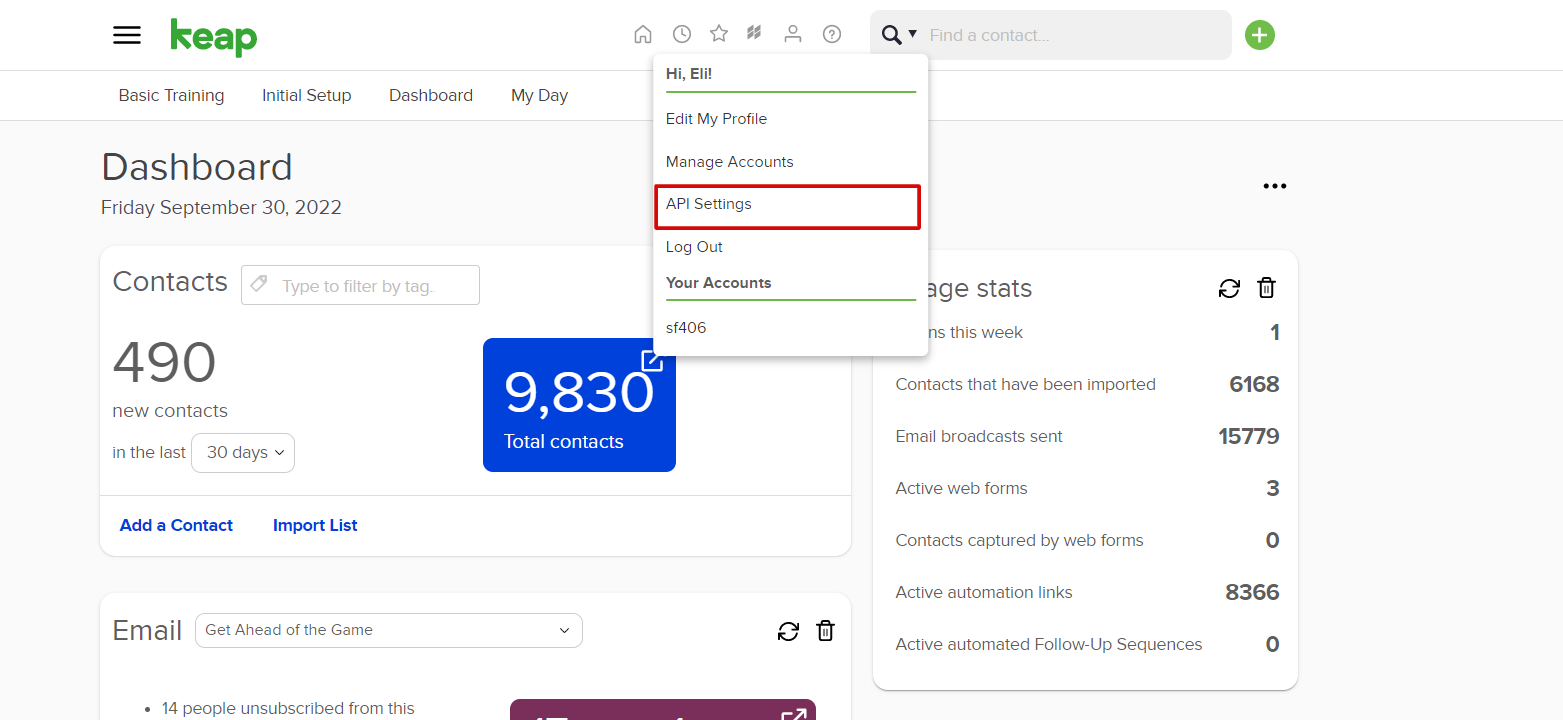
– Create a new Service Account Keys. Set the key name. click on Authorize button it will create the API Key
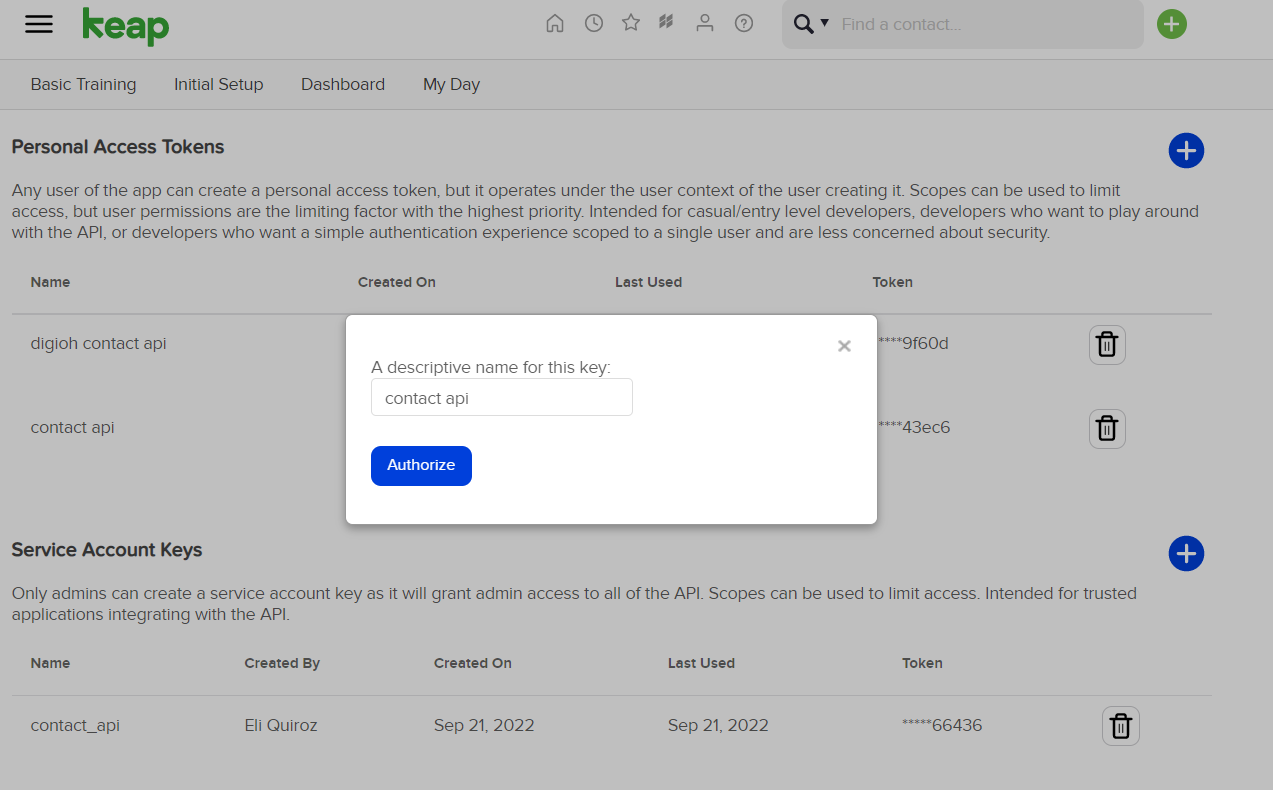
– Copy the Token! It will be used in the next steps.
If you are setting up a Digioh integration by yourself, we first recommend reading about Digioh Integration Basics.
Follow these instructions to integrate with Keap.
1. Add a New Integration.
2. Set a name in the Friendly Name field.
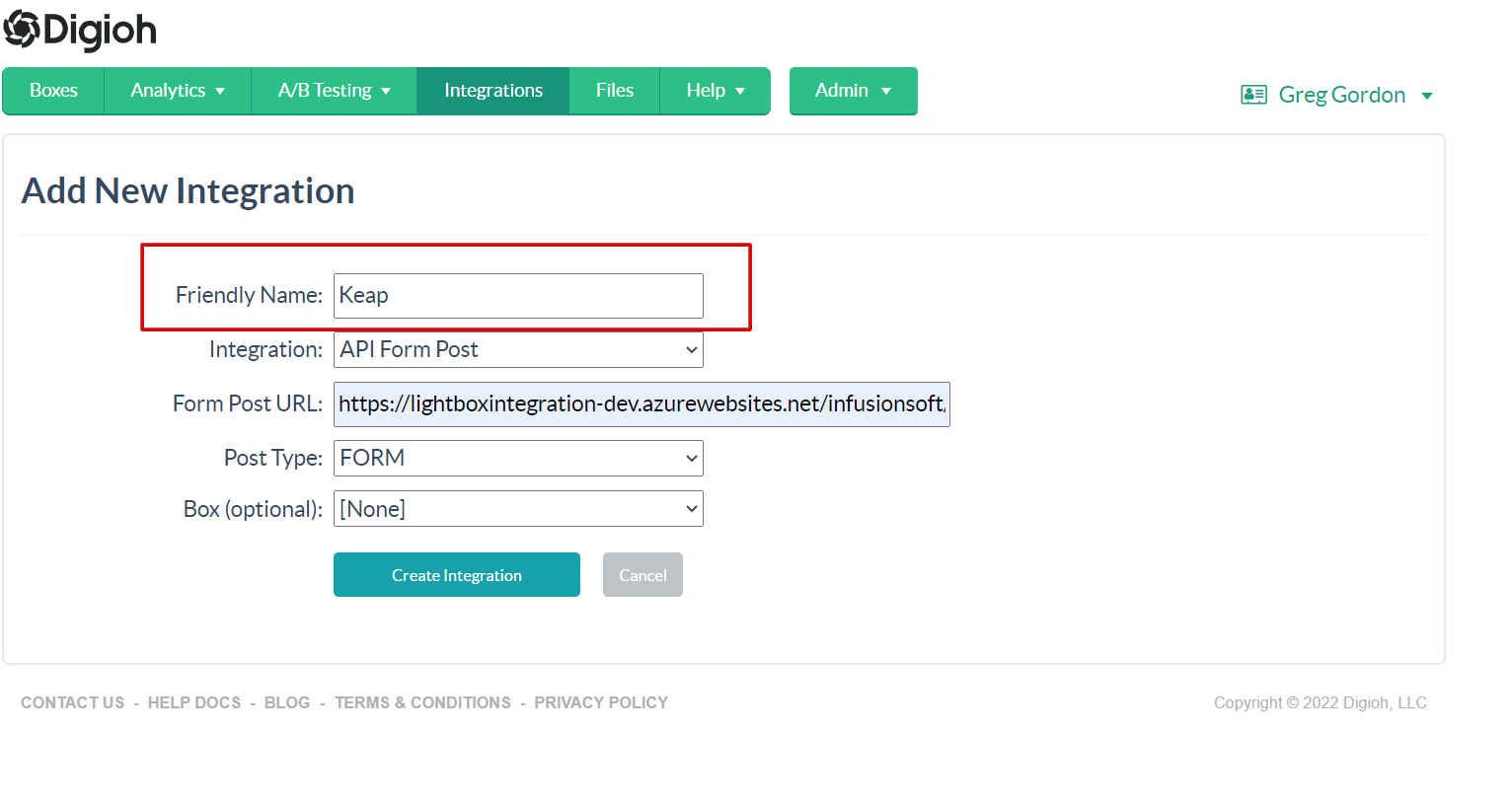
3. Set API Form Post in Integrations Dropdown.
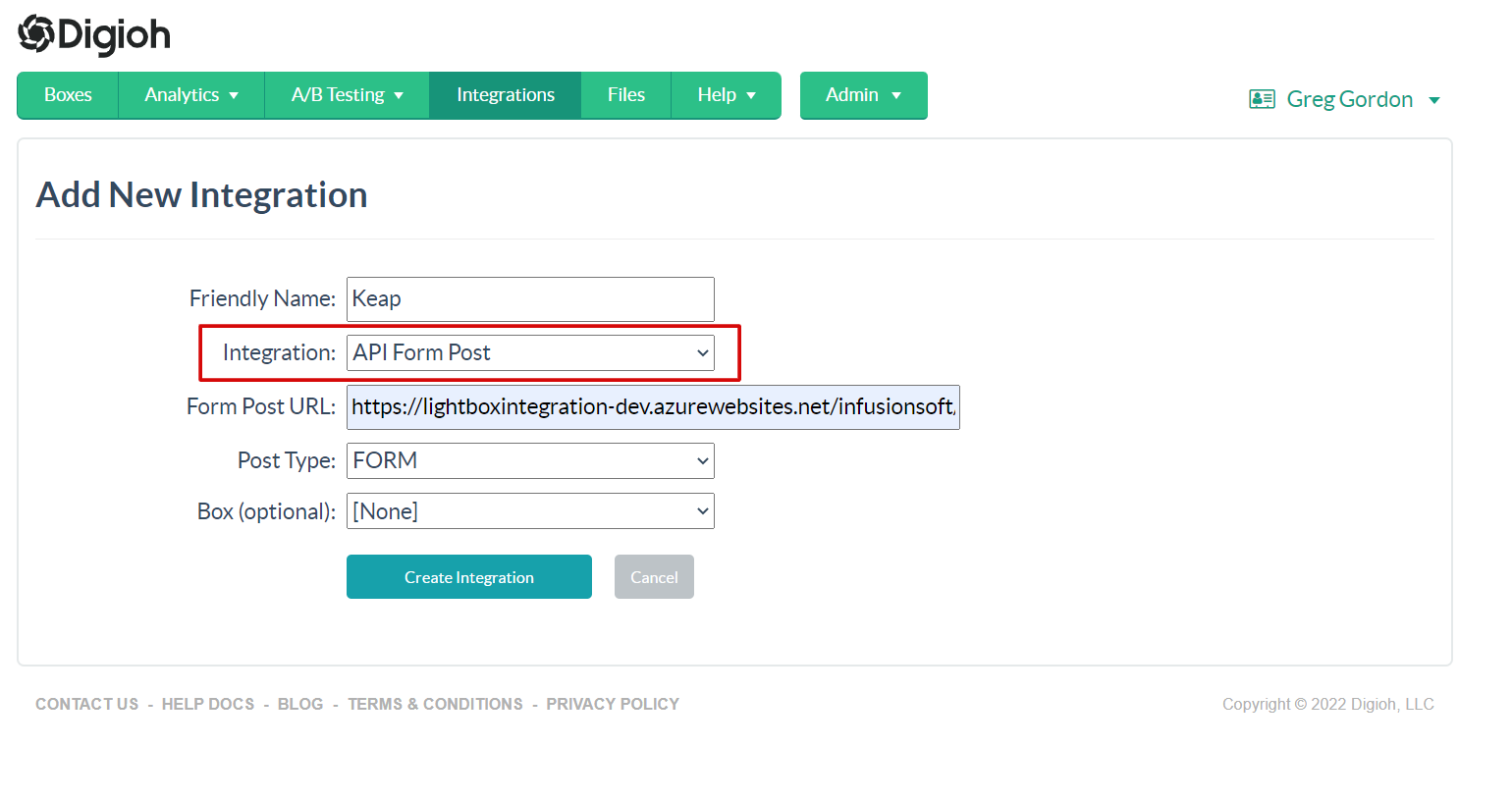
4. Enter Form Post URL
https://api.infusionsoft.com/crm/rest/v1/contacts
5. Select JSON Raw in Post Type Dropdown

6. Select Box
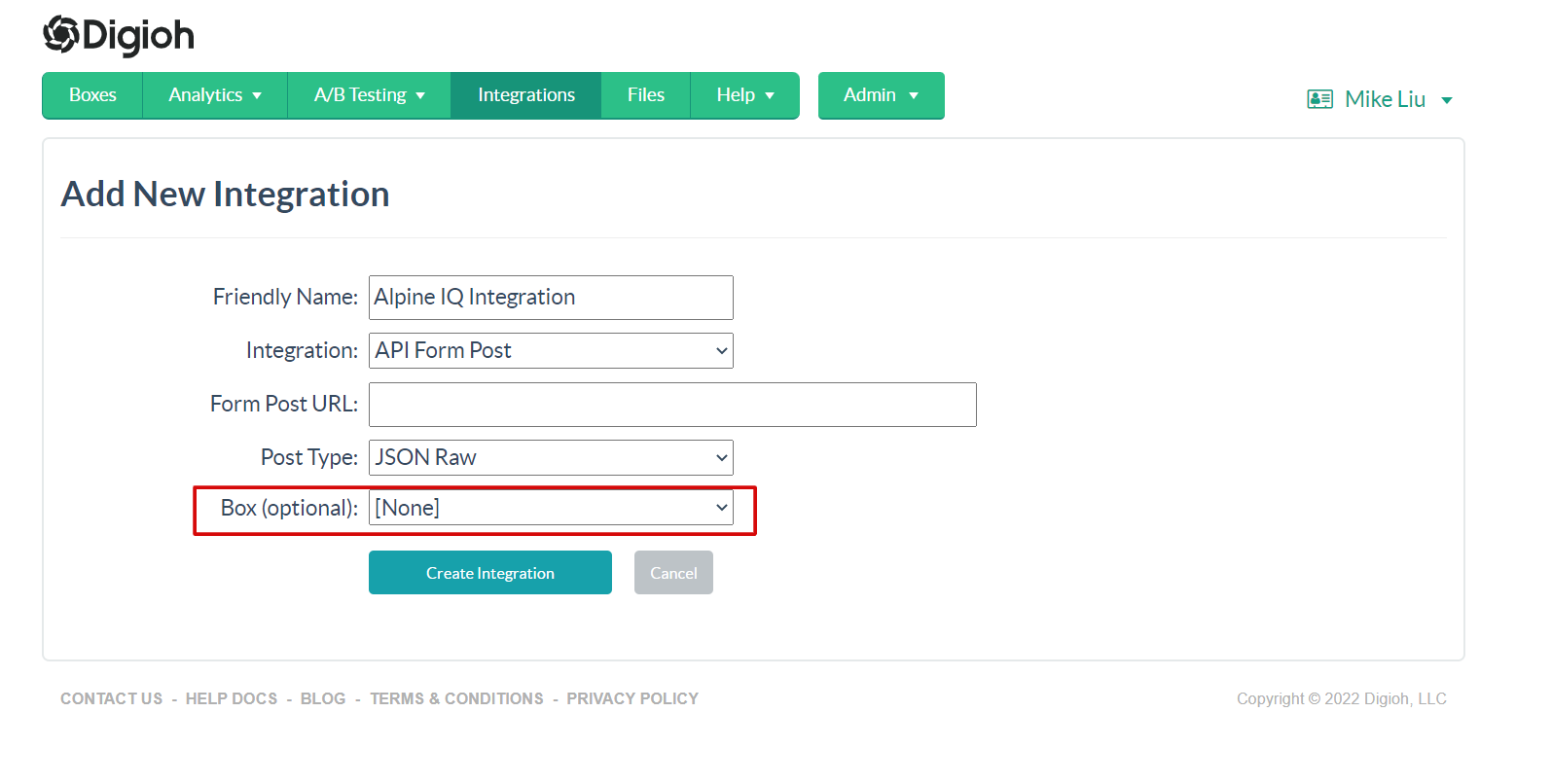
7. Click Create Integration.
After clicking Create Integration, you will see the advanced settings page.
8. Configure the Advanced Integration Settings.
– Set the HTTP method to PUT
– Header 1: Enter the X-Keap-API-Key in Header 1 Key, and enter the Token that we copied from Keap in Header 1 Value.
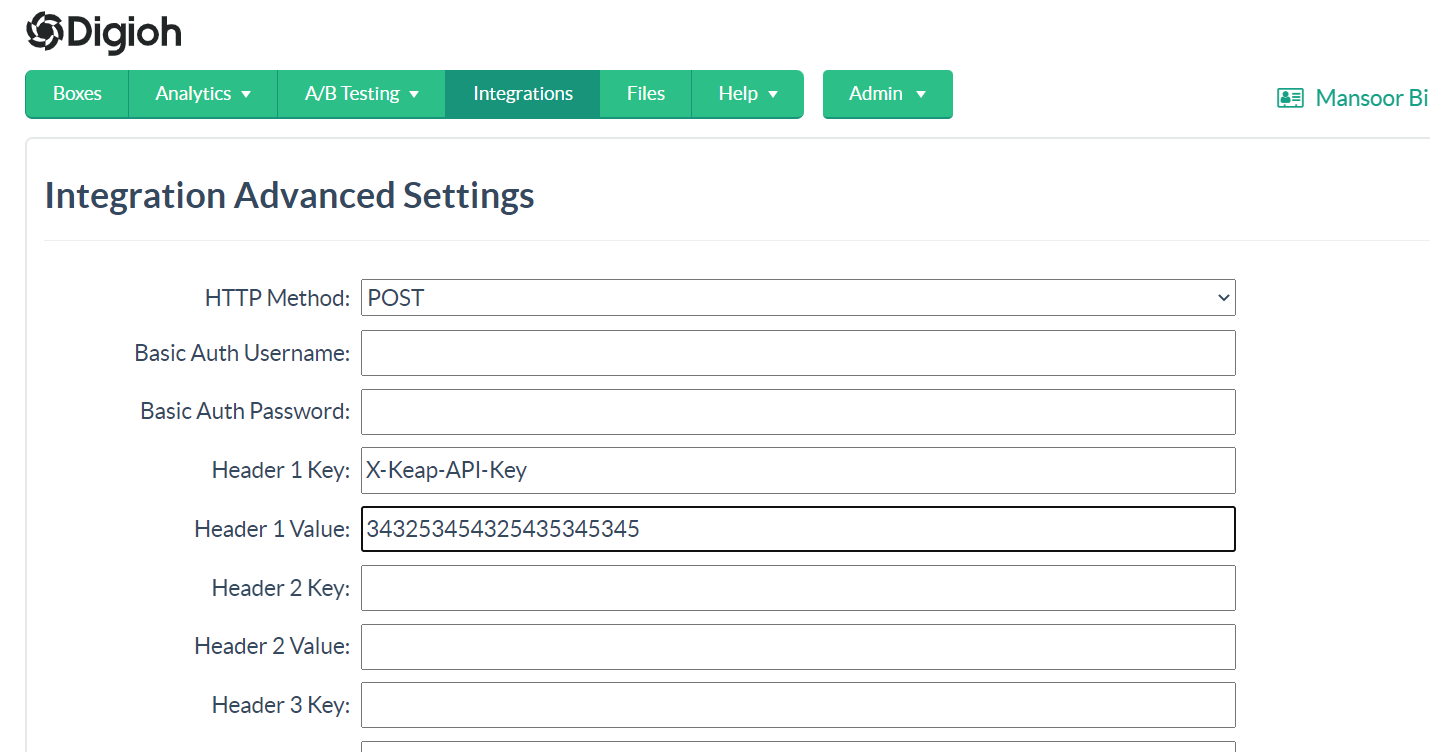
– Add the following JSON in
{
"email_addresses": [
{
"email": "[EMAIL]",
"field": "EMAIL1"
}
],
"opt_in_reason": "Customer opted-in through Digioh webform"
}
Custom Fields
For creating the custom fields in Keap Check this article
We need Custom field Id to pass the data in that field
Sample Payload for Custom Fields
{
"email_addresses": [
{
"email": "[EMAIL]",
"field": "EMAIL1"
}
],
"custom_fields": [
{
"content": "[CUSTOM_1]",
"id": 36
},
{
"content": "[CUSTOM_2]",
"id": 38
}
],
"duplicate_option": 0,
"opt_in_reason": "Customer opted-in through Digioh webform"
}
That’s all Your Keap contact integration is ready to go!
If you have any questions about setting up your Keap integration, send us an email, and we’ll be glad to help!
