You can easily embed the Chili Piper Concierge widget within a Digioh Box. This is great for stronger conversion after submitting a lead form or demo request.
Before starting, make sure you have your Chili Piper “domain/account name” and “router.”
1. Install the “Embed Chili Piper” app – Please note: This app is found under the “Custom Javascript (Templates)” menu. Enter your Chili Piper account name, router name, box page name, and the Box ID(s) where you want to embed Chili Piper. You can use comma-separated Box IDs if you are adding a widget to multiple Boxes, but do not re-install the app multiple times for the same Box ID.
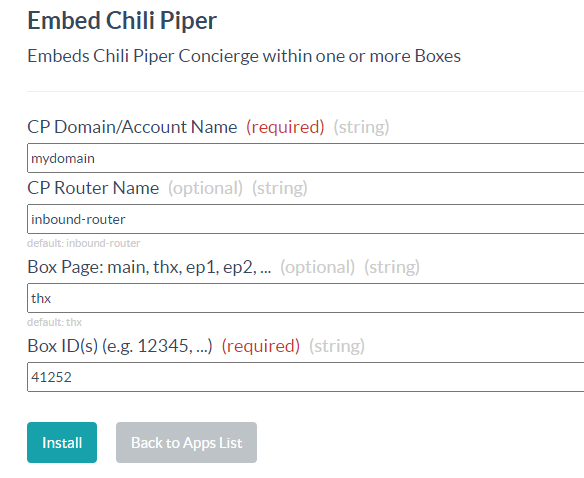
2. If you will be using Box Preview, you should Publish now to ensure the app is fully activated.
3. Typically, our clients collect some form data first as input to the Chili Piper routing process. Assuming you already have the Box Main Page form completed, add a blank Extra Page (e.g. ep1) or Thank You Page (thx) for Chili Piper. This app will pass form data to Chili Piper automatically. The Chili Piper scheduler widget will activate and expand to fill the whole Box page. For best results, we recommend embedding Chili Piper in a square Box at least 300px wide.
4. Publish and done! Note that the Chili Piper widget will not display within the Box Editor, but does activate in Box Preview.
Chili Piper is very flexible and additional customization options are available. Email support@digioh.com for more information.
