
Tealium’s tag management solution, iQ, supports simple deployment of the Digioh JS snippet.
First, get your Digioh JS snippet via the profile menu top right > Setup Instructions.
Choose the tag version you want (the default is almost always fine) and copy the snippet.
Then, in Tealium iQ Tag Management, click +Add Tag.
Digioh is not currently listed in the marketplace, but Tealium can easily set up Digioh using the copied script snippet. Click “Detect Tag From Code”, top right, then paste the snippet:
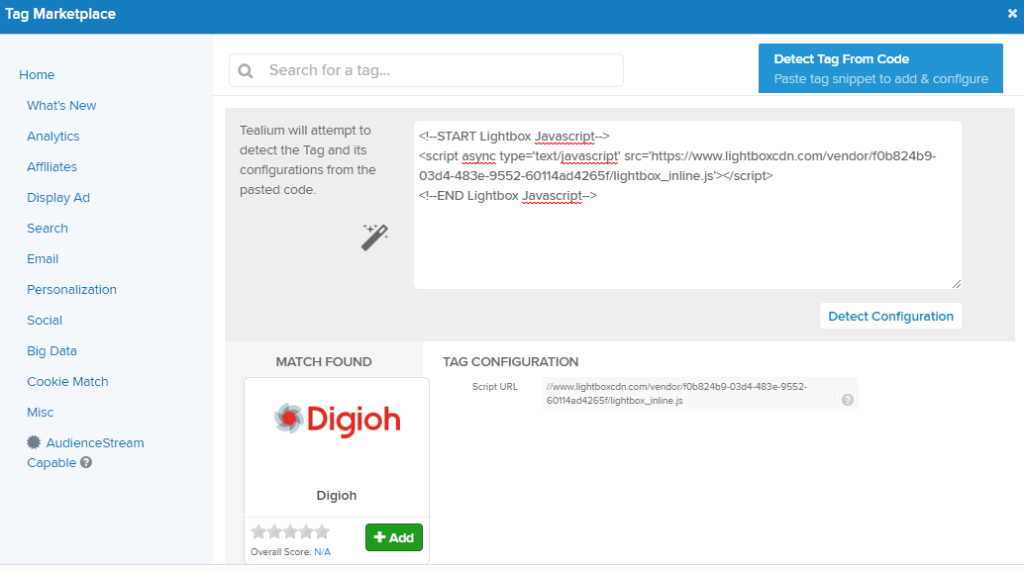
The Digioh logo will appear in a small panel, click +Add.
At this point you can click Finish, because all of the configuration defaults are sensible. But if you need to make tweaks, you can click Next to move through the various options that Tealium provides.
The important option to not change is Load Rules. Digioh works best if deployed to all of your site pages, even those where you do not currently plan to activate Digioh. Please leave the default of “Load on all Pages” enabled.
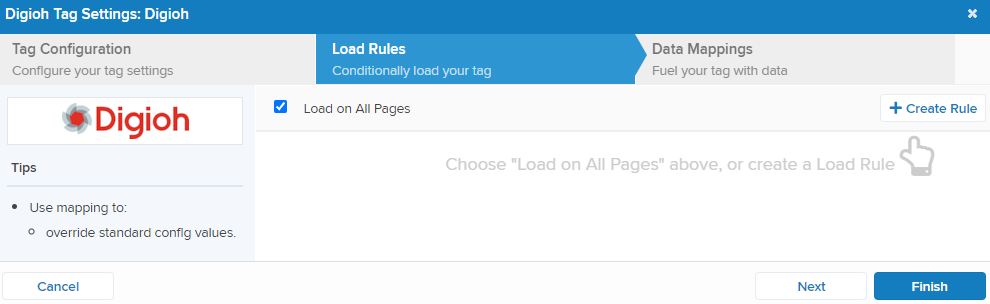
Suppressing Digioh from portions of your site will distort your analytics, and potentially lead to future problems that can be difficult for Marketers to diagnose: e.g. Digioh boxes not showing. It’s best to leave activation decisions to Digioh Box conditions.
Now that you have deployed Digioh via Tealium, you may want to configure Tealium integrations for your Digioh Boxes.
