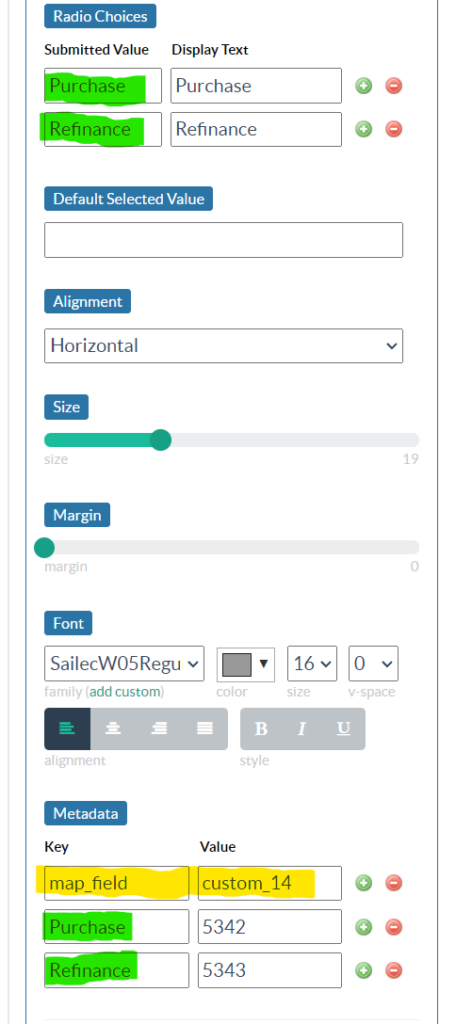https://help.digioh.com/knowledgebase/digioh-app-marketplace/
In Digioh, you can configure custom form fields to automatically “map” their input to the value of another custom field. “Map” here means transform each specific value into another value, then set that value in another field.
- Install the Map Custom Fields app from the Profile Menu (top right) > Custom JS (Apps), then Publish.
- In your form, open the custom field you want to map to another field, scroll down and look for Metadata.
- Set the special key “map_field”, with value being the name of the target field custom_1, custom_2, …
- For each possible input value, set it as a metadata key, with the metadata value being the transformed result set in the target field.