If you are setting up a Digioh integration by yourself, we first recommend reading about Digioh Integration Basics.
1. First, create a Custom Field in Campaign Monitor. You can also use an existing custom field, if there is one we can use.
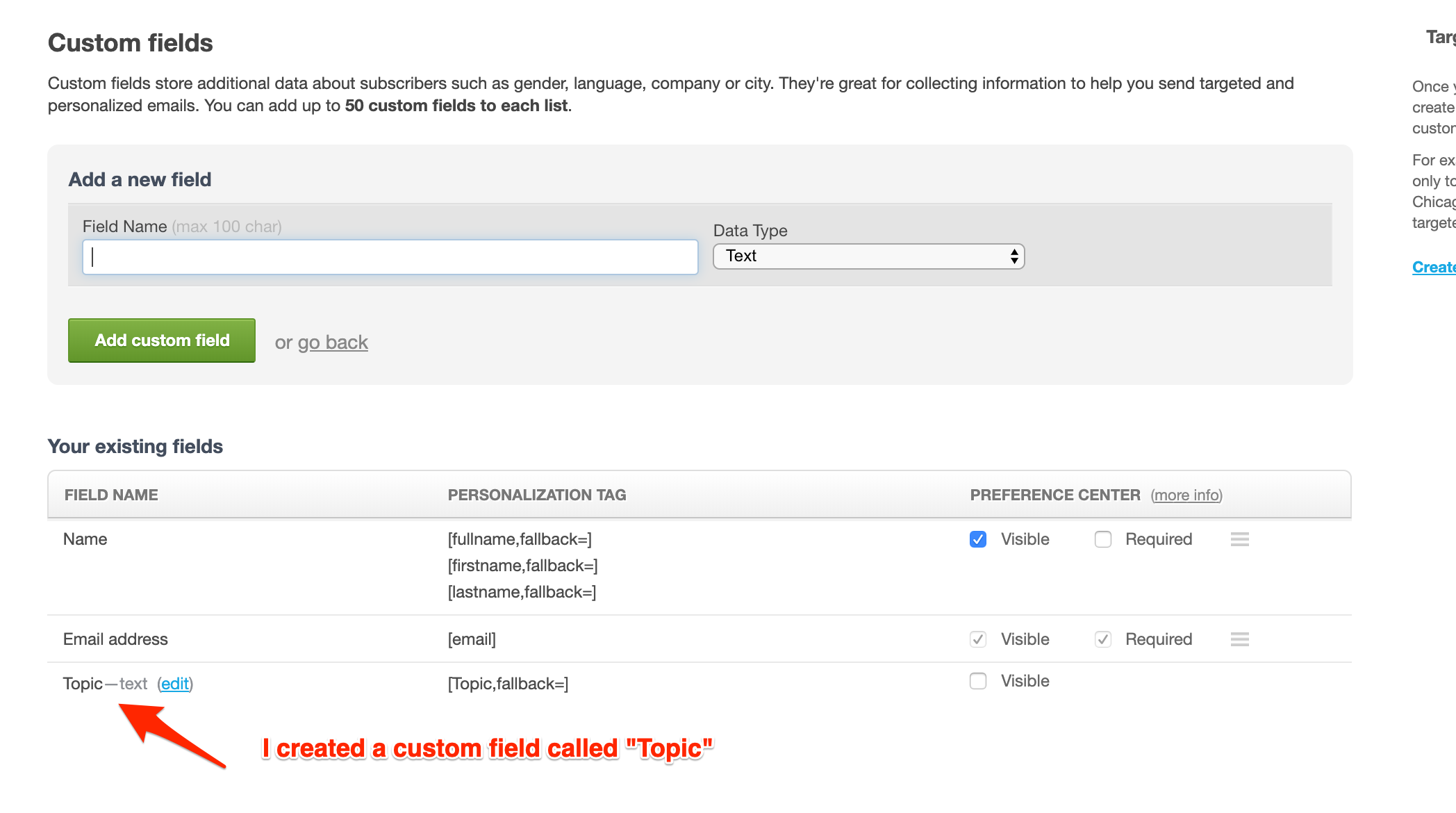
2. In Campaign Monitor, click the Segment (or create a new Segment) and add a rule for when users should be added to that Segment.
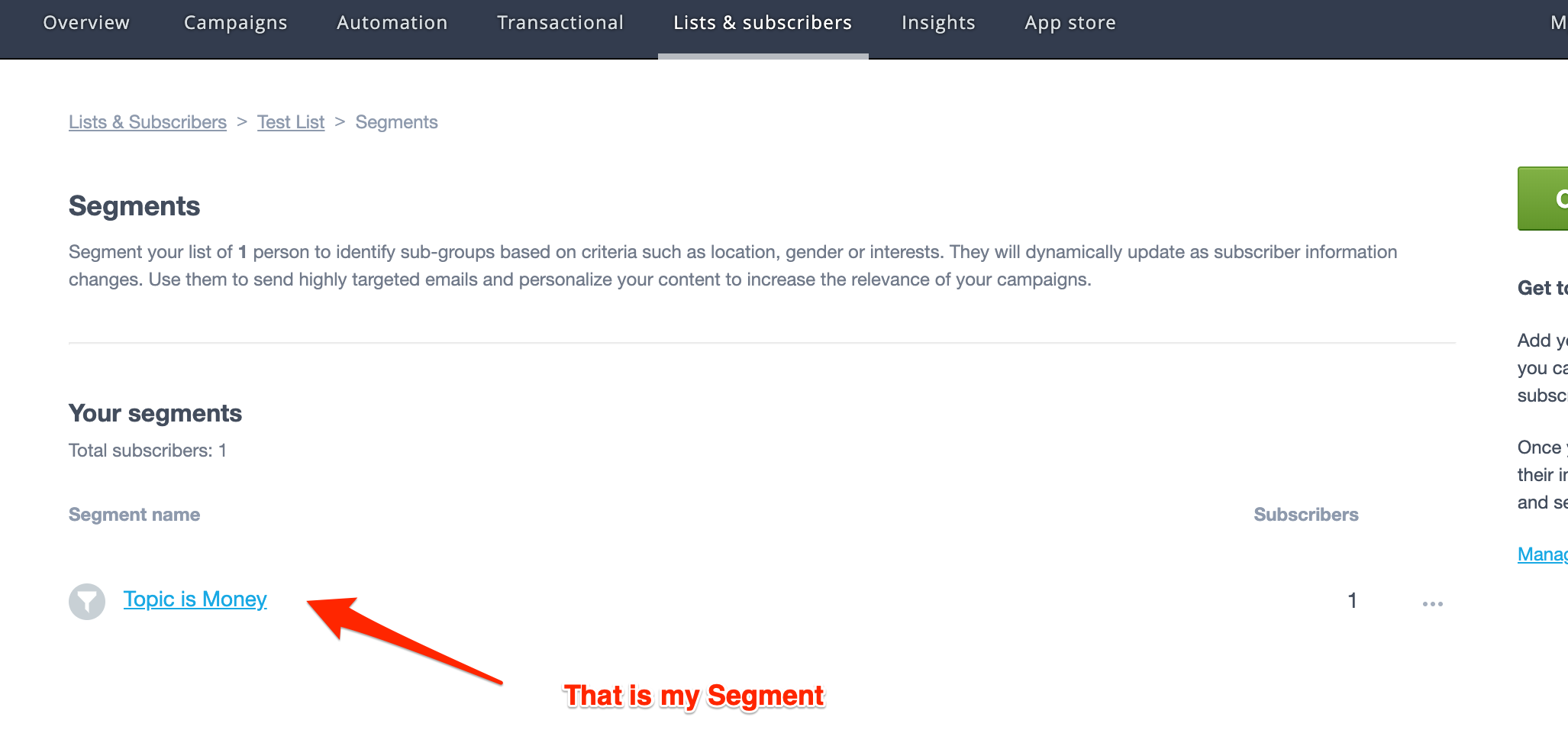
In this case, when the Custom Field “Topic” matches “Money” it is added to the segment.
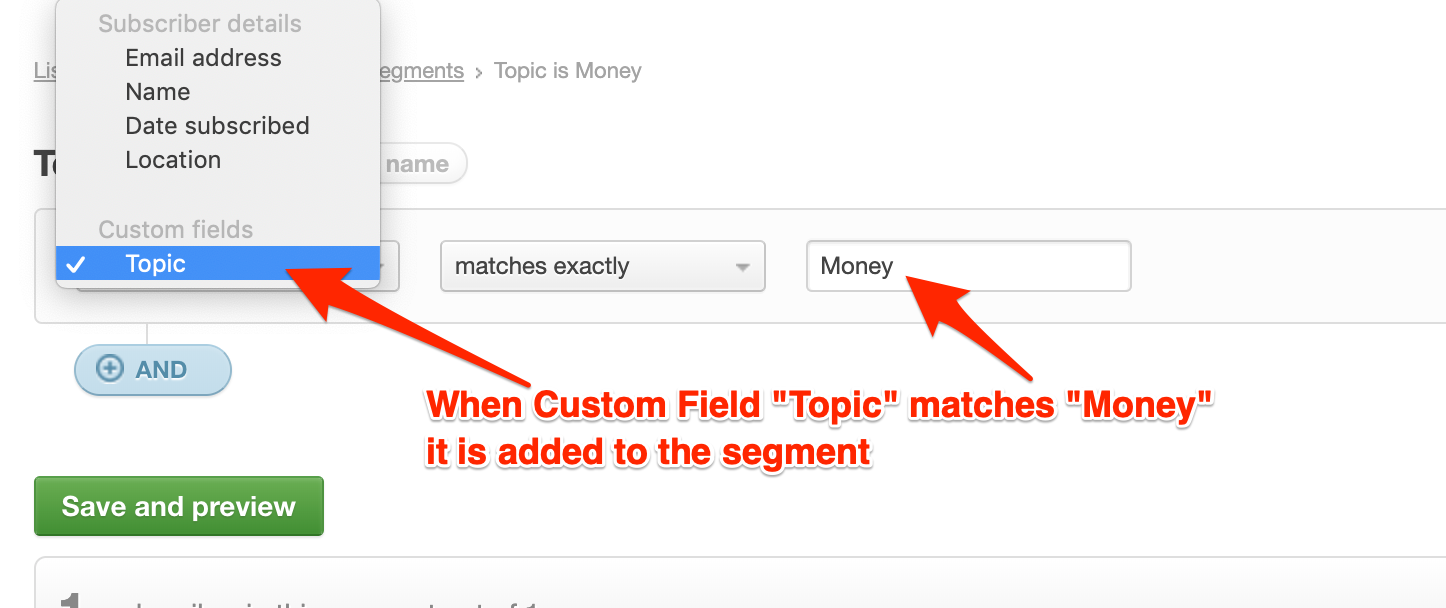
3. In Digioh, duplicate the existing integration.

4. Click “Map Fields.”

5. Select the Custom Field as the “Field Key.”
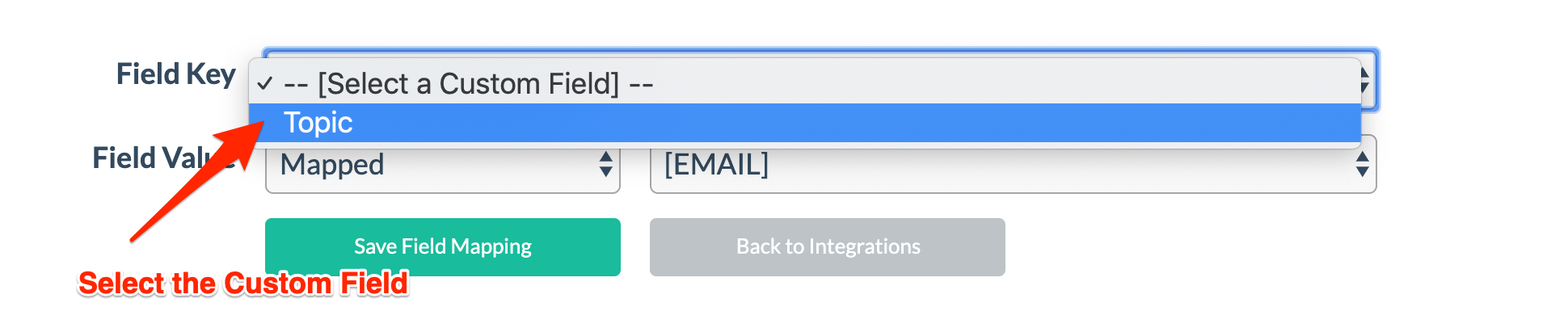
6. In this case, all we are doing is passing a static Field value of “Money.”
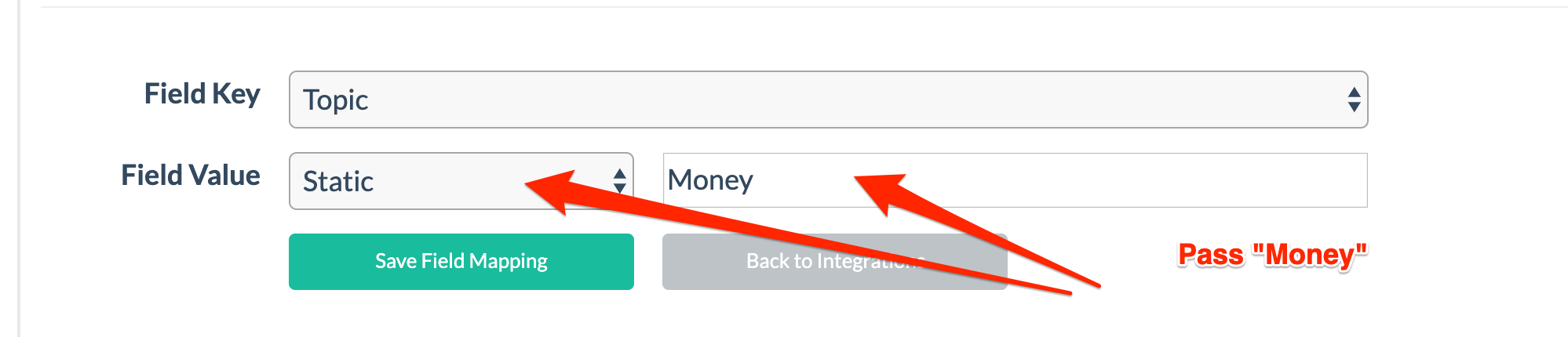
7. Rename your integration so it is clear that it pushes to the Master List and Segment, for instance, “Master List (Segment: Money).”

8. In the “Integrations” dropdown, select the new Integration. So, it goes to the new Segment integration.

That’s all there is to it! If you have any questions about your Campaign Monitor integration, send us an email, and we’ll be glad to help!
