Email syntax validation requires the user to enter a correctly-formatted email address for their submission to go through. The address must be formatted as “name@domain.com”.
NOTE: The standard email field has email syntax validation applied to it by default. It checks for a string that has @ and ends in a domain.
If you use a custom field for the Email field instead of our default field, you can add email syntax validation from the editor. First, select the custom field from the Fields dropdown. Then, set the Validation option to Email Syntax:
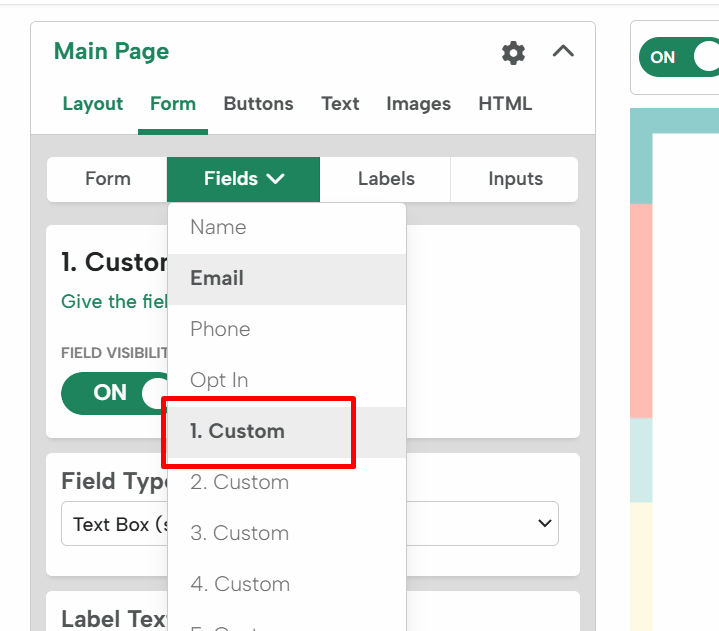
Then scroll down, toggle on the input options, and select the validation:
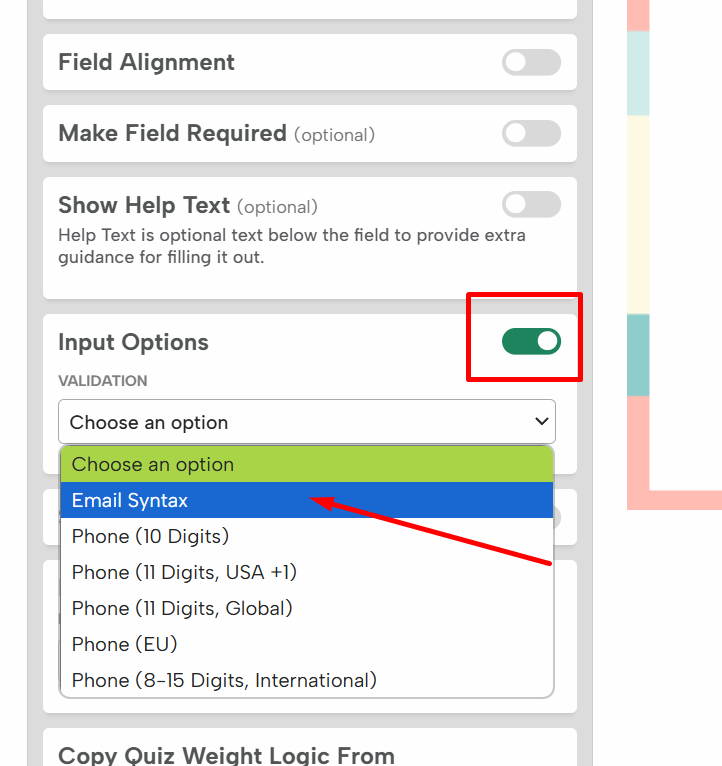
Be sure to set the field as required. Otherwise, the user will be able to submit without entering a value.
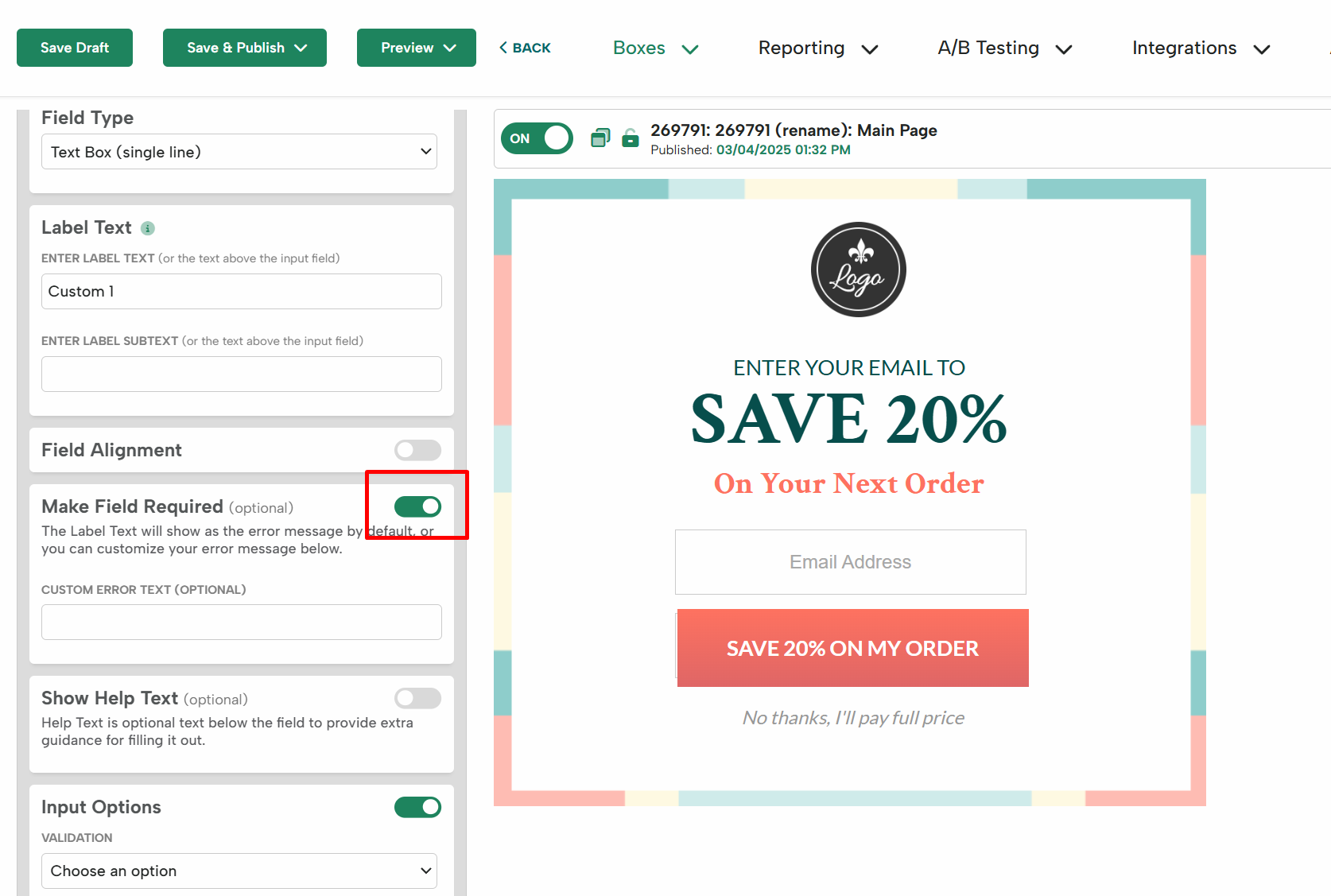
Once your field is set up, save the box to apply email syntax validation.
If you have any questions about setting up email syntax validation, send us an email and we’ll be glad to help.
