What You’ll Learn in This Article
In this quick guide, you’ll learn how to embed a Digioh inline (like a survey or form) into a Push Planet page. With just a few copy-paste steps, you’ll have your widget live and collecting data—no advanced coding required. By the end, you’ll feel confident customizing your Push Planet pages with interactive Digioh content.
Adding a Digioh inline to a Push Planet page can be a great way to embed a survey or other widget directly into a Push Planet page to capture some additional info on the user. To add a Digioh inline to a Push Planet page, first, head to the Setup Instructions page for your Digioh account.
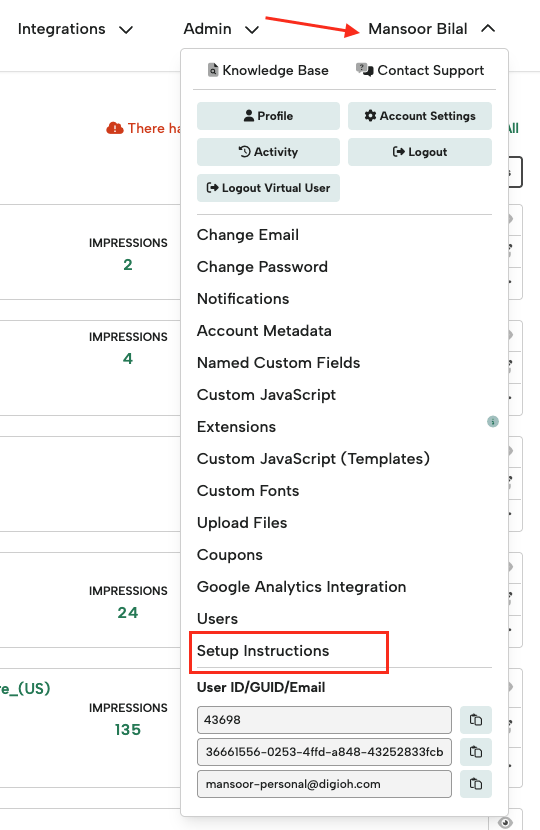
and copy the install code.
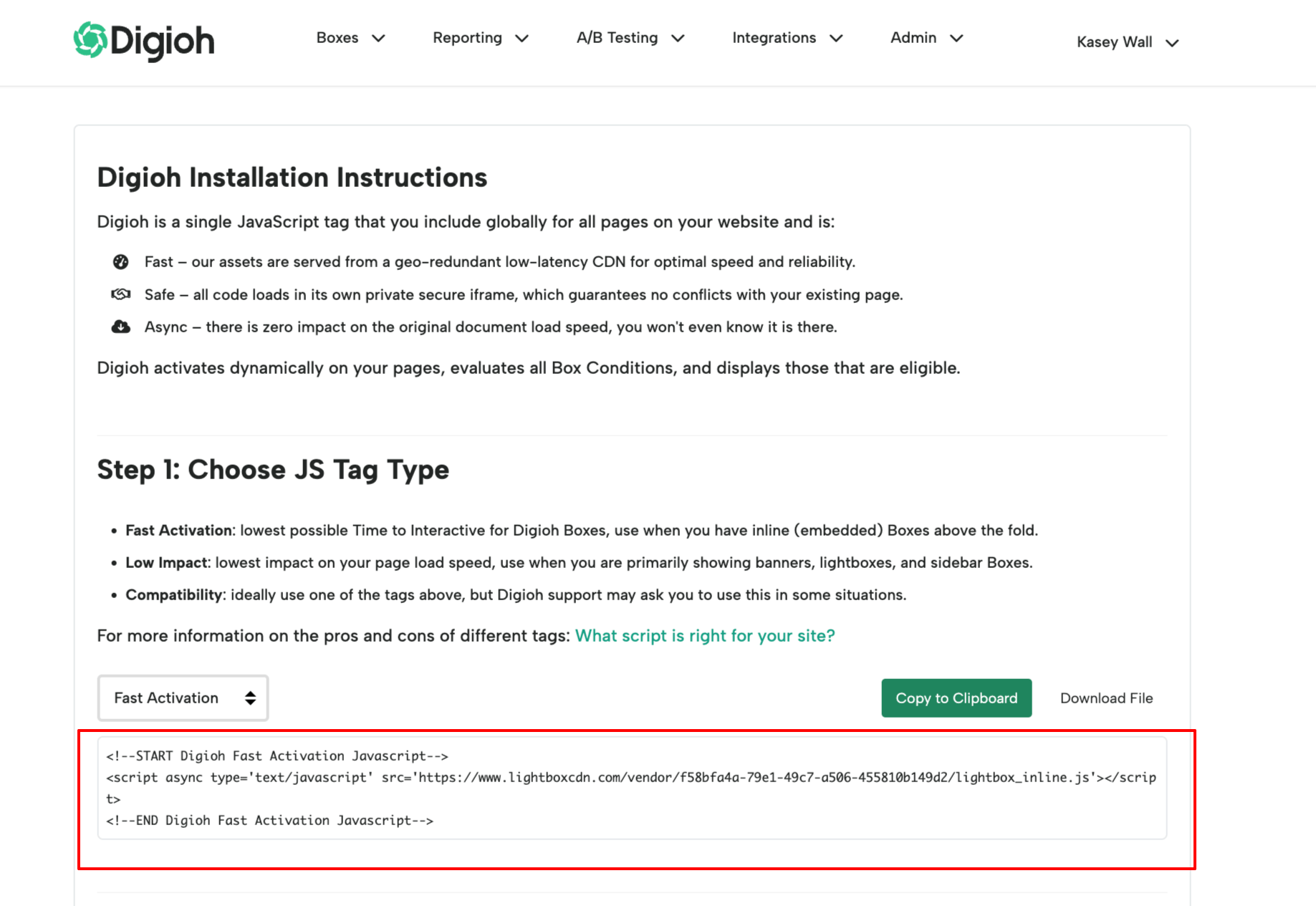
Head to the Push Planet editor, and add that code to an HTML block
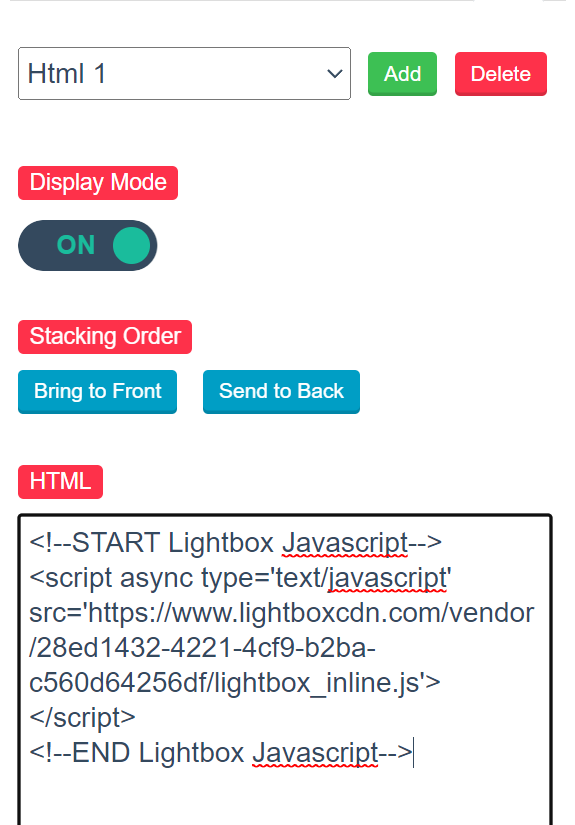
Now, in the Digioh editor for the inline, head to the Campaign Settings section, and copy the smart tag code
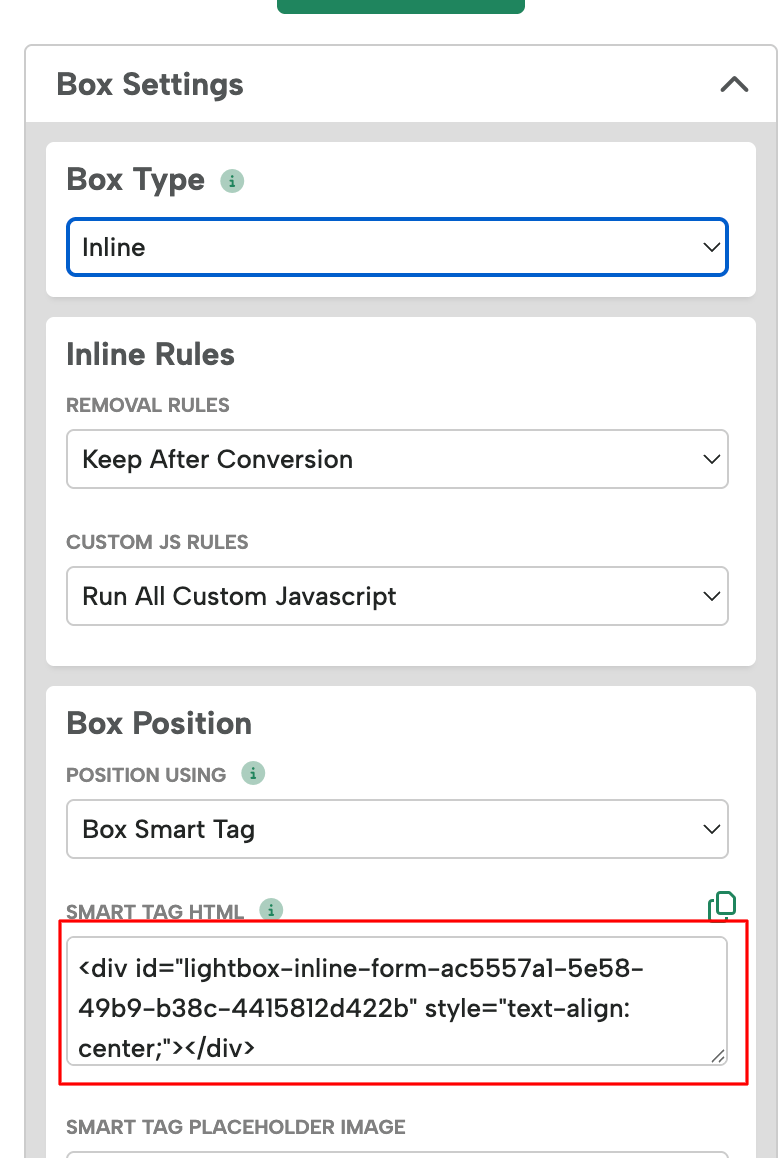
Paste this code into a new HTML block in Push Planet and you’re all set! The inline will now show on the Push Planet page.
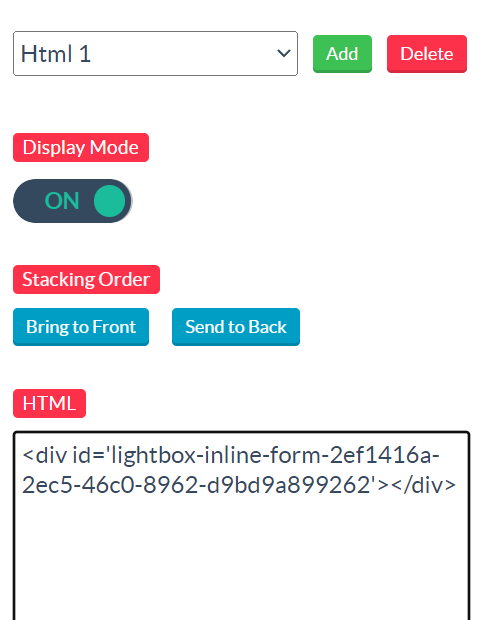
If you aren’t seeing your Digioh campaign when you preview the Push Planet page, double check that the campaign is enabled and its conditions are being met.
NOTE: You’ll need both a Digioh and Push Planet account to set this up.
