What You’ll Learn in This Article:
-
Access the Ghost Text Color Picker
-
Navigate to the Inputs Section
-
Choose and Save Your Desired Ghost Text Color
To set the color of the ghost text in your form fields, go to the Inputs section under the Form tab.
Then, use the “Ghost Text Color” color picker to select your color.
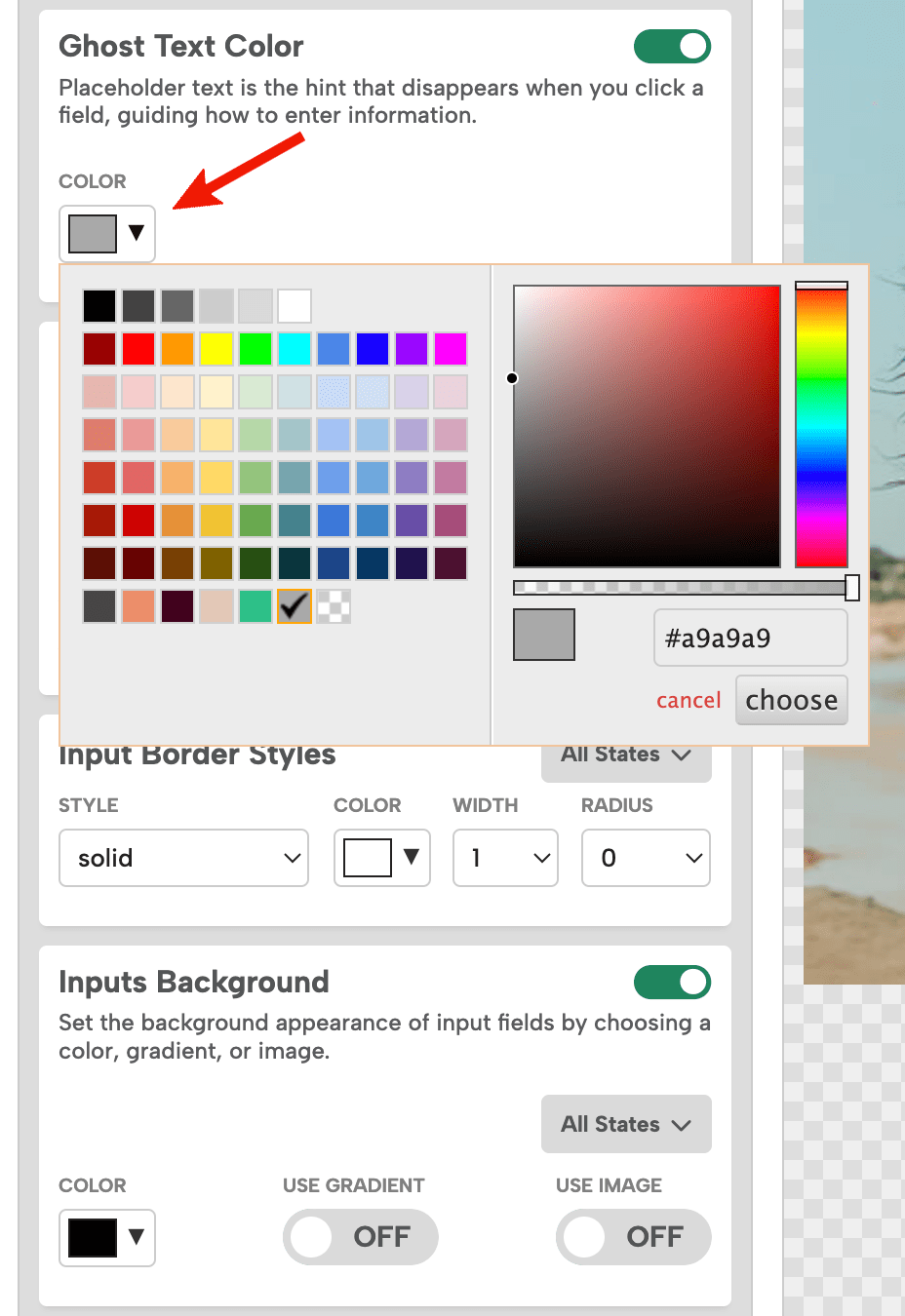
If you have any questions, send us an email, and we’ll be glad to help!
