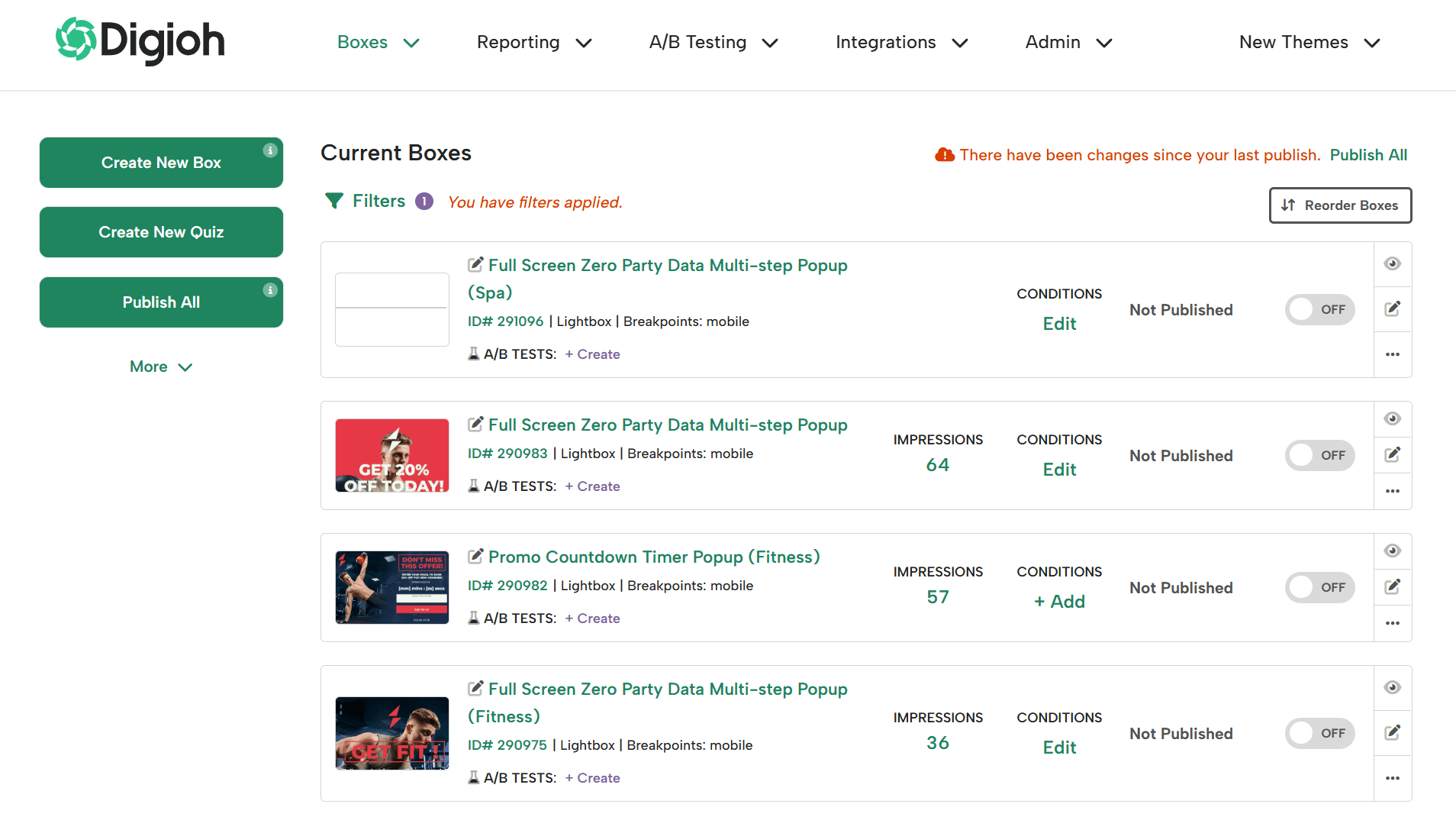What you’ll learn
- Make pop-up overlays transparent
- Use the transparency slider
The overlay behind your pop up can be set as a solid color or made transparent. To make the overlay transparent, follow these steps.
Step 1
Log into Digioh and pick a pop up to edit.
Step 2
Click the Box Settings section on the left side.
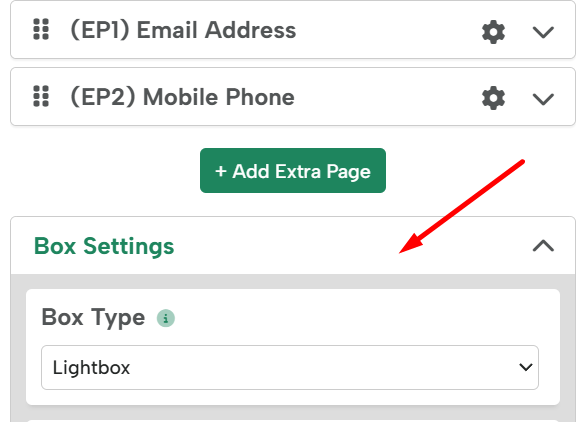
Step 3
Scroll down to the screen overlay background section.
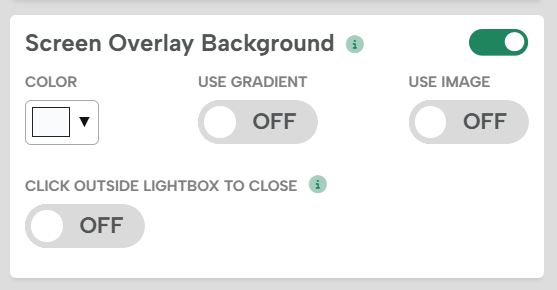
Step 4
Click the color field to bring up the color editor.
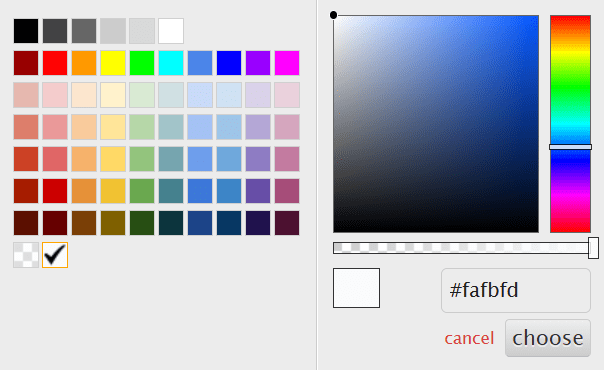
Step 5
Slide the transparency slider to adjust the overlay’s transparency. Click “choose” to save your selection.
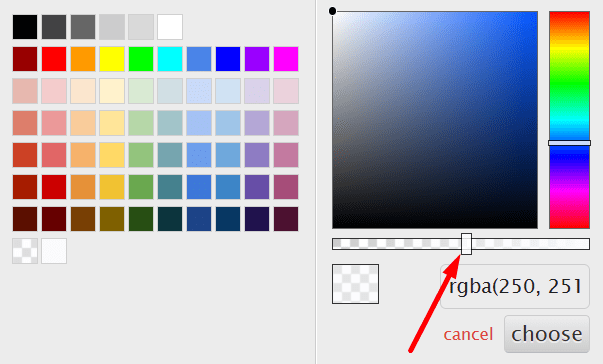
Step 6
Click Save and Preview to test your overlay, or Save and Publish to push your changes to your site.
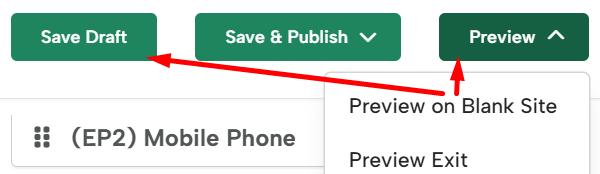
Need any help? Send us an email, and we can walk you through it.