How to Export Your Submission Data
So, you want to dive DEEP into your analytics. We love that. It is super easy to export your analytics as a CSV. Here is how to do it.
1. Click on “Reporting” -> “Subscriber Data”
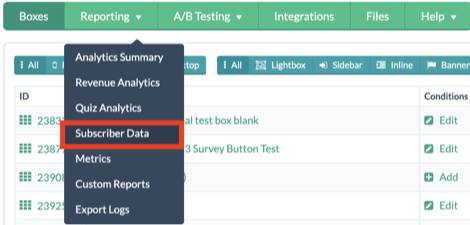
2. Go to the Bottom right hand corner and click on “Advanced”

3. Let the full analytics load (it can take up to 5 minutes).
4. Select the lightbox that you want the data for (you can pick a specific lightbox or “All Lightboxes”) and a date range you want the export to be (for example Last 30, Last 60, or a custom date range) and click the search button. This will load all your analytics.

5. Scroll to the bottom right hand corner and click on “Export to CSV”.
6. Enter in your email and check your inbox. It can take up to 30 minutes to receive this email.
7. The CSV export will be of all RAW data that we collect. You will love it! You can easily import this into Tableau or any other BI system you use.
NOTE:You can export the last 90 days, using this method. For all your data, head over to the Month by Month Export, if you need these daily, you can also setup a CSV Integration, where you get emailed every day with the last 24 hours worth of submissions.
