To receive submissions to your lightbox in a daily CSV spreadsheet, follow these instructions.
Step 1
Log into Digioh and click on the “Integration” tab from the top bar.
Step 2
Click + New Integration
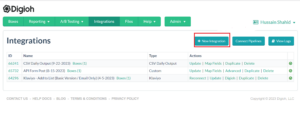
Step 3
Select “CSV Daily Output” from the Integration dropdown menu. Enter the name and email of the person to receive the CSV. Select the lightbox you want to receive data from. Your screen will look something like this:
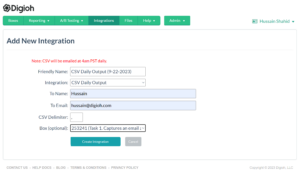
Click Create Integration to save your changes.
NOTE: To send the daily CSV to multiple people, set up a separate integration for each recipient.
Step 4
On the next page, map the fields on your lightbox to the fields in your CSV. If, for example, you want the form’s email field mapped to a column named Email in your CSV, set it up like this:
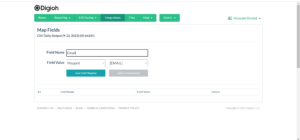
In this example, the Field Name “Email” will be populated with data from the EMAIL field on your lightbox. This is useful for mapping data from custom fields.
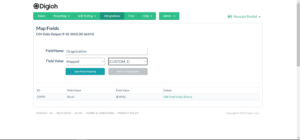
When complete, click Save Field Mapping.
Finally, you MUST assign this integration to the lightbox(es) you want a report for.
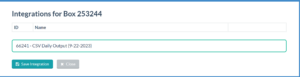
And that’s it! Each day at 4am PST, we’ll send a CSV containing your submission data.

