What You’ll Learn in This Article
- How to create a custom API Form Post integration in Digioh.
- Mapping and controlling the structure of your JSON payload for precise data handling.
Digioh REST API
The Digioh REST API can be used to capture and send form data to any backend system:
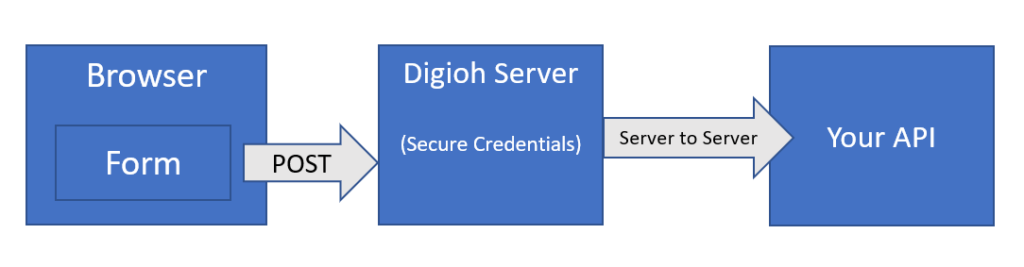
1. In your Digioh account, create a new Integration by selecting “Integrations”, “New Integration.”
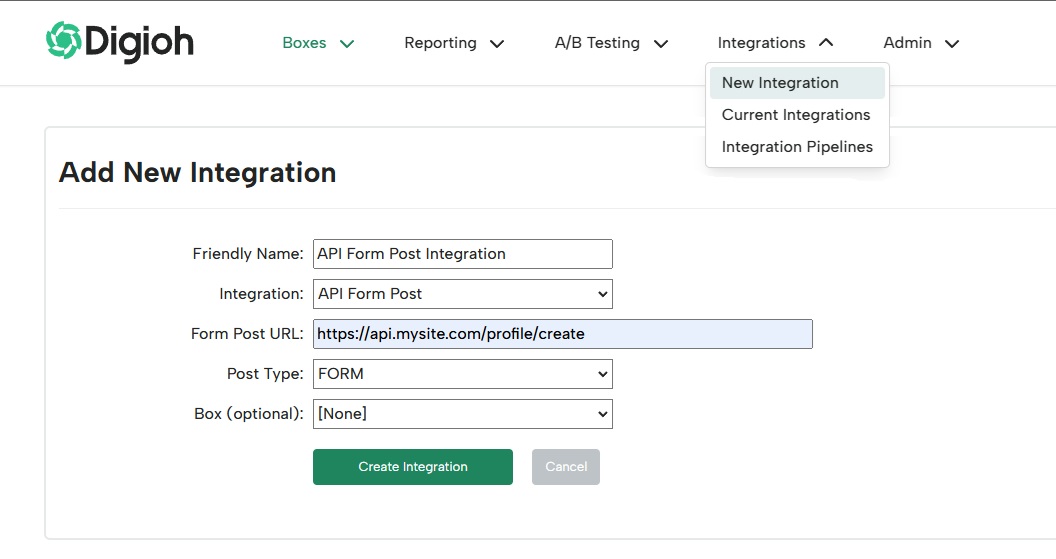
- Choose “API Form POST” as the type of Integration.
- Enter your API endpoint URL under the “Form Post URL” setting.
- Typically, you would choose “JSON Raw” as the “Post Type.” But we offer other options as well, which you can select from the dropdown menu.
2. After creating your integration, select “Advanced” from the integration list to enter your credentials:

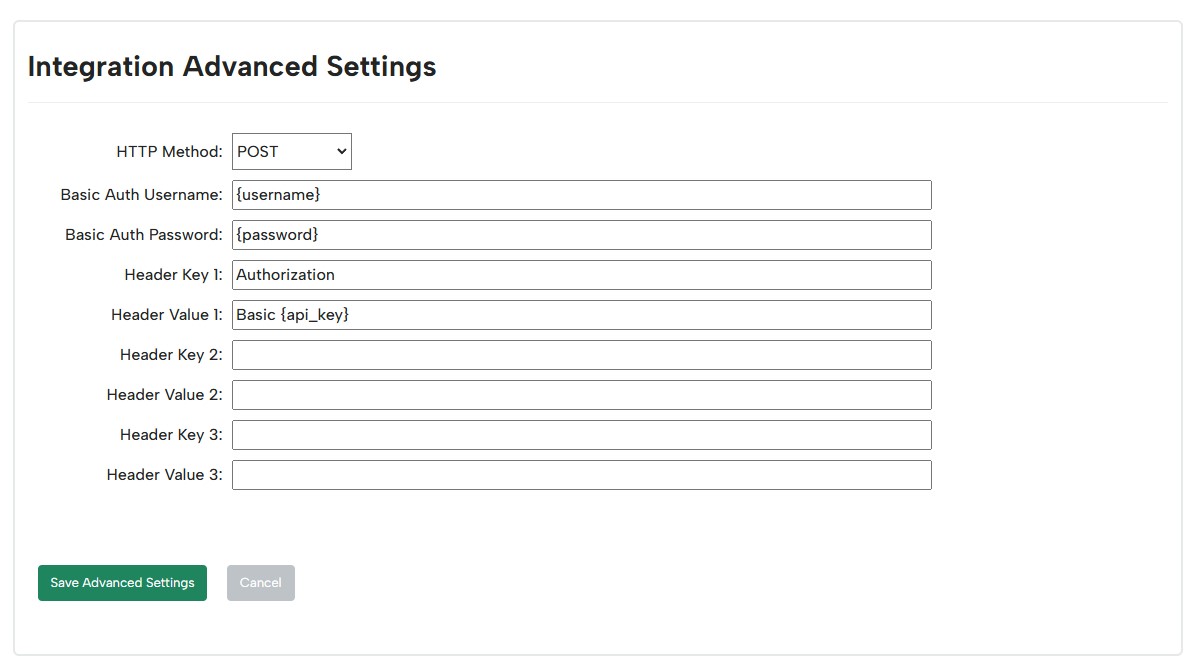
- The HTTP Method defaults to “POST,” but you can change that to “PUT”, “PATCH”, “DELETE”, or “GET” if needed.
- If you are using HTTP Basic Authentication, we have special fields for you to enter your “Basic Auth Username” and “Basic Auth Password”. Otherwise, leave these fields blank.
- If you are using another type of custom Authentication, you can enter that as HTTP Header key/value pairs. This is often done using the “Authorization” header, along with an api key or auth token. As seen in our example, Header fields can be left blank if not needed.
3. To create your integrations payload, select “Map Fields” from the integration list:

You can then add mappings for the form fields to their equivalent mappings at your endpoint:

If you need more direct control over your JSON payload, you can select “JSON Raw” as the Post Type in step 1. You’ll then be able to create your payload under the ‘Advanced’ menu where the credentials were set in step 2.
